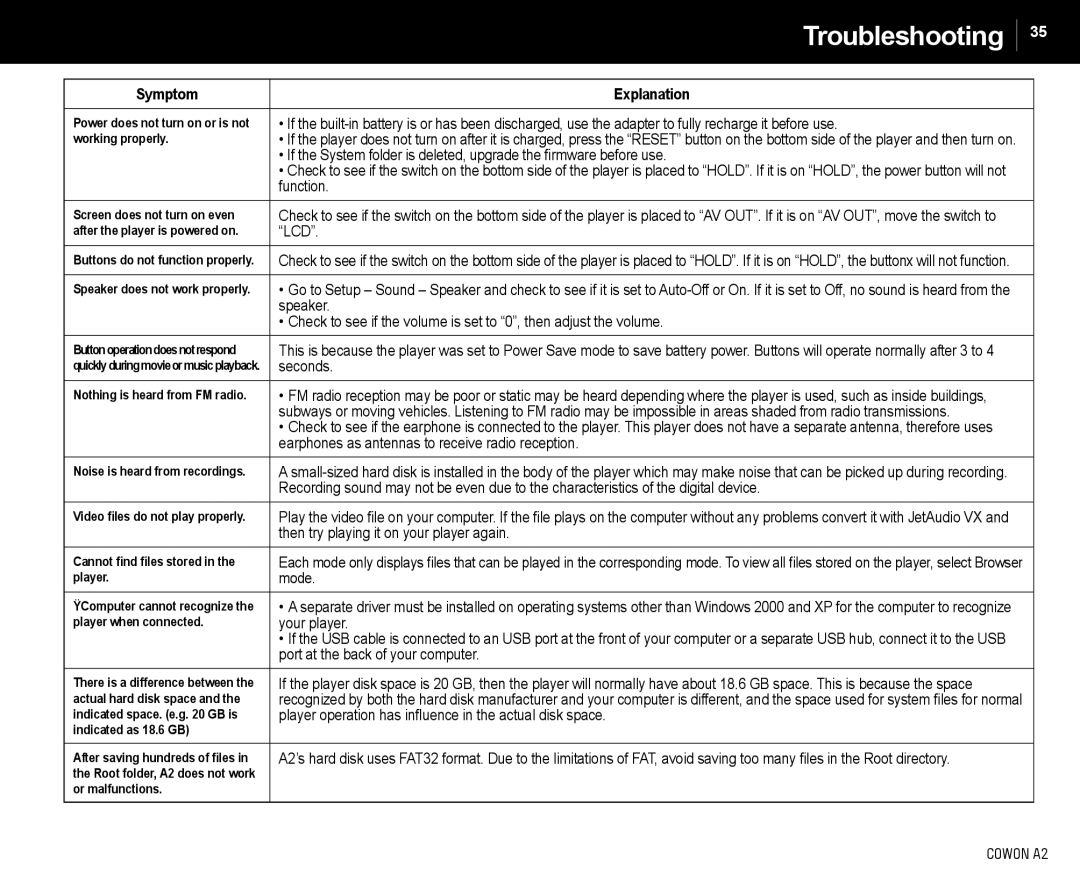Troubleshooting
35
Symptom | Explanation |
|
|
Power does not turn on or is not | • If the |
working properly. | • If the player does not turn on after it is charged, press the “RESET” button on the bottom side of the player and then turn on. |
| • If the System folder is deleted, upgrade the firmware before use. |
| • Check to see if the switch on the bottom side of the player is placed to “HOLD”. If it is on “HOLD”, the power button will not |
| function. |
Screen does not turn on even | Check to see if the switch on the bottom side of the player is placed to “AV OUT”. If it is on “AV OUT”, move the switch to |
after the player is powered on. | “LCD”. |
Buttons do not function properly. | Check to see if the switch on the bottom side of the player is placed to “HOLD”. If it is on “HOLD”, the buttonx will not function. |
|
|
Speaker does not work properly. | • Go to Setup – Sound – Speaker and check to see if it is set to |
| speaker. |
| • Check to see if the volume is set to “0”, then adjust the volume. |
Buttonoperationdoesnotrespond | This is because the player was set to Power Save mode to save battery power. Buttons will operate normally after 3 to 4 |
quicklyduringmovieormusicplayback. | seconds. |
Nothing is heard from FM radio. | • FM radio reception may be poor or static may be heard depending where the player is used, such as inside buildings, |
| subways or moving vehicles. Listening to FM radio may be impossible in areas shaded from radio transmissions. |
| • Check to see if the earphone is connected to the player. This player does not have a separate antenna, therefore uses |
| earphones as antennas to receive radio reception. |
Noise is heard from recordings. | A |
| Recording sound may not be even due to the characteristics of the digital device. |
Video files do not play properly. | Play the video file on your computer. If the file plays on the computer without any problems convert it with JetAudio VX and |
| then try playing it on your player again. |
Cannot find files stored in the | Each mode only displays files that can be played in the corresponding mode. To view all files stored on the player, select Browser |
player. | mode. |
ŸComputer cannot recognize the | • A separate driver must be installed on operating systems other than Windows 2000 and XP for the computer to recognize |
player when connected. | your player. |
| • If the USB cable is connected to an USB port at the front of your computer or a separate USB hub, connect it to the USB |
| port at the back of your computer. |
There is a difference between the | If the player disk space is 20 GB, then the player will normally have about 18.6 GB space. This is because the space |
actual hard disk space and the | recognized by both the hard disk manufacturer and your computer is different, and the space used for system files for normal |
indicated space. (e.g. 20 GB is | player operation has influence in the actual disk space. |
indicated as 18.6 GB) |
|
After saving hundreds of files in | A2’s hard disk uses FAT32 format. Due to the limitations of FAT, avoid saving too many files in the Root directory. |
the Root folder, A2 does not work |
|
or malfunctions. |
|
COWON A2