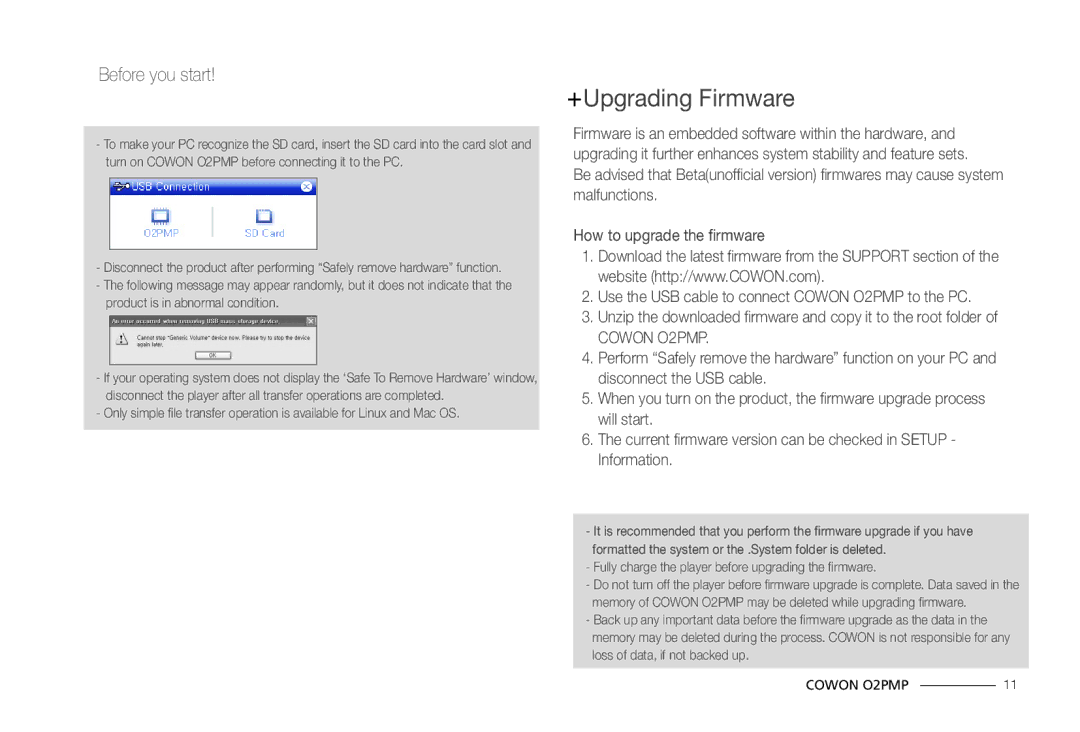O2PMP specifications
The Cowon Systems O2PMP, a digital multimedia player, is designed to cater to the diverse needs of media consumers seeking quality and versatility. With a sleek, portable design, the O2PMP stands out in a crowded market by offering impressive functionality paired with user-friendly features.One of the main highlights of the O2PMP is its expansive media compatibility. It supports various formats, including popular audio formats like MP3, WMA, and FLAC, alongside video codecs like AVI, MPEG, and WMV. This versatility enables users to enjoy their favorite music and videos without worrying about incompatible files, making the device a true multimedia powerhouse.
The device boasts a vibrant touchscreen display that enhances the user experience. The resolution and clarity of the screen ensure that videos and images look stunning, making it particularly enjoyable for streaming movies or viewing photos. The interface is intuitive, allowing users to navigate easily through their libraries and settings.
An important characteristic of the O2PMP is its superior audio quality. Cowon has long been recognized for its audio expertise, and the O2PMP is no exception. It incorporates advanced technologies such as JetEffect and BBE Enhancer, which enable users to customize their audio preferences. These features help enhance sound quality and tailor the listening experience to individual tastes, providing a rich and immersive experience for audiophiles.
Battery life is another critical aspect which the O2PMP excels in. Users can enjoy extended playback time, allowing for hours of listening or viewing without needing to recharge. This long-lasting performance makes it an ideal companion for travel, workouts, or leisurely days at home.
In terms of storage, the O2PMP typically offers substantial internal memory, along with the option for expandable storage via SD cards. This feature allows users to build expansive libraries, housing everything from their favorite tracks to a wide array of films, all in one device.
In conclusion, the Cowon Systems O2PMP presents a compelling choice for multimedia enthusiasts. With its comprehensive media format support, superior sound quality, intuitive interface, and excellent battery life, it is a versatile device that meets the demands of today’s media consumers. Whether for personal use or professional activities, the O2PMP stands out as a robust solution in the realm of portable multimedia players.