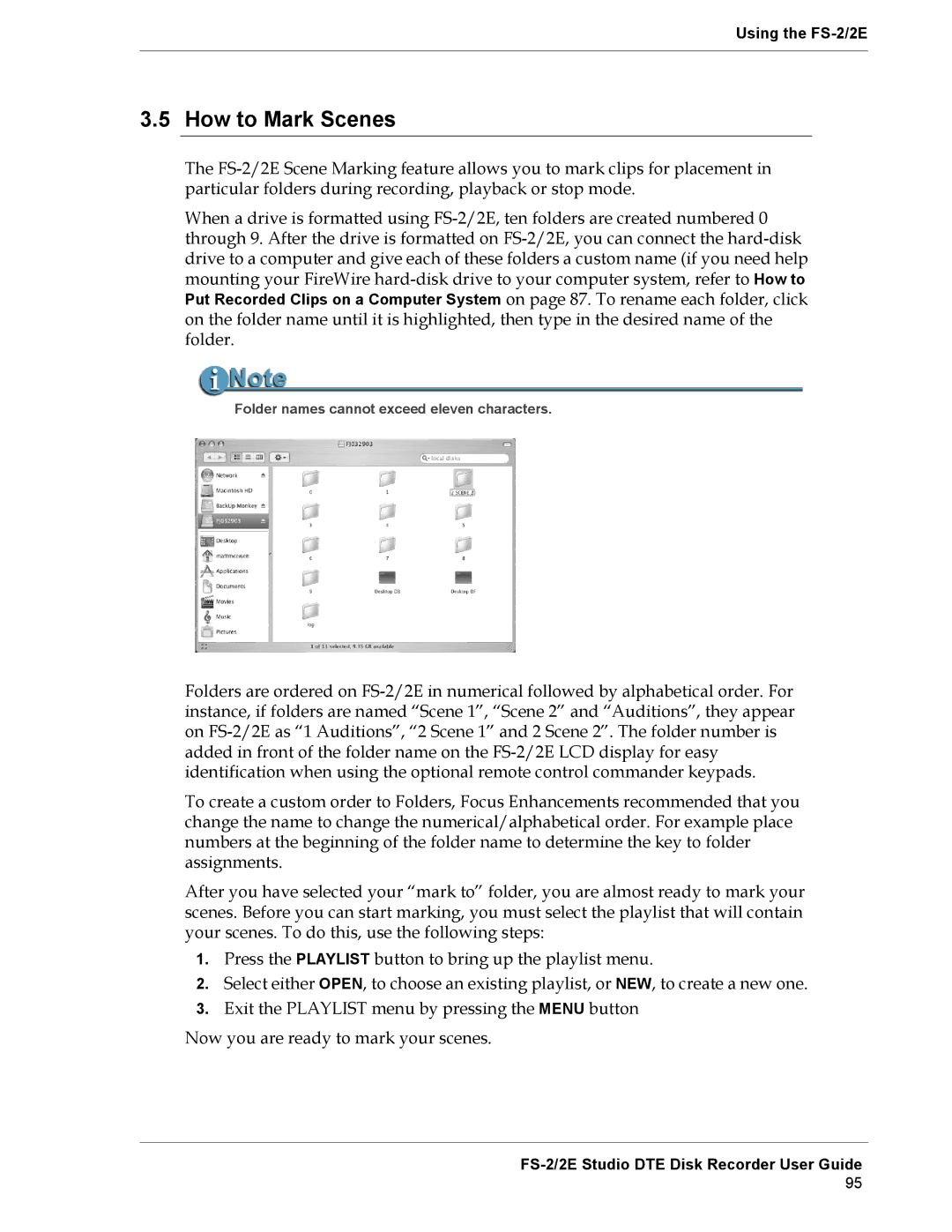3.5 How to Mark Scenes
The FS-2/2E Scene Marking feature allows you to mark clips for placement in particular folders during recording, playback or stop mode.
When a drive is formatted using FS-2/2E, ten folders are created numbered 0 through 9. After the drive is formatted on FS-2/2E, you can connect the hard-disk drive to a computer and give each of these folders a custom name (if you need help mounting your FireWire hard-disk drive to your computer system, refer to How to Put Recorded Clips on a Computer System on page 87. To rename each folder, click on the folder name until it is highlighted, then type in the desired name of the folder.
Folder names cannot exceed eleven characters.
Folders are ordered on FS-2/2E in numerical followed by alphabetical order. For instance, if folders are named “Scene 1”, “Scene 2” and “Auditions”, they appear on FS-2/2E as “1 Auditions”, “2 Scene 1” and 2 Scene 2”. The folder number is added in front of the folder name on the FS-2/2E LCD display for easy identification when using the optional remote control commander keypads.
To create a custom order to Folders, Focus Enhancements recommended that you change the name to change the numerical/alphabetical order. For example place numbers at the beginning of the folder name to determine the key to folder assignments.
After you have selected your “mark to” folder, you are almost ready to mark your scenes. Before you can start marking, you must select the playlist that will contain your scenes. To do this, use the following steps:
1.Press the PLAYLIST button to bring up the playlist menu.
2.Select either OPEN, to choose an existing playlist, or NEW, to create a new one.
3.Exit the PLAYLIST menu by pressing the MENU button
Now you are ready to mark your scenes.