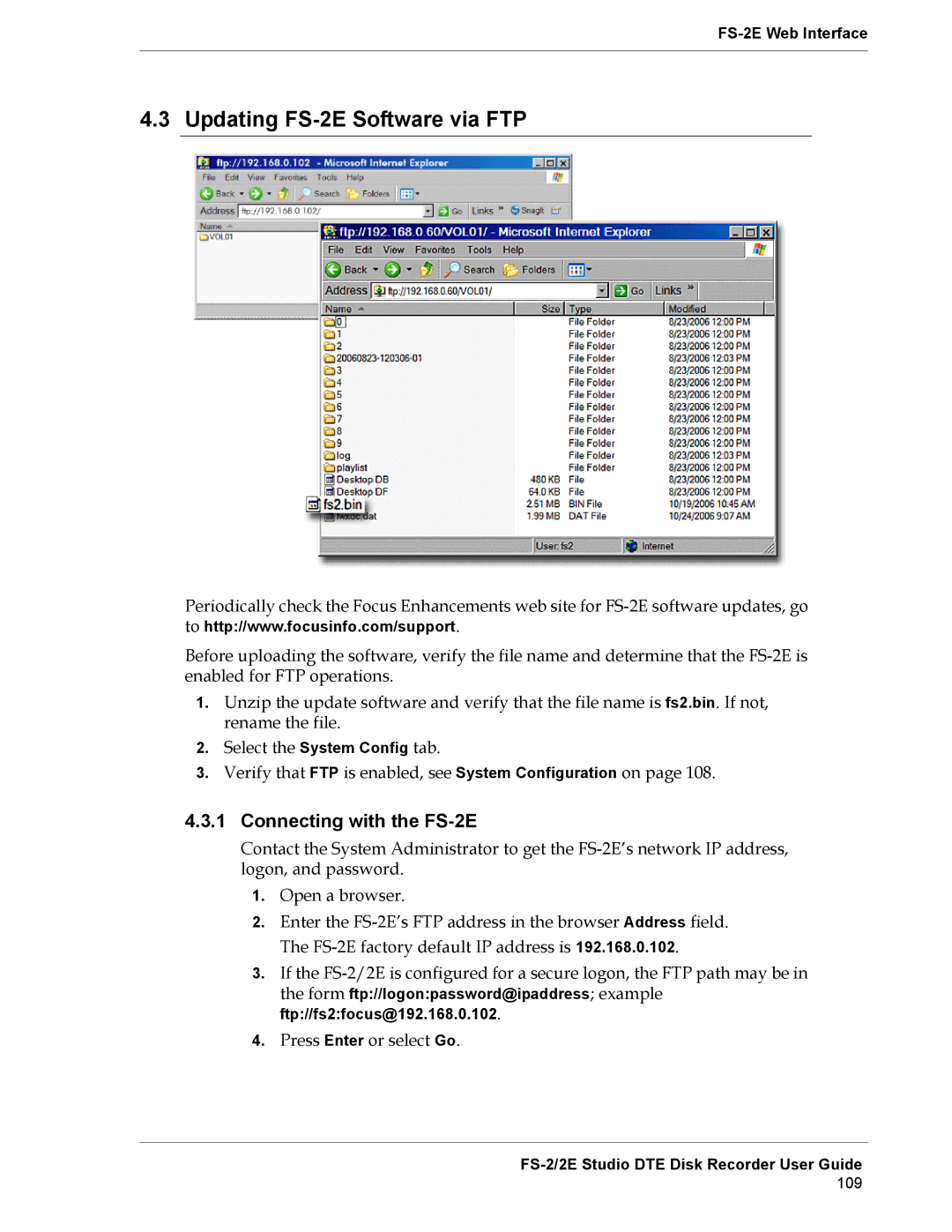4.3 Updating FS-2E Software via FTP
Periodically check the Focus Enhancements web site for
Before uploading the software, verify the file name and determine that the
1.Unzip the update software and verify that the file name is fs2.bin. If not, rename the file.
2.Select the System Config tab.
3.Verify that FTP is enabled, see System Configuration on page 108.
4.3.1Connecting with the FS-2E
Contact the System Administrator to get the
1.Open a browser.
2.Enter the
3.If the
4.Press Enter or select Go.
FS-2/2E Studio DTE Disk Recorder User Guide
109