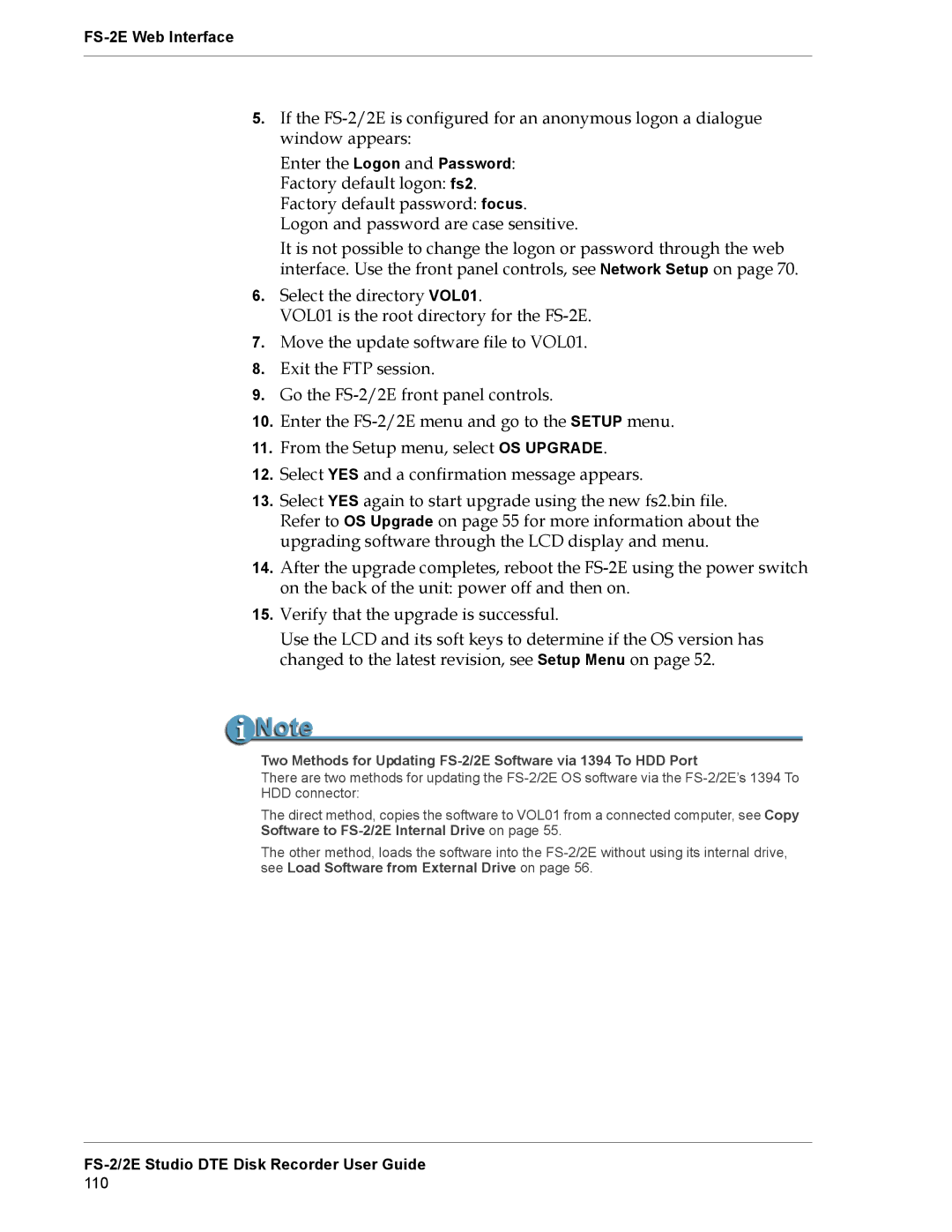5.If the
Enter the Logon and Password: Factory default logon: fs2. Factory default password: focus. Logon and password are case sensitive.
It is not possible to change the logon or password through the web interface. Use the front panel controls, see Network Setup on page 70.
6.Select the directory VOL01.
VOL01 is the root directory for the
7.Move the update software file to VOL01.
8.Exit the FTP session.
9.Go the
10.Enter the
11.From the Setup menu, select OS UPGRADE.
12.Select YES and a confirmation message appears.
13.Select YES again to start upgrade using the new fs2.bin file. Refer to OS Upgrade on page 55 for more information about the upgrading software through the LCD display and menu.
14.After the upgrade completes, reboot the
15.Verify that the upgrade is successful.
Use the LCD and its soft keys to determine if the OS version has changed to the latest revision, see Setup Menu on page 52.
Two Methods for Updating
There are two methods for updating the
The direct method, copies the software to VOL01 from a connected computer, see Copy Software to
The other method, loads the software into the