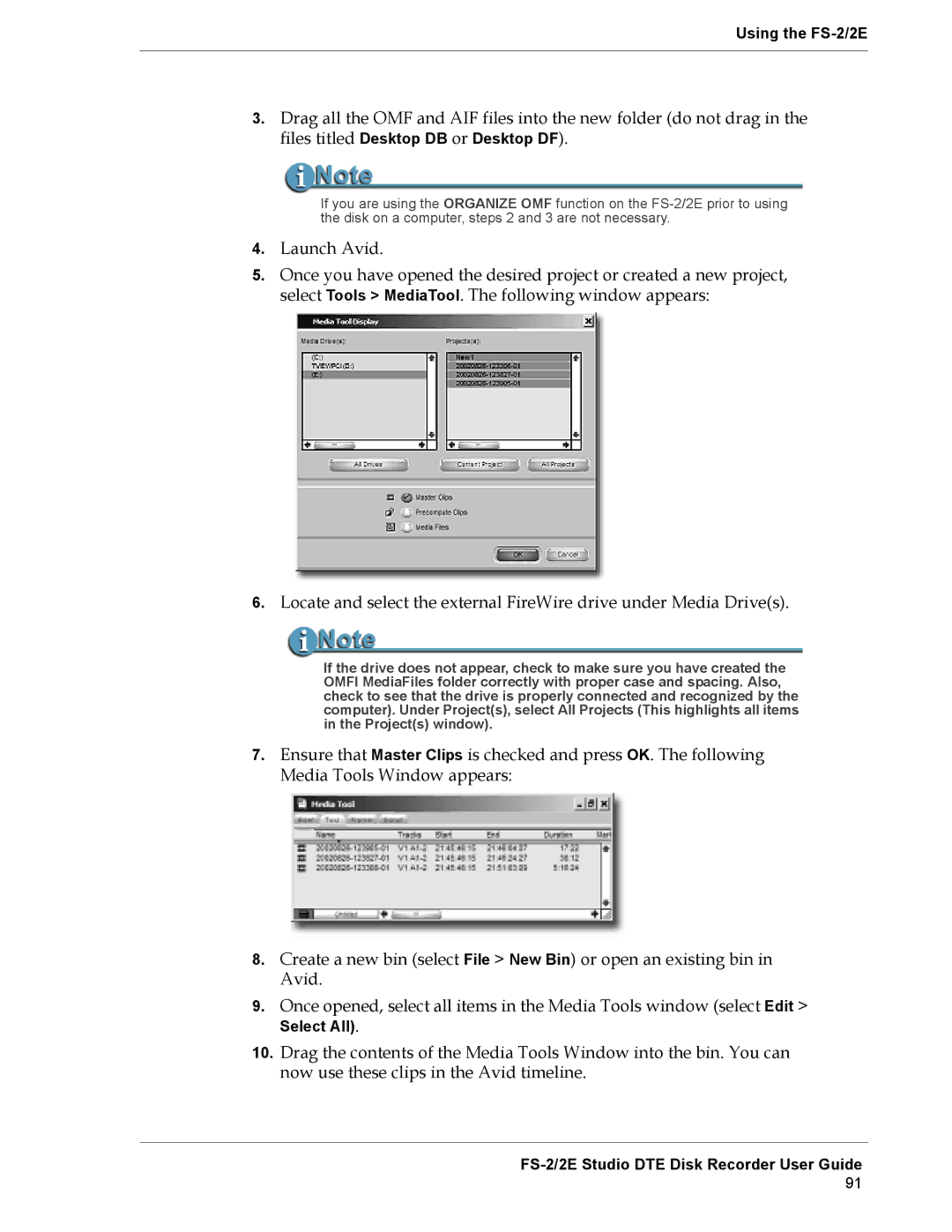Using the FS-2/2E
3.Drag all the OMF and AIF files into the new folder (do not drag in the files titled Desktop DB or Desktop DF).
If you are using the ORGANIZE OMF function on the
4.Launch Avid.
5.Once you have opened the desired project or created a new project, select Tools > MediaTool. The following window appears:
6.Locate and select the external FireWire drive under Media Drive(s).
If the drive does not appear, check to make sure you have created the OMFI MediaFiles folder correctly with proper case and spacing. Also, check to see that the drive is properly connected and recognized by the computer). Under Project(s), select All Projects (This highlights all items in the Project(s) window).
7.Ensure that Master Clips is checked and press OK. The following Media Tools Window appears:
8.Create a new bin (select File > New Bin) or open an existing bin in Avid.
9.Once opened, select all items in the Media Tools window (select Edit >
Select All).
10.Drag the contents of the Media Tools Window into the bin. You can now use these clips in the Avid timeline.
FS-2/2E Studio DTE Disk Recorder User Guide
91