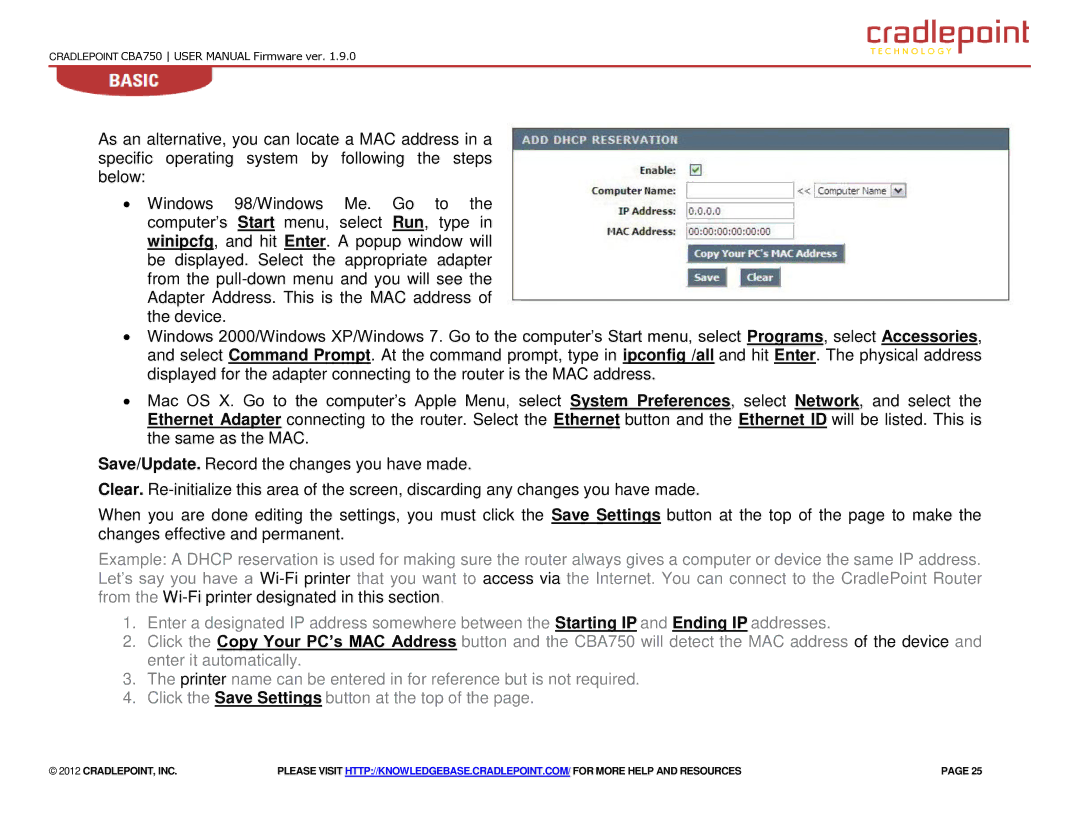CBA750 specifications
The Cradlepoint CBA750 is a powerful and versatile mobile broadband router that has garnered attention for its ability to provide reliable connectivity in various environments. Designed for use in vehicles, the CBA750 caters primarily to industries such as public safety, transportation, and field services, where constant internet access is crucial for operational efficiency.One of the standout features of the CBA750 is its support for both LTE and 5G cellular technologies. This enables users to experience high-speed internet access, making it ideal for data-intensive applications. The device is equipped with cellular failover capabilities, ensuring continuous internet connectivity even when primary internet connections are down. This feature is particularly beneficial for mission-critical applications where interruptions can have significant consequences.
The CBA750 also incorporates advanced Wi-Fi capabilities, allowing devices to connect wirelessly with the router. The dual-band Wi-Fi support ensures that users can connect multiple devices without sacrificing speed or reliability. Furthermore, the router includes built-in security features, such as VPN support and firewall protection, which are essential for safeguarding sensitive data transmitted over the network.
One of its notable characteristics is its rugged design, optimized for installation in vehicles. The Cradlepoint CBA750 is built to withstand the rigors of mobile environments, boasting an extended operating temperature range. This durability makes it suitable for use in various conditions, whether in emergency vehicles racing to a call or buses moving through urban landscapes.
Management of the CBA750 is simplified through Cradlepoint’s NetCloud platform, which provides a user-friendly interface for monitoring and managing network performance. Businesses can gain insights into connectivity status, data usage, and device management, thereby streamlining their operations.
Lastly, the device supports multiple input/output options, including Ethernet ports, USB, and serial connections, allowing for flexible deployments tailored to specific customer needs. This adaptability, combined with its robust technology and features, positions the Cradlepoint CBA750 as an essential tool for organizations aiming to maintain connectivity on the go. In summary, the CBA750 excels in providing reliable, high-speed internet for mobile applications, ensuring that teams remain connected and productive in any situation.