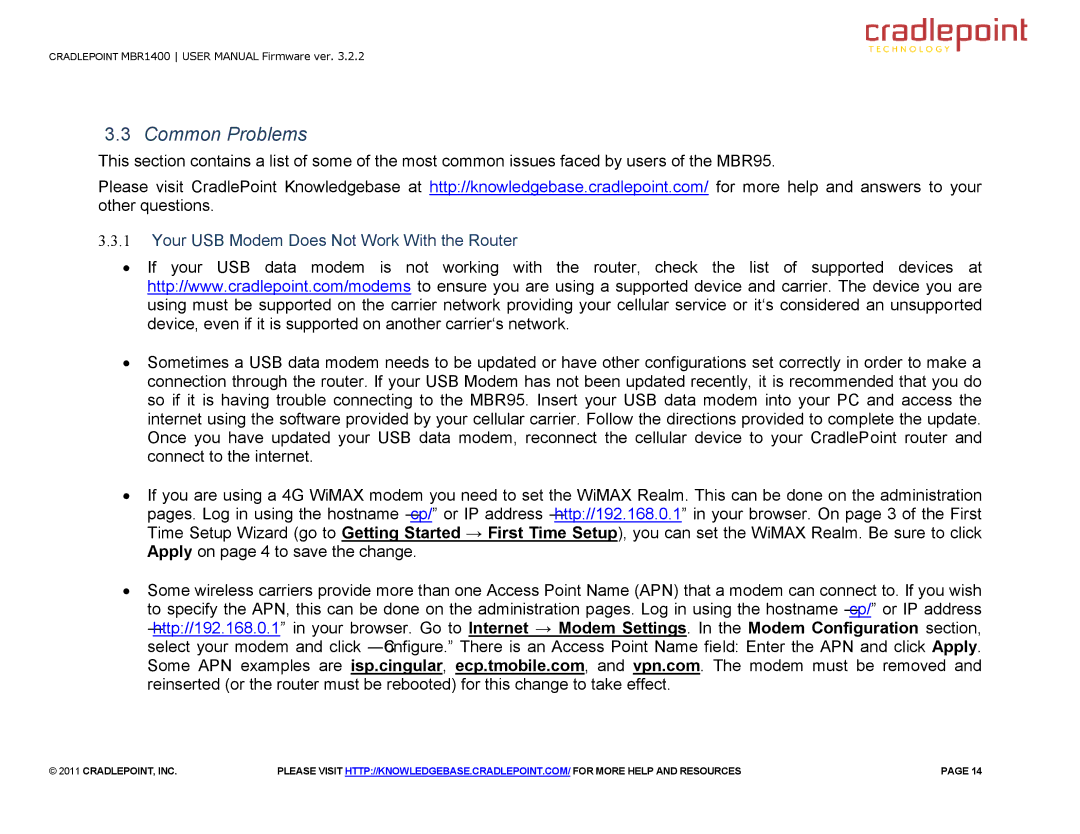MBR95 specifications
The Cradlepoint MBR95 is a powerful and compact 3G/4G LTE wireless router designed for small businesses and home offices that require reliable internet access on the go. With its robust design and advanced features, the MBR95 ensures that users remain connected, whether they are in a temporary location or need backup connectivity for their primary service.One of the standout features of the MBR95 is its ability to utilize cellular networks to provide internet connectivity. By incorporating a 3G/4G LTE modem, users can easily insert a SIM card from any compatible carrier and establish a fast and stable internet connection, making it an ideal solution in areas where traditional broadband is unavailable or unreliable. This feature is particularly beneficial for travel, remote work, and emergency situations.
The MBR95 offers versatile connectivity options. It supports multiple wired Ethernet connections, allowing users to connect devices such as printers and desktops directly to the router. Additionally, it features built-in Wi-Fi capabilities, providing a secure wireless network for laptops, tablets, smartphones, and other portable devices. The dual-band Wi-Fi technology offers both 2.4 GHz and 5 GHz frequencies, optimizing performance and minimizing interference.
Security is a key consideration for the MBR95. The device includes advanced security features such as WPA/WPA2 encryption, VPN support, and a built-in firewall to protect sensitive data and ensure a secure browsing experience. This level of security is essential for businesses handling customer information and conducting online transactions.
Another significant characteristic of the MBR95 is its ease of use. The router is equipped with an intuitive web-based management interface, allowing users to configure settings, monitor network performance, and manage connected devices effortlessly. Moreover, the compact design of the MBR95 makes it easy to transport, fitting seamlessly into any mobile setup.
In terms of performance, the Cradlepoint MBR95 excels with its throughput speeds, allowing for smooth streaming, online meetings, and high-speed downloads. Its reliability and speed make it a favored choice among users seeking a strong, dependable internet connection without the complications of traditional broadband services.
Overall, the Cradlepoint MBR95 is a feature-rich wireless router that delivers exceptional performance and connectivity, making it an indispensable tool for small businesses and remote workers who demand flexibility and reliability in their internet access.