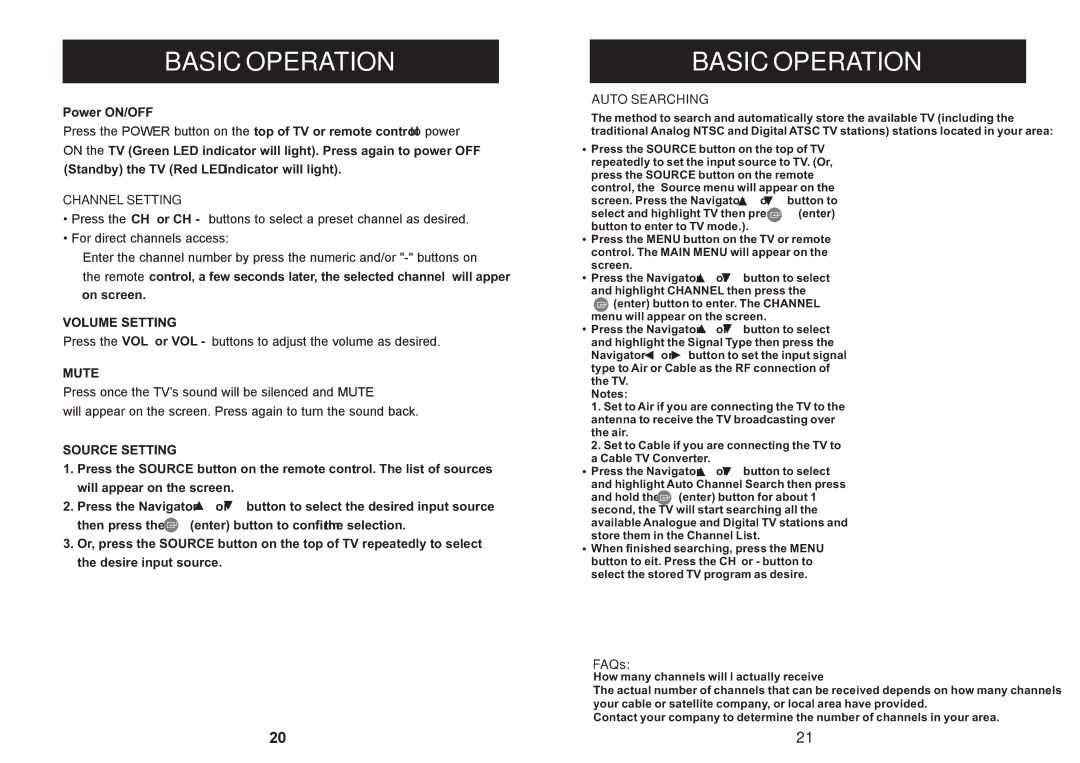BASIC OPERATION
![]()
![]()
![]()
![]()
![]()
![]()
![]()
![]()
![]()
![]()
![]()
![]()
![]()
![]()
![]()
![]()
![]()
![]()
![]()
![]()
![]()
![]()
![]()
![]() top of TV or remote control
top of TV or remote control ![]()
![]()
![]()
![]()
![]()
![]()
![]()
![]()
![]()
![]()
![]()
![]() TV (Green LED indicator will light). Press again to power OFF
TV (Green LED indicator will light). Press again to power OFF
(Standby) the TV (Red LED indicator will light).
CHANNEL SETTING
![]()
![]()
![]()
![]()
![]()
![]()
![]()
![]()
![]() CH + or CH -
CH + or CH - ![]()
![]()
![]()
![]()
![]()
![]()
![]()
![]()
![]()
![]()
![]()
![]()
![]()
![]()
![]()
![]()
![]()
![]()
![]()
![]()
![]()
![]()
![]()
![]()
![]()
![]()
![]()
![]()
![]()
![]()
![]()
![]()
![]()
![]()
![]()
![]()
![]()
![]()
![]()
![]()
![]()
![]()
![]()
![]()
![]()
![]() control, a few seconds later, the selected channel will apper on screen.
control, a few seconds later, the selected channel will apper on screen.
![]()
![]()
![]()
![]()
![]()
![]()
![]()
![]() VOL + or VOL -
VOL + or VOL - ![]()
![]()
![]()
![]()
![]()
![]()
![]()
![]()
![]()
![]()
![]()
![]()
![]()
![]()
![]()
![]()
![]()
![]()
![]()
![]()
![]()
![]()
![]()
![]()
![]()
![]()
![]()
![]()
![]()
![]()
![]()
![]()
![]()
1.Press the SOURCE button on the remote control. The list of sources will appear on the screen.
2.Press the Navigator ![]() or
or ![]() button to select the desired input source
button to select the desired input source
then press the ![]() (enter) button to confirm the selection.
(enter) button to confirm the selection.
3.Or, press the SOURCE button on the top of TV repeatedly to select the desire input source.
BASIC OPERATION
AUTO SEARCHING
The method to search and automatically store the available TV (including the traditional Analog NTSC and Digital ATSC TV stations) stations located in your area:
![]() Press the SOURCE button on the top of TV repeatedly to set the input source to TV. (Or, press the SOURCE button on the remote control, the Source menu will appear on the screen. Press the Navigator
Press the SOURCE button on the top of TV repeatedly to set the input source to TV. (Or, press the SOURCE button on the remote control, the Source menu will appear on the screen. Press the Navigator ![]() or
or ![]() button to select and highlight TV then press
button to select and highlight TV then press ![]() (enter) button to enter to TV mode.).
(enter) button to enter to TV mode.).
![]() Press the MENU button on the TV or remote control. The MAIN MENU will appear on the screen.
Press the MENU button on the TV or remote control. The MAIN MENU will appear on the screen.
![]() Press the Navigator
Press the Navigator ![]() or
or ![]() button to select and highlight CHANNEL then press the
button to select and highlight CHANNEL then press the ![]() (enter) button to enter. The CHANNEL menu will appear on the screen.
(enter) button to enter. The CHANNEL menu will appear on the screen.
![]() Press the Navigator
Press the Navigator ![]() or
or ![]() button to select and highlight the Signal Type then press the Navigator
button to select and highlight the Signal Type then press the Navigator ![]() or
or ![]() button to set the input signal type to Air or Cable as the RF connection of the TV.
button to set the input signal type to Air or Cable as the RF connection of the TV.
Notes:
1.Set to Air if you are connecting the TV to the antenna to receive the TV broadcasting over the air.
2.Set to Cable if you are connecting the TV to a Cable TV Converter.
![]() Press the Navigator
Press the Navigator ![]() or
or ![]() button to select and highlight Auto Channel Search then press and hold the
button to select and highlight Auto Channel Search then press and hold the ![]() (enter) button for about 1 second, the TV will start searching all the available Analogue and Digital TV stations and store them in the Channel List.
(enter) button for about 1 second, the TV will start searching all the available Analogue and Digital TV stations and store them in the Channel List.
![]() When finished searching, press the MENU button to exit. Press the CH + or - button to select the stored TV program as desire.
When finished searching, press the MENU button to exit. Press the CH + or - button to select the stored TV program as desire.
FAQs:
How many channels will l actually receive?
The actual number of channels that can be received depends on how many channels your cable or satellite company, or local area have provided.
Contact your company to determine the number of channels in your area.
21