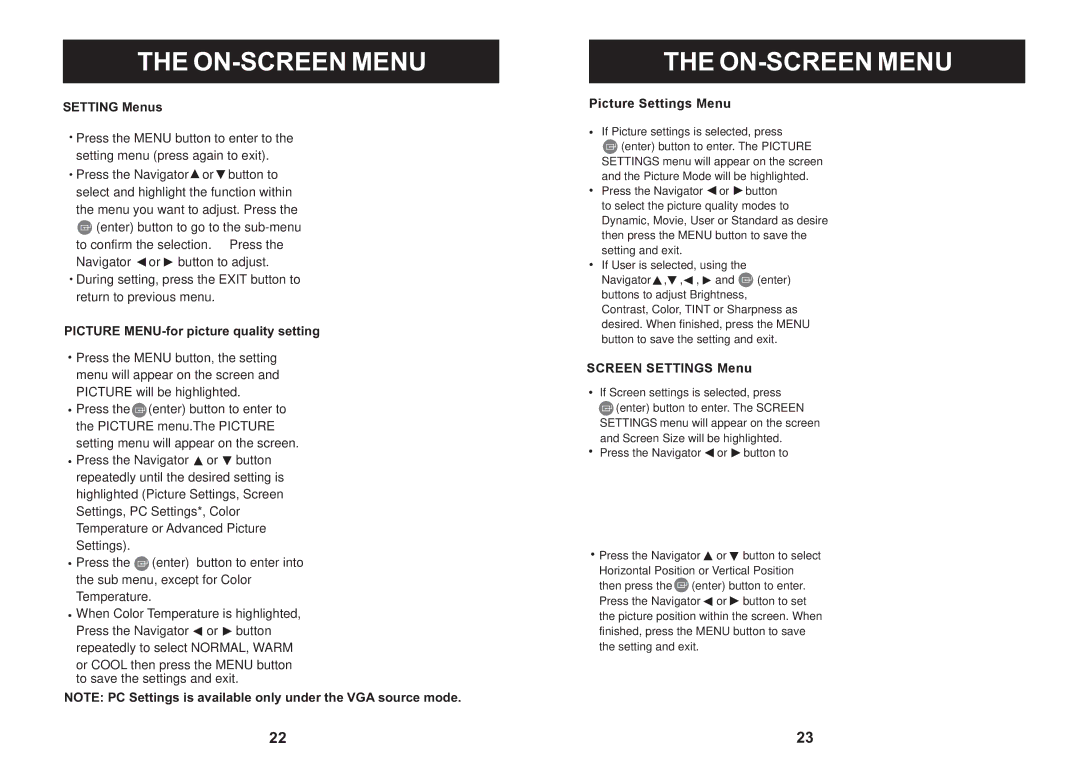THE ON-SCREEN MENU
SETTING Menus
![]() Press the MENU button to enter to the setting menu (press again to exit).
Press the MENU button to enter to the setting menu (press again to exit).
![]() Press the Navigator
Press the Navigator ![]() or
or ![]() button to select and highlight the function within the menu you want to adjust. Press the
button to select and highlight the function within the menu you want to adjust. Press the ![]() (enter) button to go to the
(enter) button to go to the ![]() or
or ![]() button to adjust.
button to adjust. ![]() During setting, press the EXIT button to return to previous menu.
During setting, press the EXIT button to return to previous menu.
PICTURE MENU-for picture quality setting
![]() Press the MENU button, the setting menu will appear on the screen and PICTURE will be highlighted.
Press the MENU button, the setting menu will appear on the screen and PICTURE will be highlighted.
![]() Press the
Press the![]() (enter) button to enter to the PICTURE menu.The PICTURE setting menu will appear on the screen.
(enter) button to enter to the PICTURE menu.The PICTURE setting menu will appear on the screen.
![]() Press the Navigator
Press the Navigator ![]() or
or ![]() button repeatedly until the desired setting is highlighted (Picture Settings, Screen Settings, PC Settings*, Color Temperature or Advanced Picture Settings).
button repeatedly until the desired setting is highlighted (Picture Settings, Screen Settings, PC Settings*, Color Temperature or Advanced Picture Settings).
![]() Press the
Press the ![]() (enter) button to enter into the sub menu, except for Color Temperature.
(enter) button to enter into the sub menu, except for Color Temperature.
![]() When Color Temperature is highlighted, Press the Navigator
When Color Temperature is highlighted, Press the Navigator ![]() or
or ![]() button repeatedly to select NORMAL, WARM
button repeatedly to select NORMAL, WARM
or COOL then press the MENU button to save the settings and exit.
NOTE: PC Settings is available only under the VGA source mode.
THE
If Picture settings is selected, press
![]() (enter) button to enter. The PICTURE SETTINGS menu will appear on the screen and the Picture Mode will be highlighted. Press the Navigator
(enter) button to enter. The PICTURE SETTINGS menu will appear on the screen and the Picture Mode will be highlighted. Press the Navigator ![]() or
or ![]() button
button
to select the picture quality modes to Dynamic, Movie, User or Standard as desire then press the MENU button to save the setting and exit.
If User is selected, using the
Navigator![]() ,
,![]() ,
,![]() ,
, ![]() and
and ![]() (enter) buttons to adjust Brightness, Contrast, Color, TINT or Sharpness as desired. When finished, press the MENU button to save the setting and exit.
(enter) buttons to adjust Brightness, Contrast, Color, TINT or Sharpness as desired. When finished, press the MENU button to save the setting and exit.
If Screen settings is selected, press ![]() (enter) button to enter. The SCREEN SETTINGS menu will appear on the screen and Screen Size will be highlighted.
(enter) button to enter. The SCREEN SETTINGS menu will appear on the screen and Screen Size will be highlighted.
Press the Navigator ![]() or
or ![]() button to
button to
![]() Press the Navigator
Press the Navigator ![]() or
or ![]() button to select Horizontal Position or Vertical Position then press the
button to select Horizontal Position or Vertical Position then press the ![]() (enter) button to enter. Press the Navigator
(enter) button to enter. Press the Navigator ![]() or
or ![]() button to set the picture position within the screen. When finished, press the MENU button to save the setting and exit.
button to set the picture position within the screen. When finished, press the MENU button to save the setting and exit.
22 | 23 |