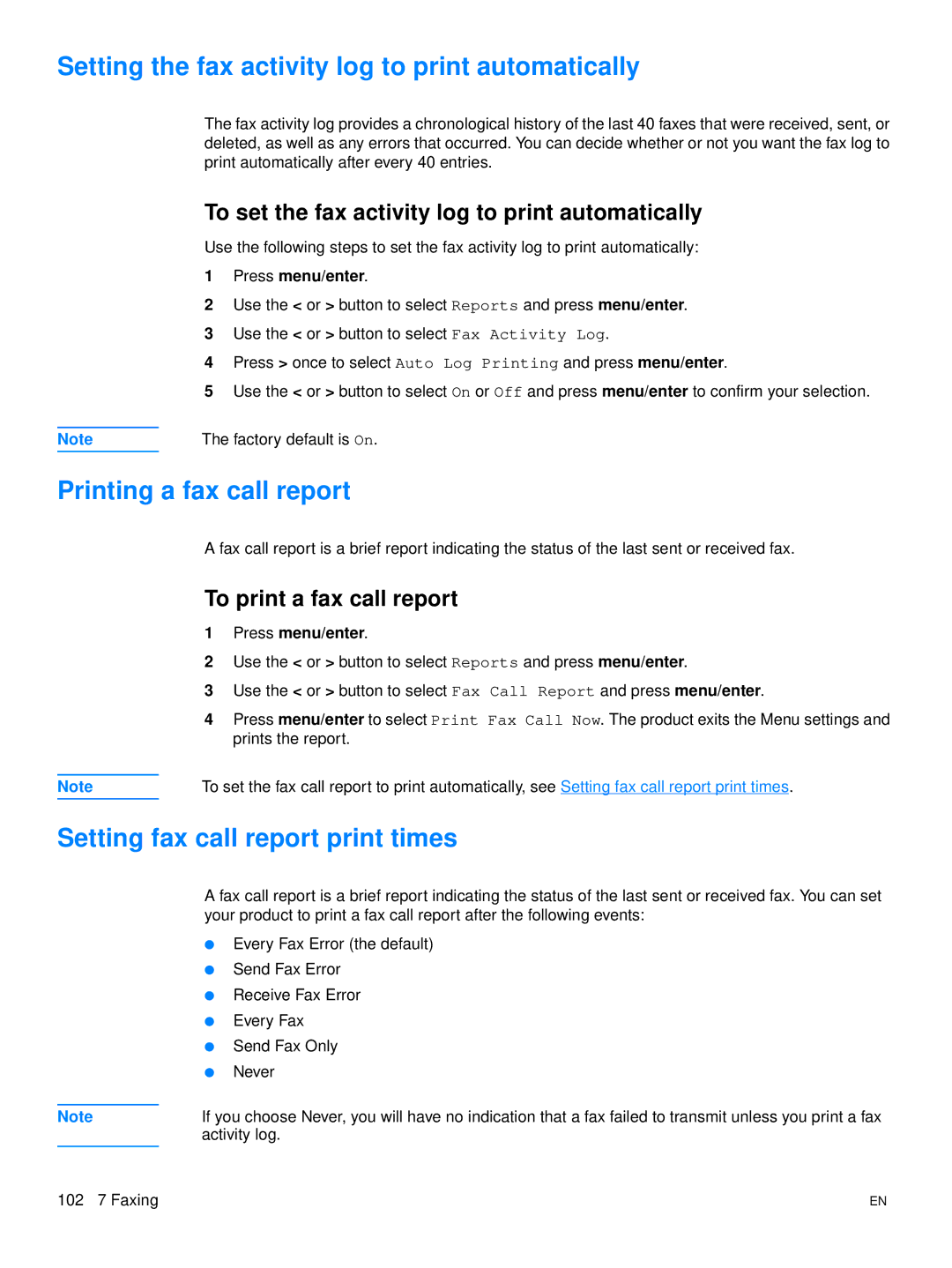Setting the fax activity log to print automatically
The fax activity log provides a chronological history of the last 40 faxes that were received, sent, or deleted, as well as any errors that occurred. You can decide whether or not you want the fax log to print automatically after every 40 entries.
To set the fax activity log to print automatically
Use the following steps to set the fax activity log to print automatically:
1Press menu/enter.
2Use the < or > button to select Reports and press menu/enter.
3Use the < or > button to select Fax Activity Log.
4Press > once to select Auto Log Printing and press menu/enter.
5Use the < or > button to select On or Off and press menu/enter to confirm your selection.
Note | The factory default is On. |
Printing a fax call report
A fax call report is a brief report indicating the status of the last sent or received fax.
To print a fax call report
1Press menu/enter.
2Use the < or > button to select Reports and press menu/enter.
3Use the < or > button to select Fax Call Report and press menu/enter.
4Press menu/enter to select Print Fax Call Now. The product exits the Menu settings and prints the report.
Note | To set the fax call report to print automatically, see Setting fax call report print times. |
Setting fax call report print times
A fax call report is a brief report indicating the status of the last sent or received fax. You can set your product to print a fax call report after the following events:
●Every Fax Error (the default)
●Send Fax Error
●Receive Fax Error
●Every Fax
●Send Fax Only
●Never
Note | If you choose Never, you will have no indication that a fax failed to transmit unless you print a fax |
| activity log. |
|
|
102 7 Faxing | EN |