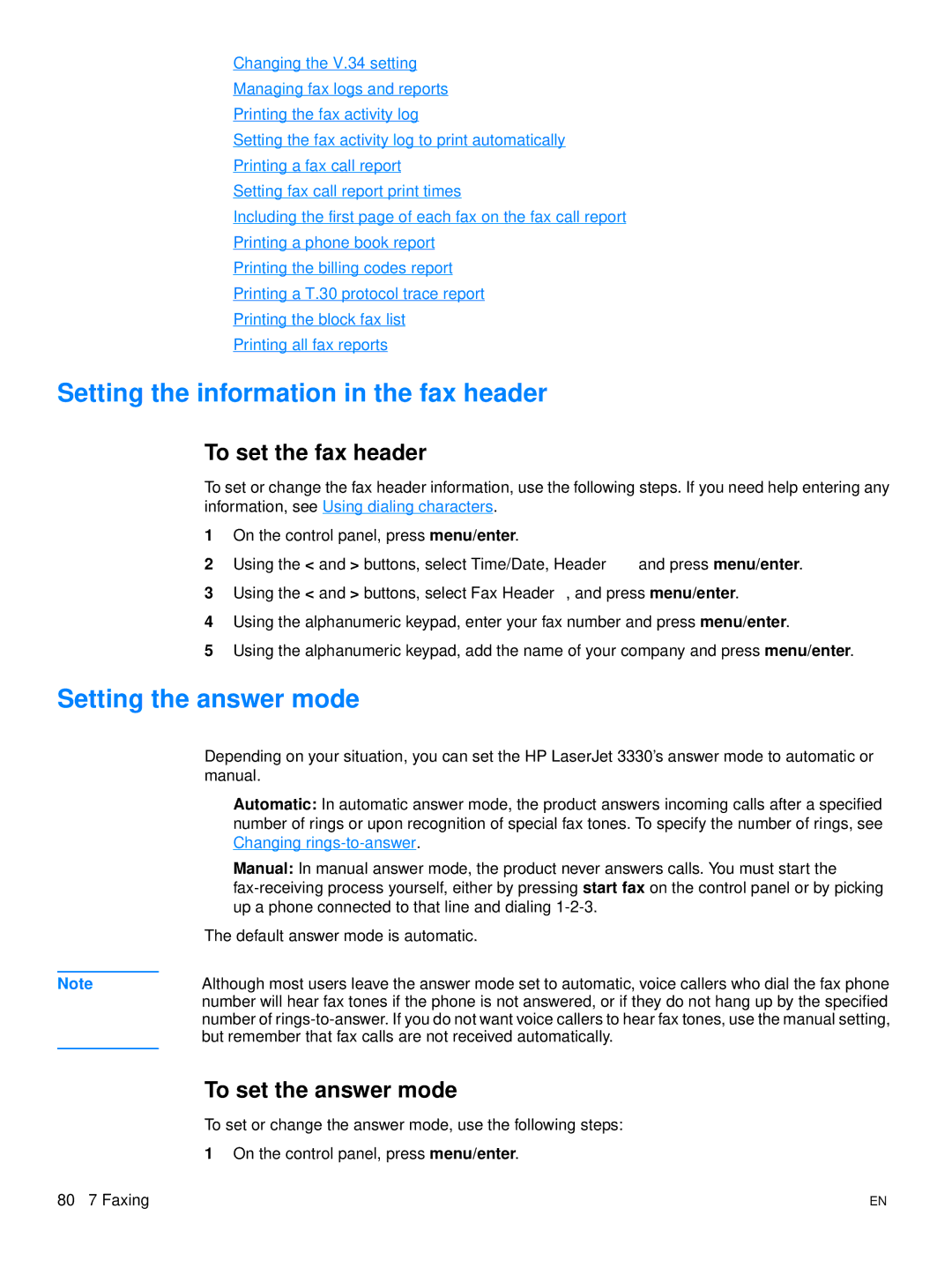●Changing the V.34 setting
●Managing fax logs and reports
●Printing the fax activity log
●Setting the fax activity log to print automatically
●Printing a fax call report
●Setting fax call report print times
●Including the first page of each fax on the fax call report
●Printing a phone book report
●Printing the billing codes report
●Printing a T.30 protocol trace report
●Printing the block fax list
●Printing all fax reports
Setting the information in the fax header
To set the fax header
To set or change the fax header information, use the following steps. If you need help entering any information, see Using dialing characters.
1On the control panel, press menu/enter.
2Using the < and > buttons, select Time/Date, Header and press menu/enter.
3Using the < and > buttons, select Fax Header, and press menu/enter.
4Using the alphanumeric keypad, enter your fax number and press menu/enter.
5Using the alphanumeric keypad, add the name of your company and press menu/enter.
Setting the answer mode
Depending on your situation, you can set the HP LaserJet 3330’s answer mode to automatic or manual.
●Automatic: In automatic answer mode, the product answers incoming calls after a specified number of rings or upon recognition of special fax tones. To specify the number of rings, see Changing
●Manual: In manual answer mode, the product never answers calls. You must start the
The default answer mode is automatic.
Note | Although most users leave the answer mode set to automatic, voice callers who dial the fax phone |
| number will hear fax tones if the phone is not answered, or if they do not hang up by the specified |
| number of |
| but remember that fax calls are not received automatically. |
|
|
To set the answer mode
To set or change the answer mode, use the following steps: 1 On the control panel, press menu/enter.
80 7 Faxing | EN |