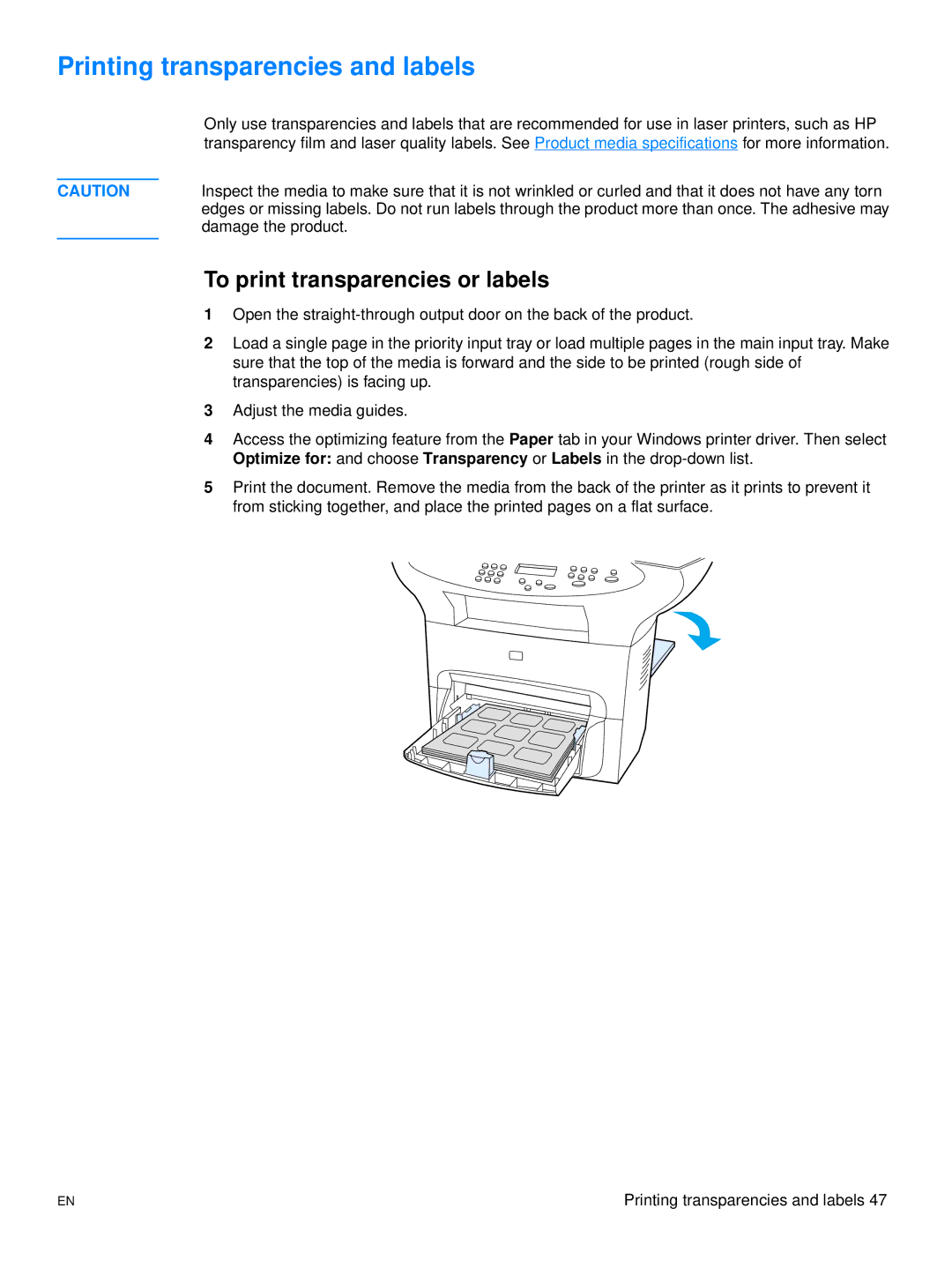Printing transparencies and labels
| Only use transparencies and labels that are recommended for use in laser printers, such as HP |
| transparency film and laser quality labels. See Product media specifications for more information. |
|
|
CAUTION | Inspect the media to make sure that it is not wrinkled or curled and that it does not have any torn |
| edges or missing labels. Do not run labels through the product more than once. The adhesive may |
| damage the product. |
|
|
To print transparencies or labels
1Open the
2Load a single page in the priority input tray or load multiple pages in the main input tray. Make sure that the top of the media is forward and the side to be printed (rough side of transparencies) is facing up.
3Adjust the media guides.
4Access the optimizing feature from the Paper tab in your Windows printer driver. Then select Optimize for: and choose Transparency or Labels in the
5Print the document. Remove the media from the back of the printer as it prints to prevent it from sticking together, and place the printed pages on a flat surface.
EN | Printing transparencies and labels 47 |