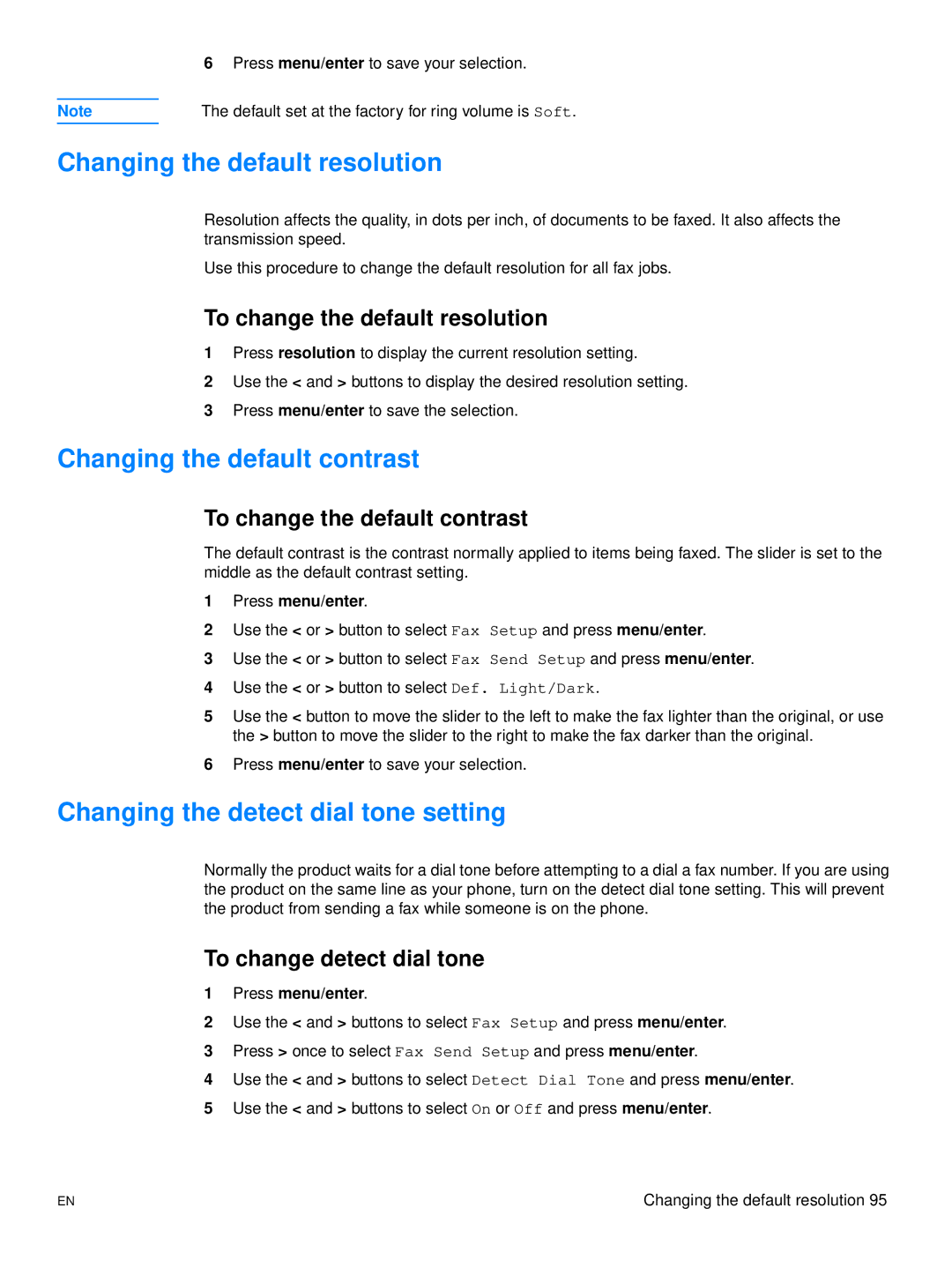6Press menu/enter to save your selection.
Note | The default set at the factory for ring volume is Soft. |
Changing the default resolution
Resolution affects the quality, in dots per inch, of documents to be faxed. It also affects the transmission speed.
Use this procedure to change the default resolution for all fax jobs.
To change the default resolution
1Press resolution to display the current resolution setting.
2Use the < and > buttons to display the desired resolution setting.
3Press menu/enter to save the selection.
Changing the default contrast
To change the default contrast
The default contrast is the contrast normally applied to items being faxed. The slider is set to the middle as the default contrast setting.
1Press menu/enter.
2Use the < or > button to select Fax Setup and press menu/enter.
3Use the < or > button to select Fax Send Setup and press menu/enter.
4Use the < or > button to select Def. Light/Dark.
5Use the < button to move the slider to the left to make the fax lighter than the original, or use the > button to move the slider to the right to make the fax darker than the original.
6Press menu/enter to save your selection.
Changing the detect dial tone setting
Normally the product waits for a dial tone before attempting to a dial a fax number. If you are using the product on the same line as your phone, turn on the detect dial tone setting. This will prevent the product from sending a fax while someone is on the phone.
To change detect dial tone
1Press menu/enter.
2Use the < and > buttons to select Fax Setup and press menu/enter.
3Press > once to select Fax Send Setup and press menu/enter.
4Use the < and > buttons to select Detect Dial Tone and press menu/enter.
5Use the < and > buttons to select On or Off and press menu/enter.
EN | Changing the default resolution 95 |