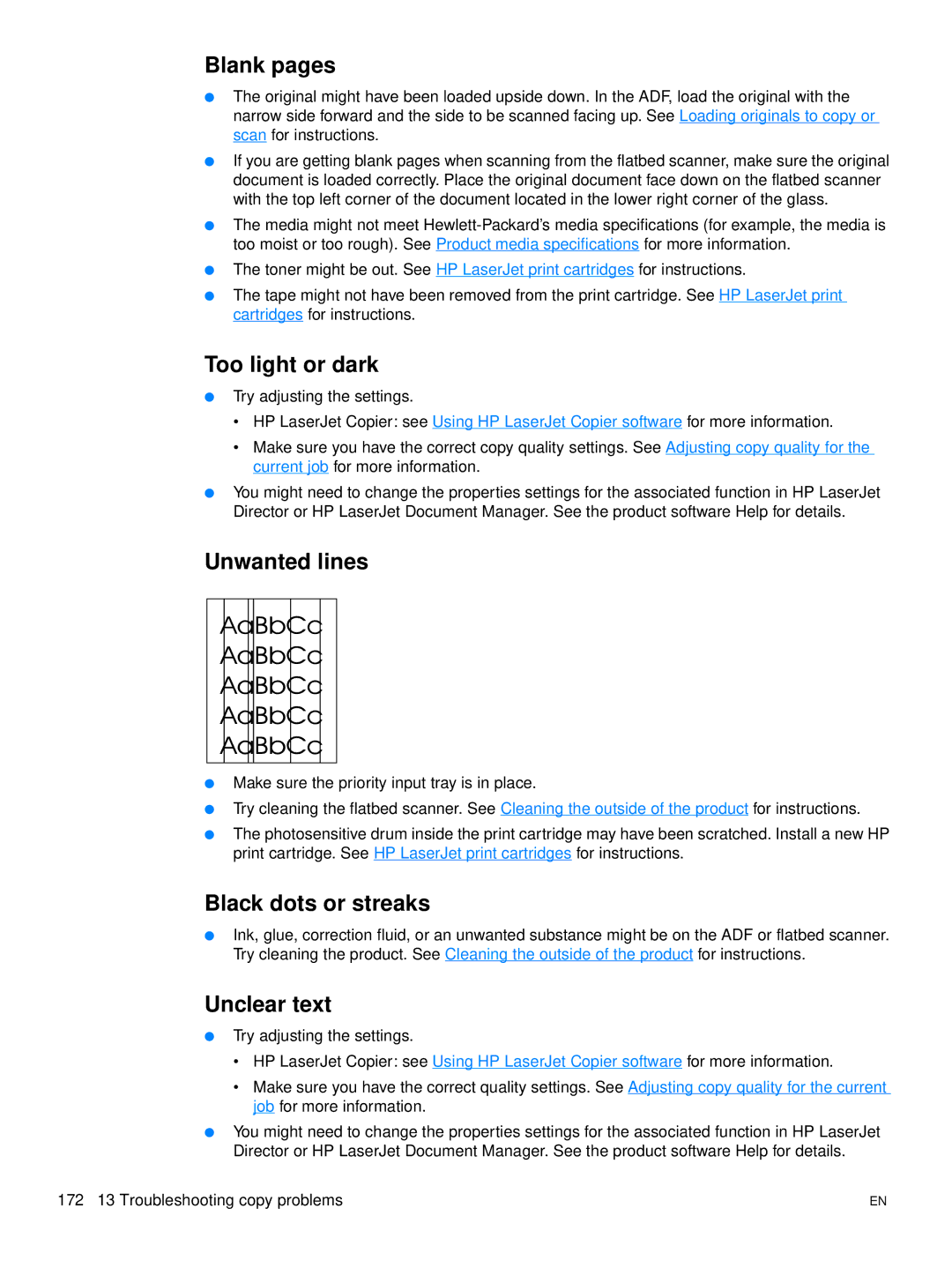Blank pages
●The original might have been loaded upside down. In the ADF, load the original with the narrow side forward and the side to be scanned facing up. See Loading originals to copy or scan for instructions.
●If you are getting blank pages when scanning from the flatbed scanner, make sure the original document is loaded correctly. Place the original document face down on the flatbed scanner with the top left corner of the document located in the lower right corner of the glass.
●The media might not meet
●The toner might be out. See HP LaserJet print cartridges for instructions.
●The tape might not have been removed from the print cartridge. See HP LaserJet print cartridges for instructions.
Too light or dark
●Try adjusting the settings.
•HP LaserJet Copier: see Using HP LaserJet Copier software for more information.
•Make sure you have the correct copy quality settings. See Adjusting copy quality for the current job for more information.
●You might need to change the properties settings for the associated function in HP LaserJet Director or HP LaserJet Document Manager. See the product software Help for details.
Unwanted lines
●Make sure the priority input tray is in place.
●Try cleaning the flatbed scanner. See Cleaning the outside of the product for instructions.
●The photosensitive drum inside the print cartridge may have been scratched. Install a new HP print cartridge. See HP LaserJet print cartridges for instructions.
Black dots or streaks
●Ink, glue, correction fluid, or an unwanted substance might be on the ADF or flatbed scanner. Try cleaning the product. See Cleaning the outside of the product for instructions.
Unclear text
●Try adjusting the settings.
•HP LaserJet Copier: see Using HP LaserJet Copier software for more information.
•Make sure you have the correct quality settings. See Adjusting copy quality for the current job for more information.
●You might need to change the properties settings for the associated function in HP LaserJet Director or HP LaserJet Document Manager. See the product software Help for details.
172 13 Troubleshooting copy problems | EN |