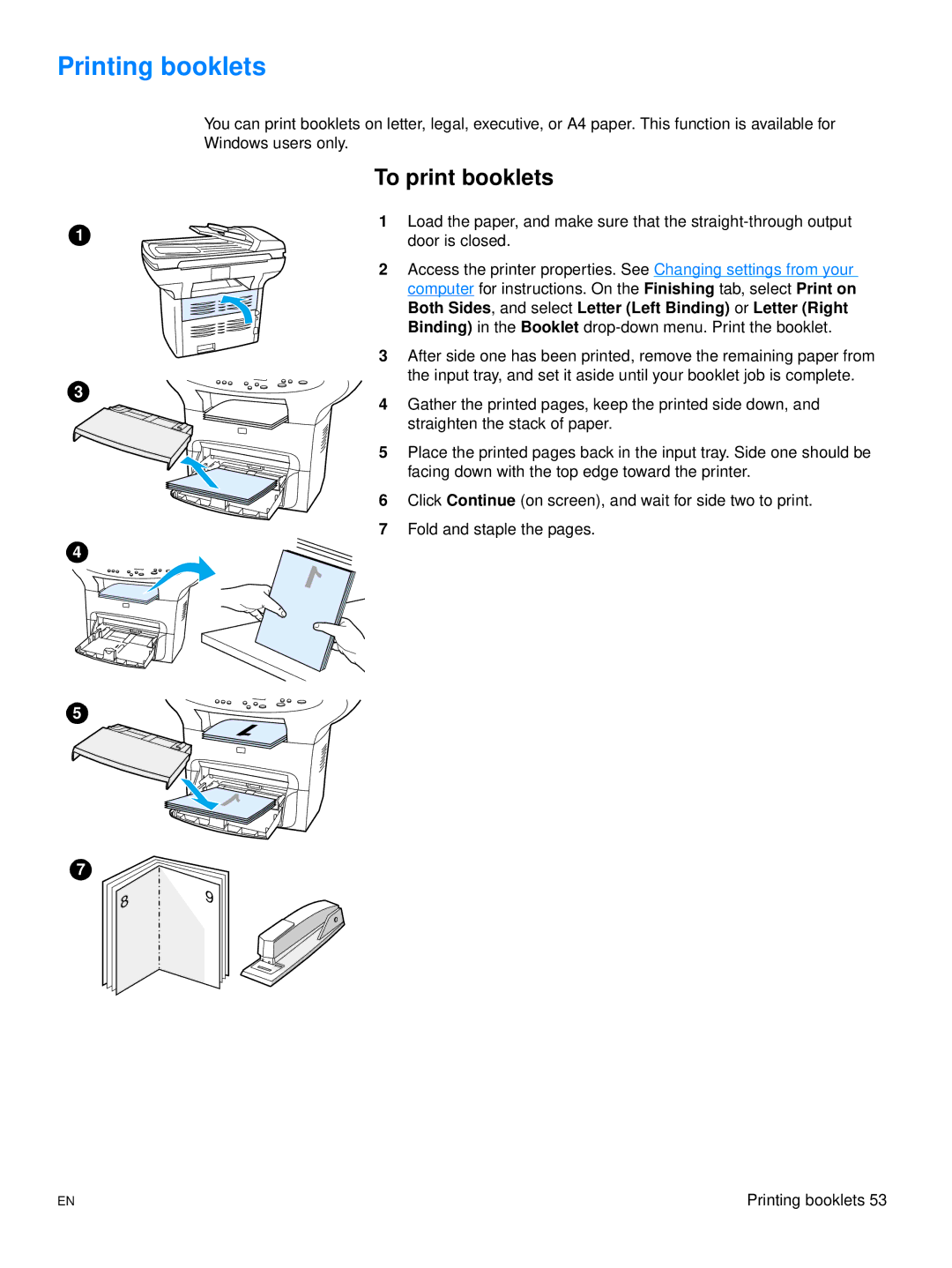Printing booklets
1
3
4
You can print booklets on letter, legal, executive, or A4 paper. This function is available for Windows users only.
To print booklets
1Load the paper, and make sure that the
2 Access the printer properties. See Changing settings from your computer for instructions. On the Finishing tab, select Print on Both Sides, and select Letter (Left Binding) or Letter (Right Binding) in the Booklet
3After side one has been printed, remove the remaining paper from the input tray, and set it aside until your booklet job is complete.
4Gather the printed pages, keep the printed side down, and straighten the stack of paper.
5Place the printed pages back in the input tray. Side one should be facing down with the top edge toward the printer.
6 Click Continue (on screen), and wait for side two to print.
7Fold and staple the pages.
5
7
8
9
EN | Printing booklets 53 |