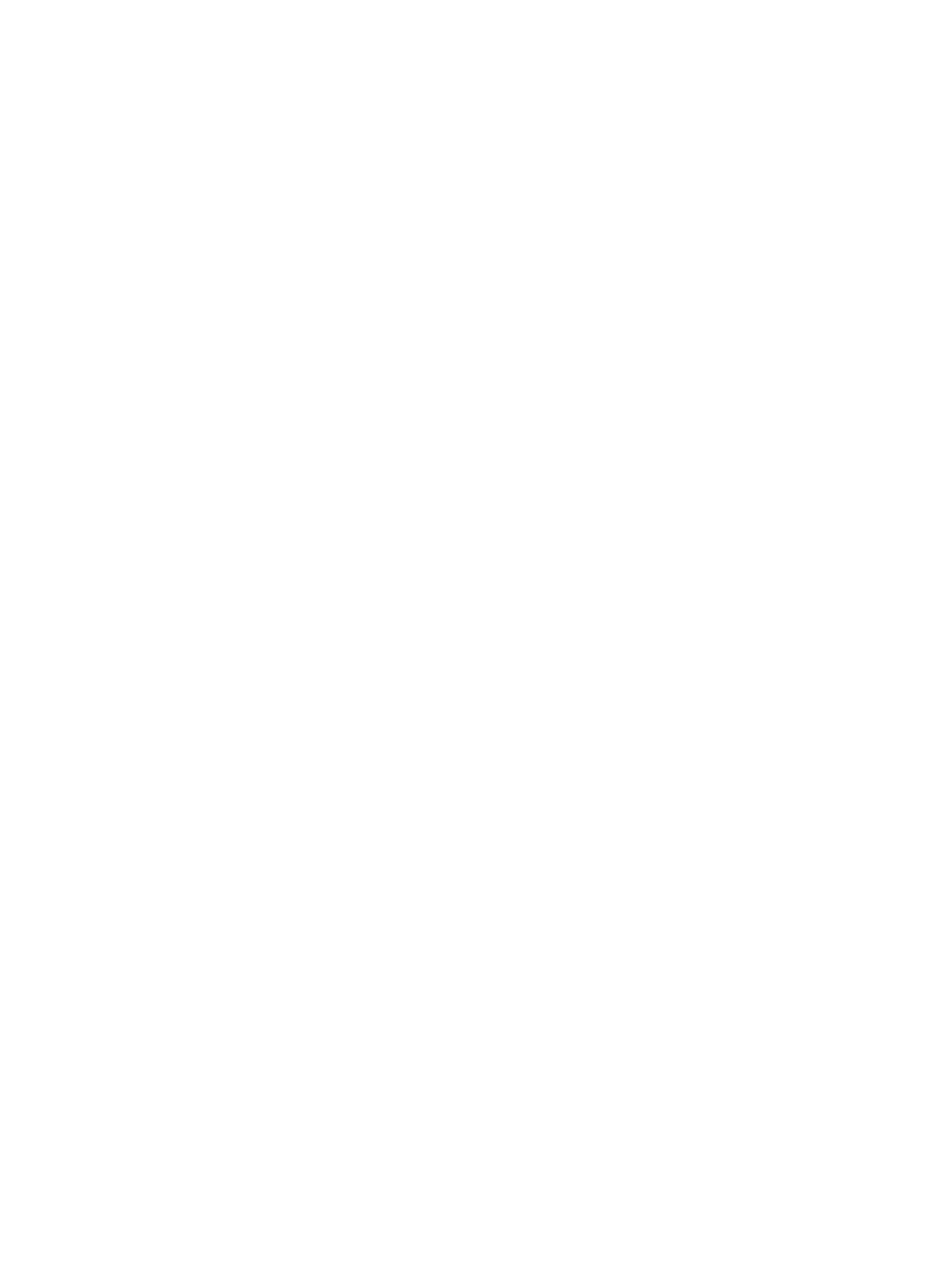• If you choose to scan
7Click Scan.
8If there are originals loaded in the ADF, all of the pages are scanned automatically. If the ADF is empty, one page is scanned from the glass. The entire document is then sent to the specified destination.
•If you send a scanned document to a file, a printer, or an
To scan using HP LaserJet Director (Macintosh)
1Load the originals to be scanned face up in the ADF input tray and adjust the media guides.
OR
Lift the flatbed cover and load the original to be scanned face down on the flatbed scanner with the top left corner of the document located in the lower right corner of the glass. Gently close the lid.
2If the product is connected directly to your computer, the HP LaserJet Director opens after you insert an item into the ADF input tray.
OR
If you are on a network, scanning from the flatbed scanner, or HP LaserJet Director does not automatically open,
3To open the HP LaserJet Scan Control Viewer dialog box, click the Scan button in HP LaserJet Director.
4Specify an image type.
5Choose the option to Scan All.
• If you choose to scan
6After all the pages have completed the scanning process, choose Send To Destination, then choose Send Now!
OR
Use the Save As icon to save the pages to a disk file.
To use page-by-page scanning (Windows)
1Load the originals to be scanned face up in the ADF input tray and adjust the media guides.
OR
Lift the flatbed cover and load the original to be scanned face down on the flatbed scanner with the top left corner of the document located in the lower right corner of the glass. Gently close the lid.
2Press start scan on the product’s control panel. If you are using the ADF, the HP LaserJet Director launches automatically. If you are on a network, scanning from the flatbed scanner, or the HP LaserJet Director does not automatically open, click the Start button on the Windows task bar, point to Programs, and click HP LaserJet Director or click on it in the System Tray.
3From the HP LaserJet Director, click Scan to launch the HP LaserJet Scan Control Viewer.
4From the HP LaserJet Scan Control Viewer, select the option to scan one page at a time and then click Scan. The first page is scanned and appears in the Preview window.
•If you send a scanned document to a file, a printer, or an
5Specify a destination to send the scan to, and change the settings accordingly.
6Use the Viewer modes as necessary by clicking the corresponding button on the toolbar located in the upper right corner of the Preview window.
EN | Scanning with the product software 69 |