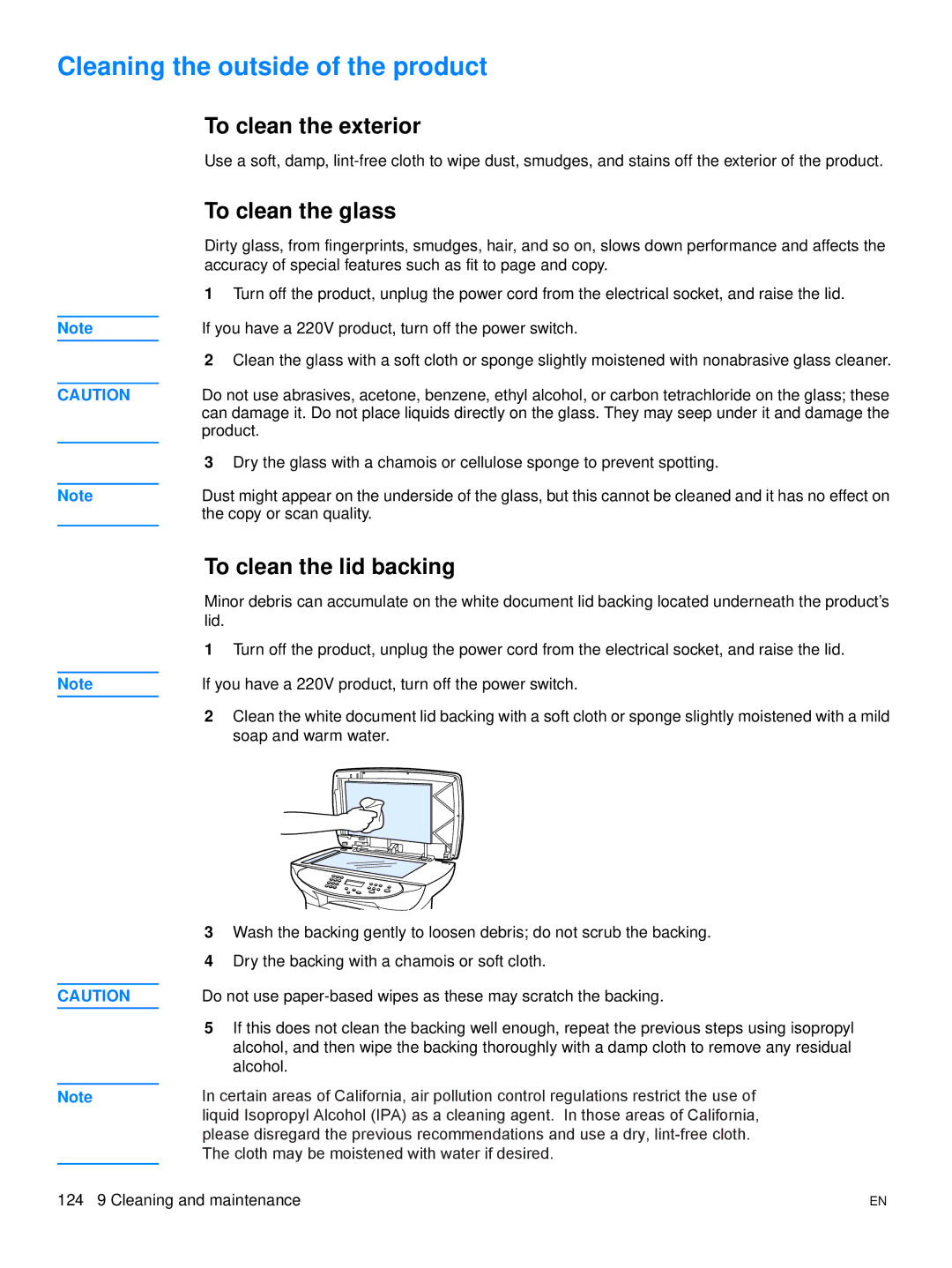Cleaning the outside of the product
To clean the exterior
Use a soft, damp,
To clean the glass
Dirty glass, from fingerprints, smudges, hair, and so on, slows down performance and affects the accuracy of special features such as fit to page and copy.
1Turn off the product, unplug the power cord from the electrical socket, and raise the lid.
Note | If you have a 220V product, turn off the power switch. | |
| 2 | Clean the glass with a soft cloth or sponge slightly moistened with nonabrasive glass cleaner. |
CAUTION | Do not use abrasives, acetone, benzene, ethyl alcohol, or carbon tetrachloride on the glass; these | |
| can damage it. Do not place liquids directly on the glass. They may seep under it and damage the | |
| product. | |
| 3 | Dry the glass with a chamois or cellulose sponge to prevent spotting. |
Note | Dust might appear on the underside of the glass, but this cannot be cleaned and it has no effect on | |
| the copy or scan quality. | |
To clean the lid backing
Minor debris can accumulate on the white document lid backing located underneath the product’s lid.
1Turn off the product, unplug the power cord from the electrical socket, and raise the lid.
Note | If you have a 220V product, turn off the power switch. |
2Clean the white document lid backing with a soft cloth or sponge slightly moistened with a mild soap and warm water.
3Wash the backing gently to loosen debris; do not scrub the backing.
4Dry the backing with a chamois or soft cloth.
CAUTION | Do not use |
5If this does not clean the backing well enough, repeat the previous steps using isopropyl alcohol, and then wipe the backing thoroughly with a damp cloth to remove any residual alcohol.
Note | In certain areas of California, air pollution control regulations restrict the use of |
| liquid Isopropyl Alcohol (IPA) as a cleaning agent. In those areas of California, |
| please disregard the previous recommendations and use a dry, |
| The cloth may be moistened with water if desired. |
124 9 Cleaning and maintenance | EN |