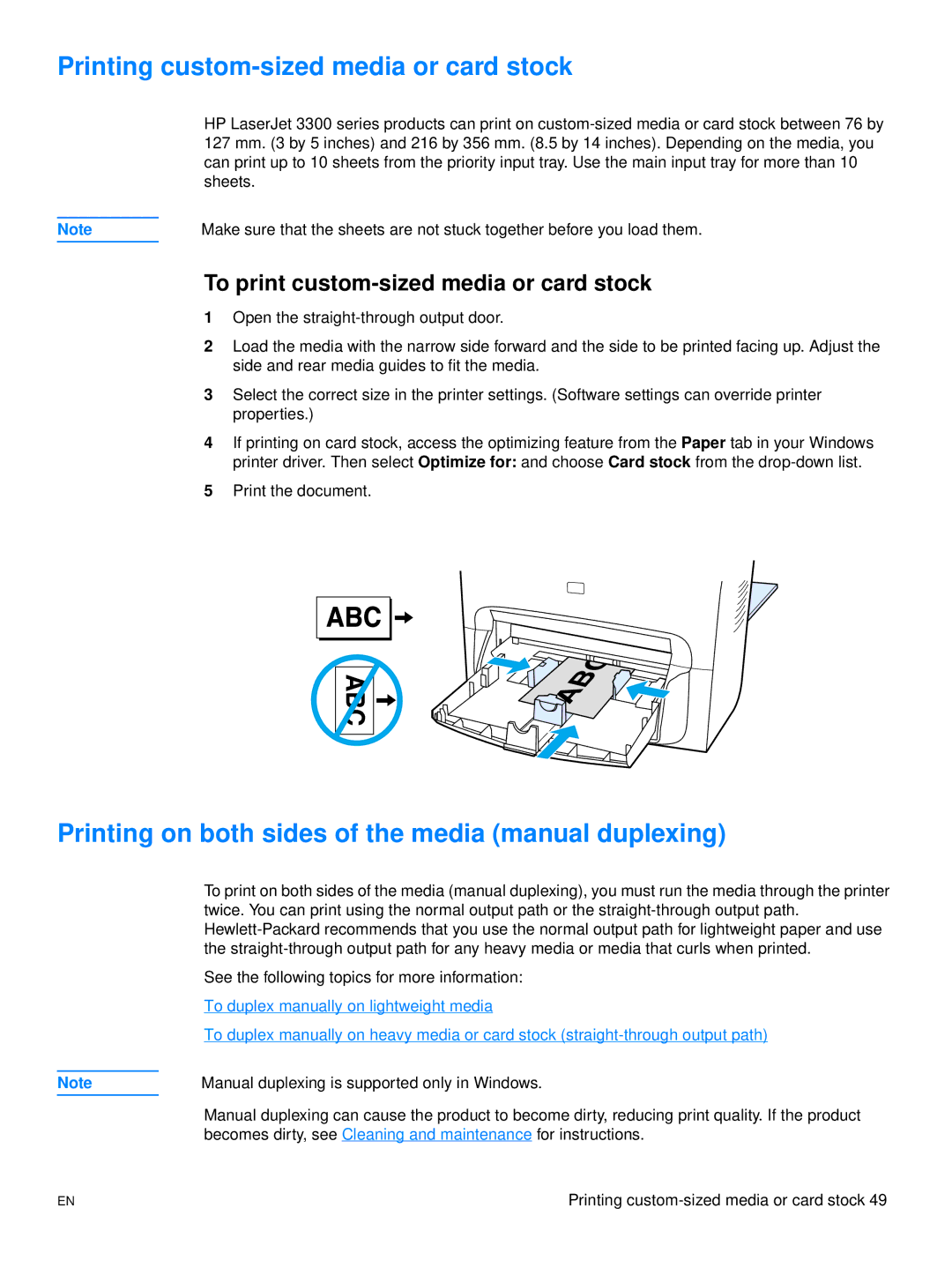Printing custom-sized media or card stock
HP LaserJet 3300 series products can print on
Note | Make sure that the sheets are not stuck together before you load them. |
To print custom-sized media or card stock
1Open the
2Load the media with the narrow side forward and the side to be printed facing up. Adjust the side and rear media guides to fit the media.
3Select the correct size in the printer settings. (Software settings can override printer properties.)
4If printing on card stock, access the optimizing feature from the Paper tab in your Windows printer driver. Then select Optimize for: and choose Card stock from the
5Print the document.
Printing on both sides of the media (manual duplexing)
To print on both sides of the media (manual duplexing), you must run the media through the printer twice. You can print using the normal output path or the
See the following topics for more information:
To duplex manually on lightweight media
To duplex manually on heavy media or card stock
Note | Manual duplexing is supported only in Windows. |
Manual duplexing can cause the product to become dirty, reducing print quality. If the product becomes dirty, see Cleaning and maintenance for instructions.
EN | Printing |