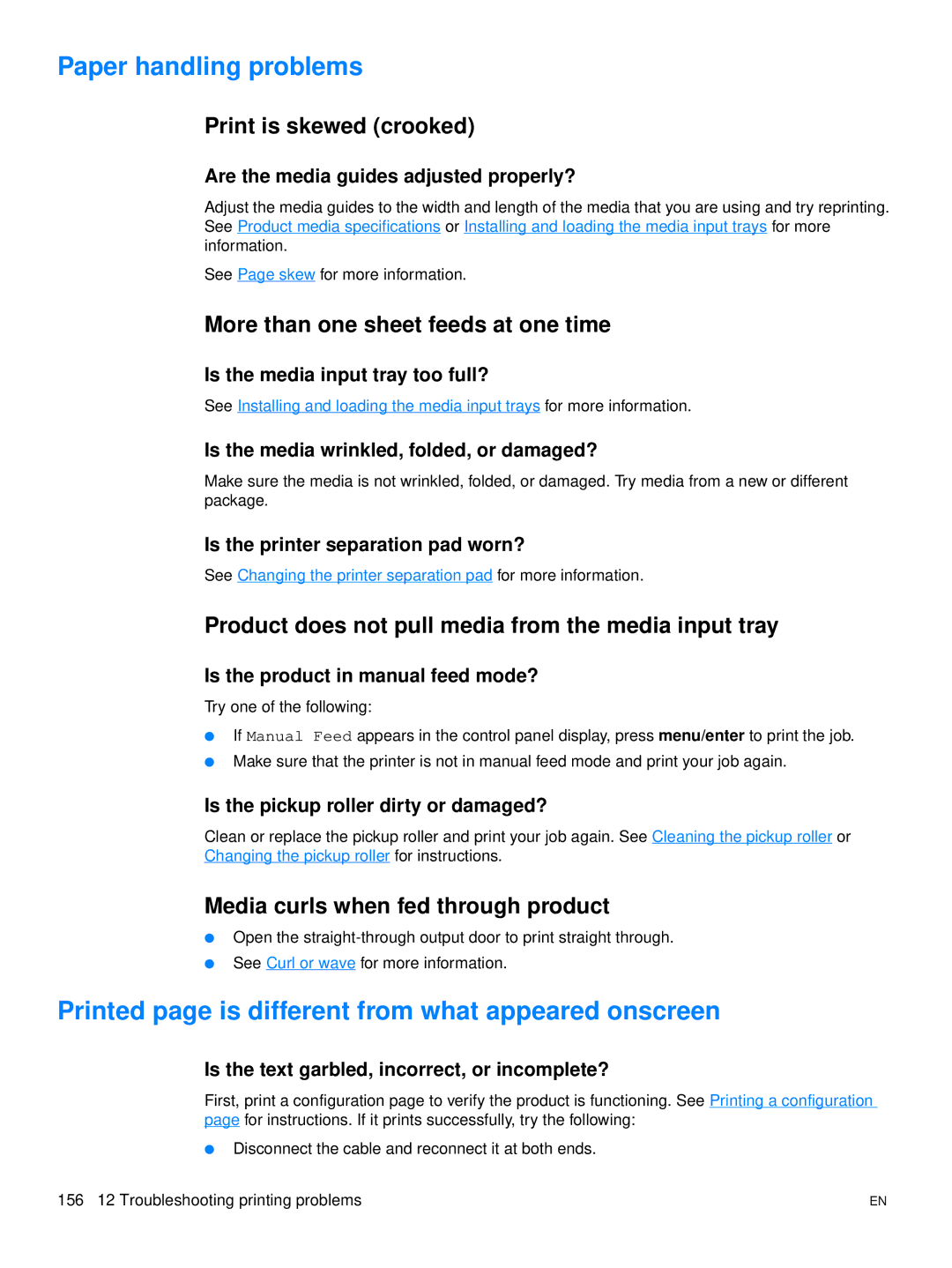Paper handling problems
Print is skewed (crooked)
Are the media guides adjusted properly?
Adjust the media guides to the width and length of the media that you are using and try reprinting. See Product media specifications or Installing and loading the media input trays for more information.
See Page skew for more information.
More than one sheet feeds at one time
Is the media input tray too full?
See Installing and loading the media input trays for more information.
Is the media wrinkled, folded, or damaged?
Make sure the media is not wrinkled, folded, or damaged. Try media from a new or different package.
Is the printer separation pad worn?
See Changing the printer separation pad for more information.
Product does not pull media from the media input tray
Is the product in manual feed mode?
Try one of the following:
●If Manual Feed appears in the control panel display, press menu/enter to print the job.
●Make sure that the printer is not in manual feed mode and print your job again.
Is the pickup roller dirty or damaged?
Clean or replace the pickup roller and print your job again. See Cleaning the pickup roller or Changing the pickup roller for instructions.
Media curls when fed through product
●Open the
●See Curl or wave for more information.
Printed page is different from what appeared onscreen
Is the text garbled, incorrect, or incomplete?
First, print a configuration page to verify the product is functioning. See Printing a configuration page for instructions. If it prints successfully, try the following:
●Disconnect the cable and reconnect it at both ends.
156 12 Troubleshooting printing problems | EN |