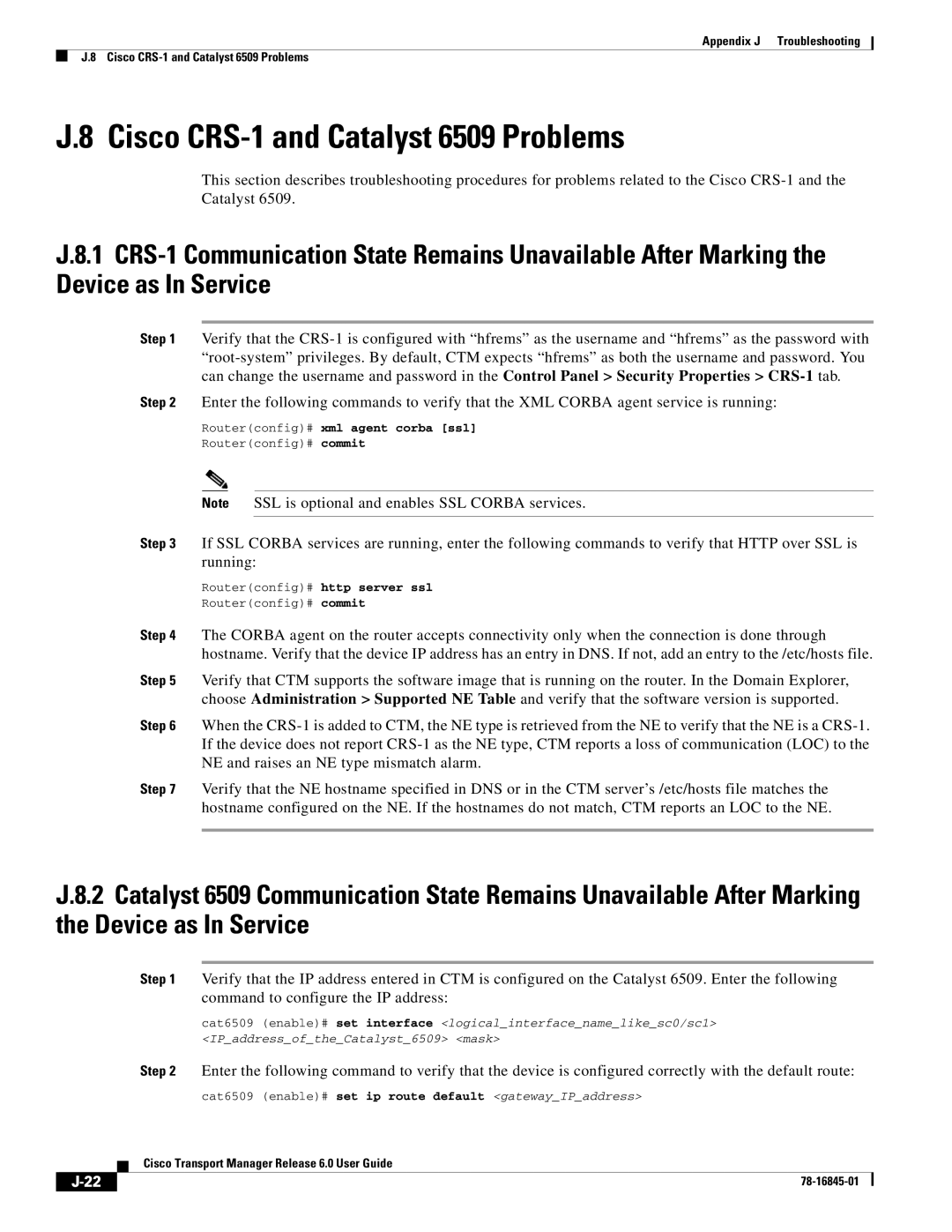Appendix J Troubleshooting
J.8 Cisco
J.8 Cisco CRS-1 and Catalyst 6509 Problems
This section describes troubleshooting procedures for problems related to the Cisco
J.8.1
Step 1 Verify that the
Step 2 Enter the following commands to verify that the XML CORBA agent service is running:
Router(config)# xml agent corba [ssl]
Router(config)# commit
Note SSL is optional and enables SSL CORBA services.
Step 3 If SSL CORBA services are running, enter the following commands to verify that HTTP over SSL is running:
Router(config)# http server ssl
Router(config)# commit
Step 4 The CORBA agent on the router accepts connectivity only when the connection is done through hostname. Verify that the device IP address has an entry in DNS. If not, add an entry to the /etc/hosts file.
Step 5 Verify that CTM supports the software image that is running on the router. In the Domain Explorer, choose Administration > Supported NE Table and verify that the software version is supported.
Step 6 When the
Step 7 Verify that the NE hostname specified in DNS or in the CTM server’s /etc/hosts file matches the hostname configured on the NE. If the hostnames do not match, CTM reports an LOC to the NE.
J.8.2 Catalyst 6509 Communication State Remains Unavailable After Marking the Device as In Service
Step 1 Verify that the IP address entered in CTM is configured on the Catalyst 6509. Enter the following command to configure the IP address:
cat6509 (enable)# set interface <logical_interface_name_like_sc0/sc1> <IP_address_of_the_Catalyst_6509> <mask>
Step 2 Enter the following command to verify that the device is configured correctly with the default route:
cat6509 (enable)# set ip route default <gateway_IP_address>
Cisco Transport Manager Release 6.0 User Guide
|
| ||
|
|