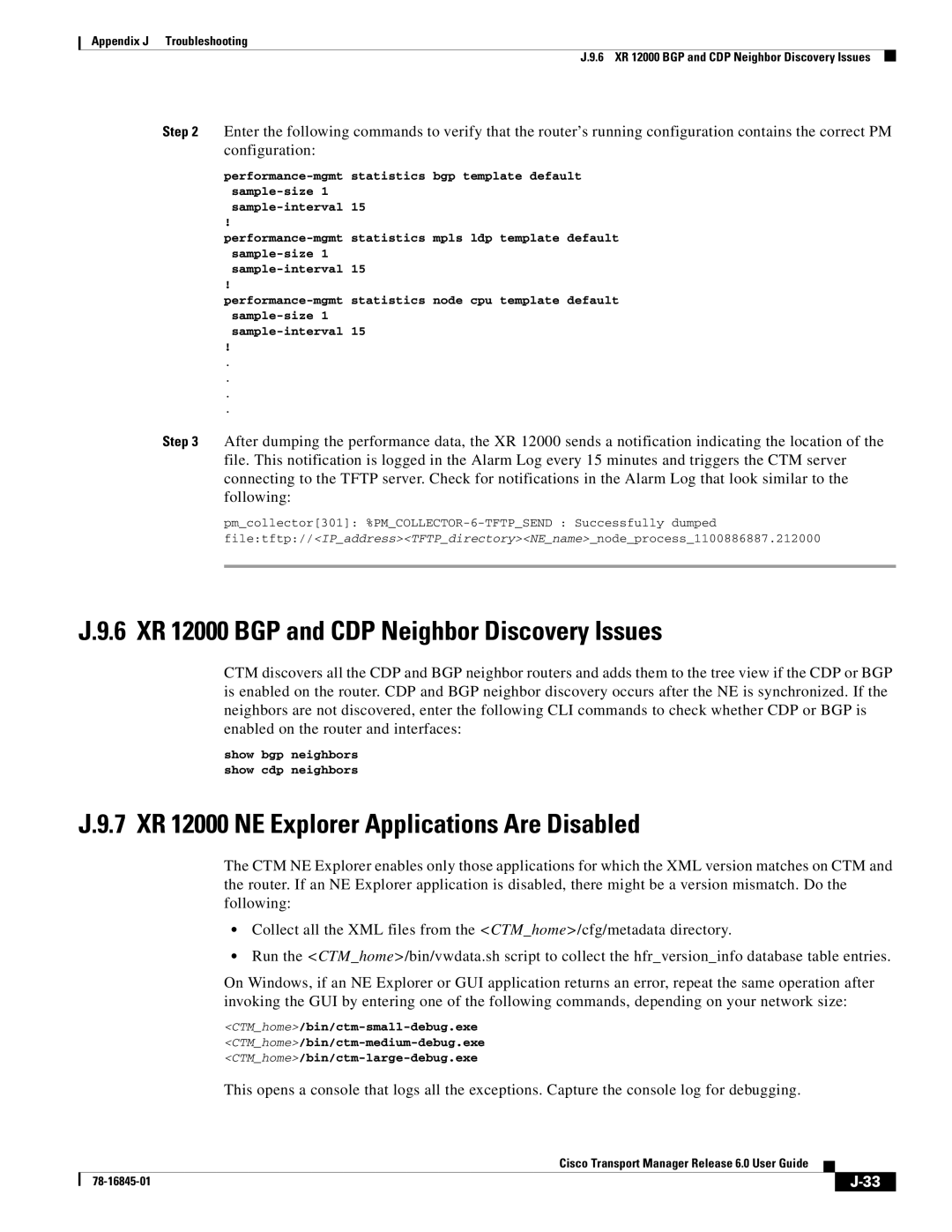Appendix J Troubleshooting
J.9.6 XR 12000 BGP and CDP Neighbor Discovery Issues
Step 2 Enter the following commands to verify that the router’s running configuration contains the correct PM configuration:
!
!
!
.
.
.
.
Step 3 After dumping the performance data, the XR 12000 sends a notification indicating the location of the file. This notification is logged in the Alarm Log every 15 minutes and triggers the CTM server connecting to the TFTP server. Check for notifications in the Alarm Log that look similar to the following:
pm_collector[301]:
file:tftp://<IP_address><TFTP_directory><NE_name>_node_process_1100886887.212000
J.9.6 XR 12000 BGP and CDP Neighbor Discovery Issues
CTM discovers all the CDP and BGP neighbor routers and adds them to the tree view if the CDP or BGP is enabled on the router. CDP and BGP neighbor discovery occurs after the NE is synchronized. If the neighbors are not discovered, enter the following CLI commands to check whether CDP or BGP is enabled on the router and interfaces:
show bgp neighbors
show cdp neighbors
J.9.7 XR 12000 NE Explorer Applications Are Disabled
The CTM NE Explorer enables only those applications for which the XML version matches on CTM and the router. If an NE Explorer application is disabled, there might be a version mismatch. Do the following:
•Collect all the XML files from the <CTM_home>/cfg/metadata directory.
•Run the <CTM_home>/bin/vwdata.sh script to collect the hfr_version_info database table entries.
On Windows, if an NE Explorer or GUI application returns an error, repeat the same operation after invoking the GUI by entering one of the following commands, depending on your network size:
This opens a console that logs all the exceptions. Capture the console log for debugging.
Cisco Transport Manager Release 6.0 User Guide
| ||
|