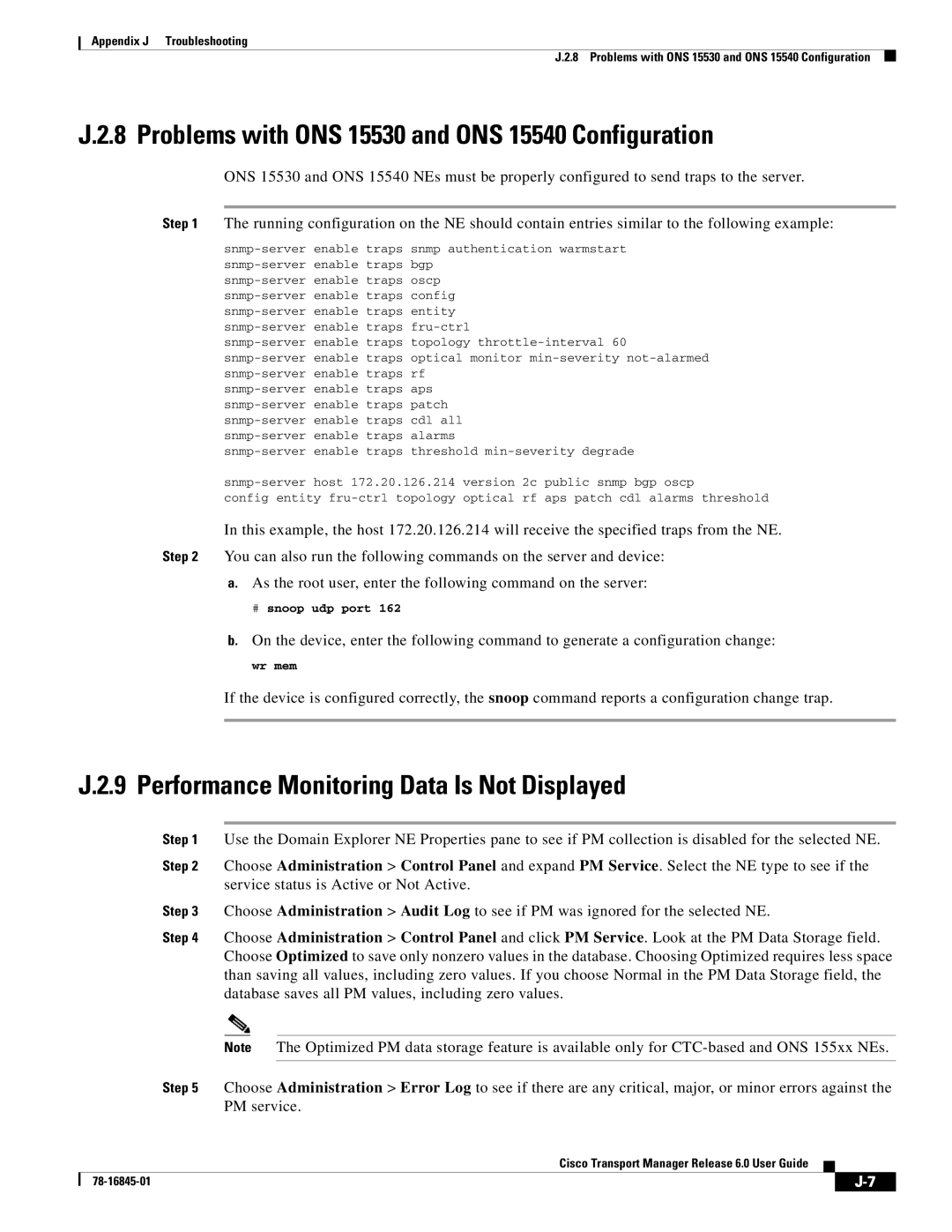Appendix J Troubleshooting
J.2.8 Problems with ONS 15530 and ONS 15540 Configuration
J.2.8 Problems with ONS 15530 and ONS 15540 Configuration
ONS 15530 and ONS 15540 NEs must be properly configured to send traps to the server.
Step 1 The running configuration on the NE should contain entries similar to the following example:
config entity
In this example, the host 172.20.126.214 will receive the specified traps from the NE.
Step 2 You can also run the following commands on the server and device:
a.As the root user, enter the following command on the server:
# snoop udp port 162
b.On the device, enter the following command to generate a configuration change:
wr mem
If the device is configured correctly, the snoop command reports a configuration change trap.
J.2.9 Performance Monitoring Data Is Not Displayed
Step 1 Use the Domain Explorer NE Properties pane to see if PM collection is disabled for the selected NE.
Step 2 Choose Administration > Control Panel and expand PM Service. Select the NE type to see if the service status is Active or Not Active.
Step 3 Choose Administration > Audit Log to see if PM was ignored for the selected NE.
Step 4 Choose Administration > Control Panel and click PM Service. Look at the PM Data Storage field. Choose Optimized to save only nonzero values in the database. Choosing Optimized requires less space than saving all values, including zero values. If you choose Normal in the PM Data Storage field, the database saves all PM values, including zero values.
Note The Optimized PM data storage feature is available only for
Step 5 Choose Administration > Error Log to see if there are any critical, major, or minor errors against the PM service.
Cisco Transport Manager Release 6.0 User Guide
| ||
|