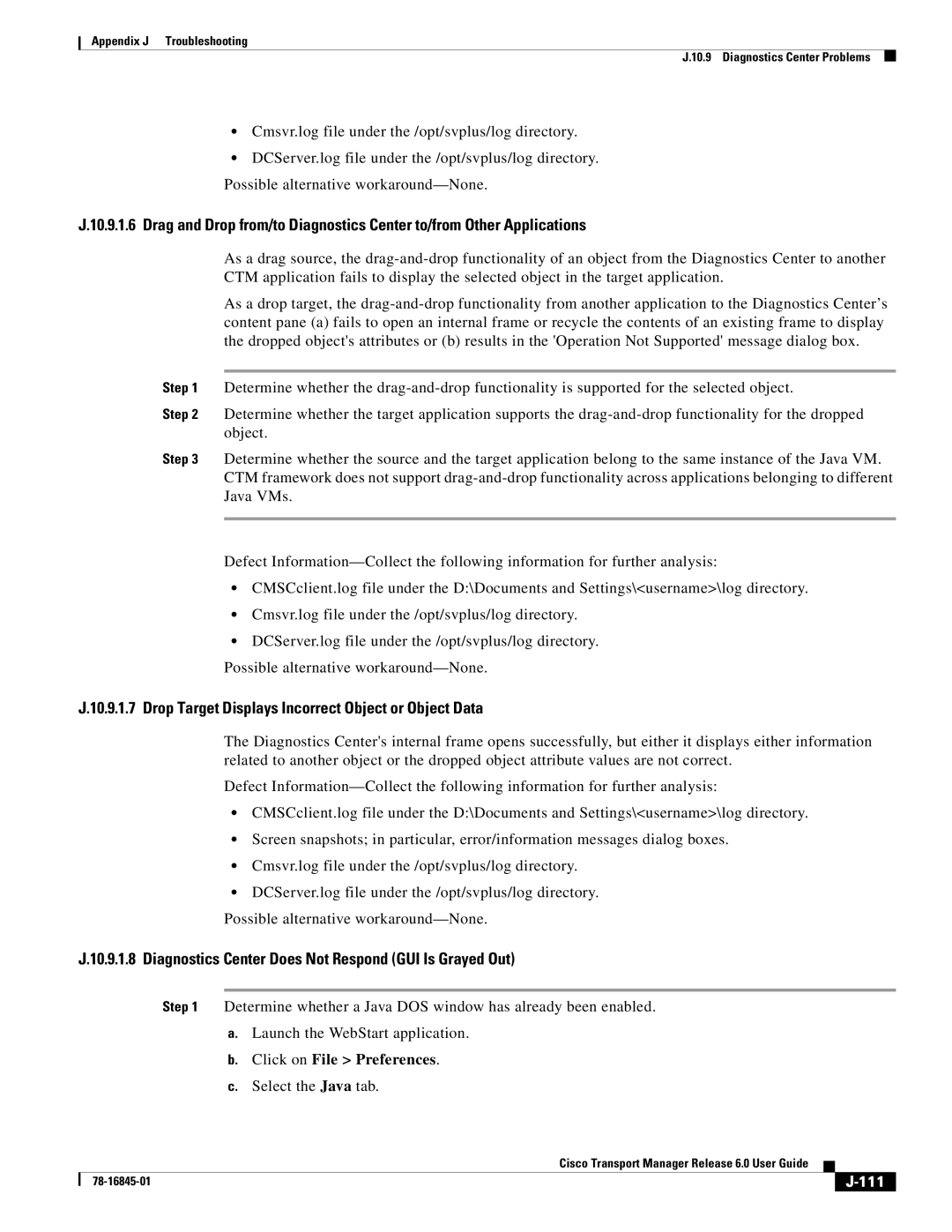Appendix J Troubleshooting
J.10.9 Diagnostics Center Problems
•Cmsvr.log file under the /opt/svplus/log directory.
•DCServer.log file under the /opt/svplus/log directory. Possible alternative
J.10.9.1.6 Drag and Drop from/to Diagnostics Center to/from Other Applications
As a drag source, the
As a drop target, the
Step 1 Determine whether the
Step 2 Determine whether the target application supports the
Step 3 Determine whether the source and the target application belong to the same instance of the Java VM. CTM framework does not support
Defect
•CMSCclient.log file under the D:\Documents and Settings\<username>\log directory.
•Cmsvr.log file under the /opt/svplus/log directory.
•DCServer.log file under the /opt/svplus/log directory.
Possible alternative
J.10.9.1.7 Drop Target Displays Incorrect Object or Object Data
The Diagnostics Center's internal frame opens successfully, but either it displays either information related to another object or the dropped object attribute values are not correct.
Defect
•CMSCclient.log file under the D:\Documents and Settings\<username>\log directory.
•Screen snapshots; in particular, error/information messages dialog boxes.
•Cmsvr.log file under the /opt/svplus/log directory.
•DCServer.log file under the /opt/svplus/log directory.
Possible alternative
J.10.9.1.8 Diagnostics Center Does Not Respond (GUI Is Grayed Out)
Step 1 Determine whether a Java DOS window has already been enabled.
a.Launch the WebStart application.
b.Click on File > Preferences.
c.Select the Java tab.
|
| Cisco Transport Manager Release 6.0 User Guide |
|
|
|
|
|
| |||
|
|
|
|
| |
|
|
|
|