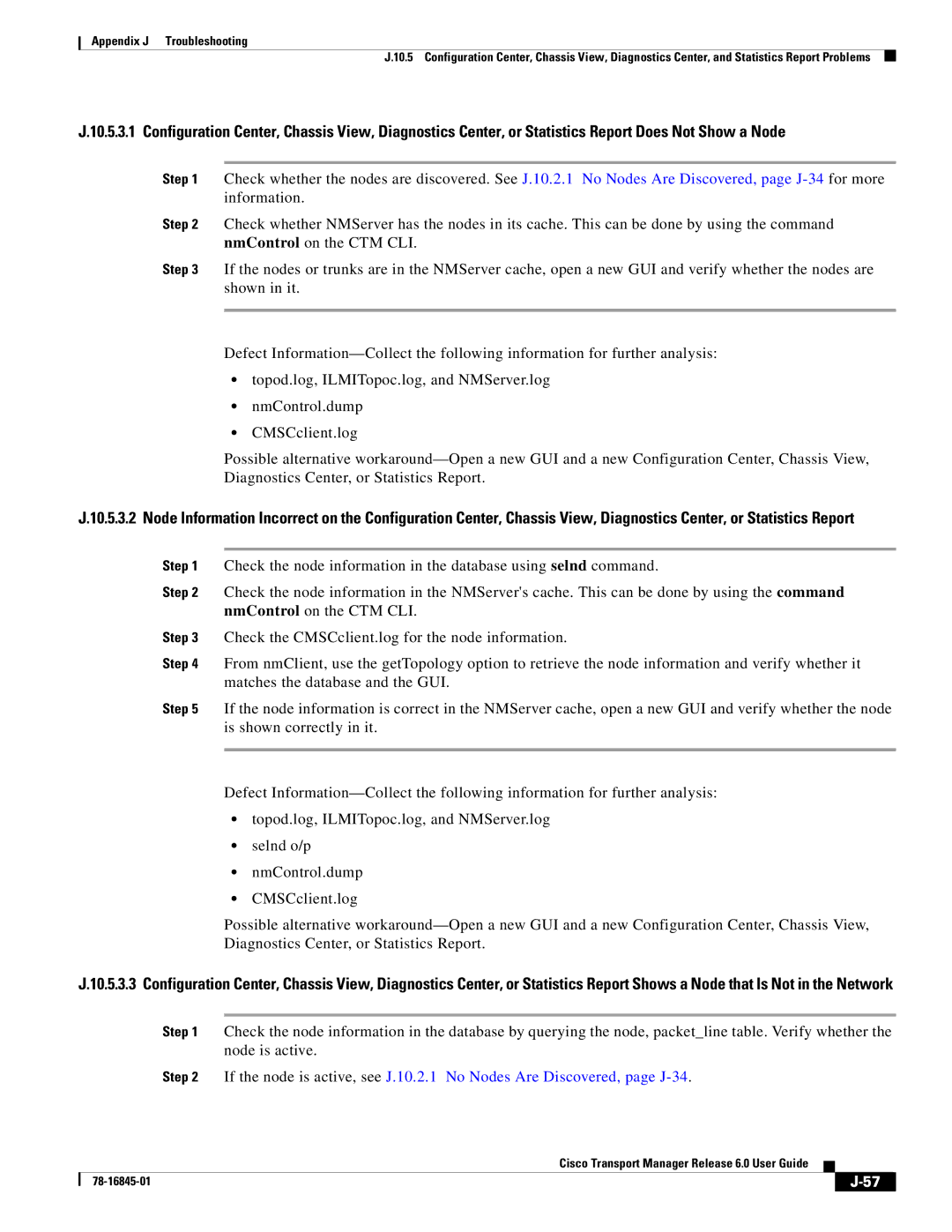Appendix J Troubleshooting
J.10.5 Configuration Center, Chassis View, Diagnostics Center, and Statistics Report Problems
J.10.5.3.1 Configuration Center, Chassis View, Diagnostics Center, or Statistics Report Does Not Show a Node
Step 1 Check whether the nodes are discovered. See J.10.2.1 No Nodes Are Discovered, page
Step 2 Check whether NMServer has the nodes in its cache. This can be done by using the command nmControl on the CTM CLI.
Step 3 If the nodes or trunks are in the NMServer cache, open a new GUI and verify whether the nodes are shown in it.
Defect
•topod.log, ILMITopoc.log, and NMServer.log
•nmControl.dump
•CMSCclient.log
Possible alternative
J.10.5.3.2 Node Information Incorrect on the Configuration Center, Chassis View, Diagnostics Center, or Statistics Report
Step 1 Check the node information in the database using selnd command.
Step 2 Check the node information in the NMServer's cache. This can be done by using the command nmControl on the CTM CLI.
Step 3 Check the CMSCclient.log for the node information.
Step 4 From nmClient, use the getTopology option to retrieve the node information and verify whether it matches the database and the GUI.
Step 5 If the node information is correct in the NMServer cache, open a new GUI and verify whether the node is shown correctly in it.
Defect
•topod.log, ILMITopoc.log, and NMServer.log
•selnd o/p
•nmControl.dump
•CMSCclient.log
Possible alternative
J.10.5.3.3 Configuration Center, Chassis View, Diagnostics Center, or Statistics Report Shows a Node that Is Not in the Network
Step 1 Check the node information in the database by querying the node, packet_line table. Verify whether the node is active.
Step 2 If the node is active, see J.10.2.1 No Nodes Are Discovered, page
Cisco Transport Manager Release 6.0 User Guide
| ||
|