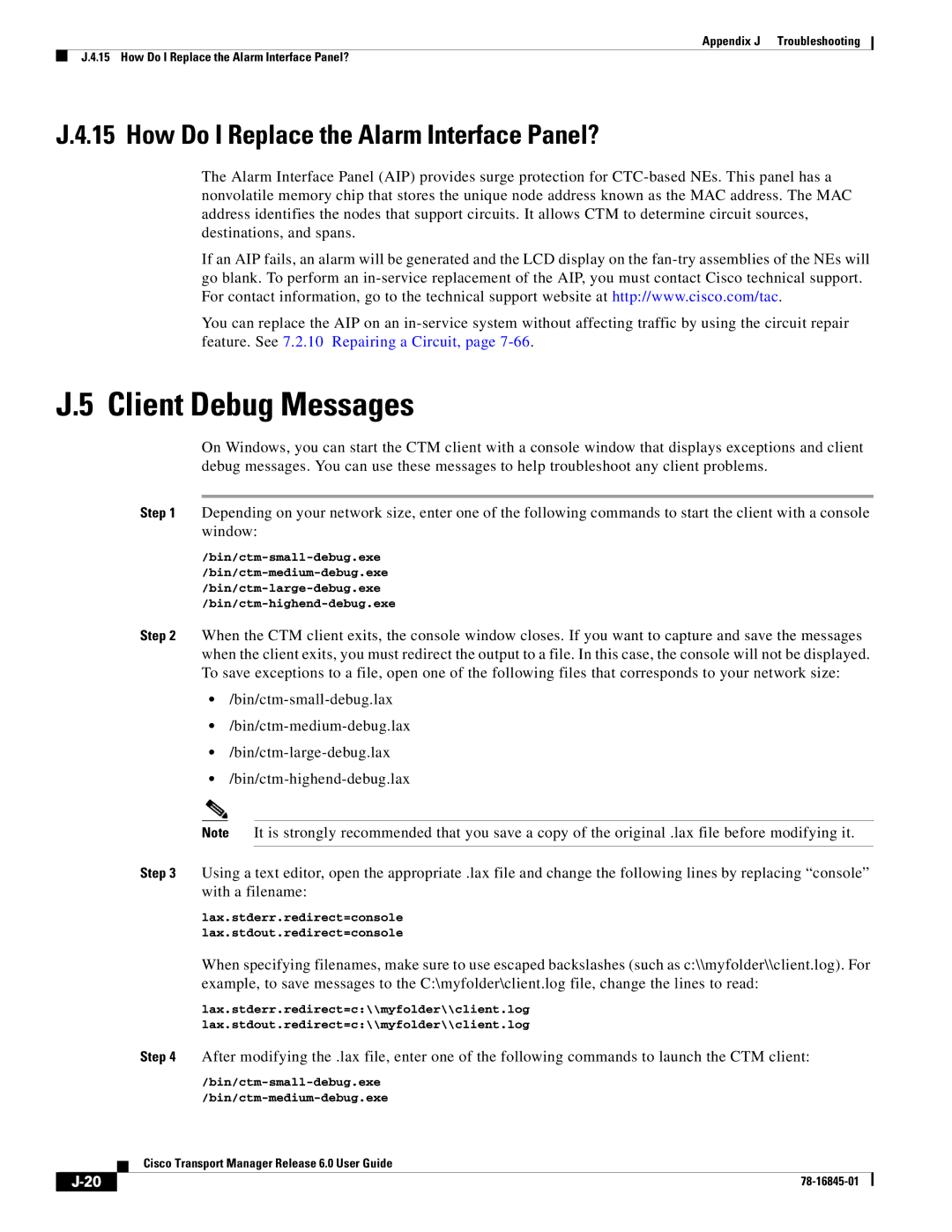Appendix J Troubleshooting
J.4.15 How Do I Replace the Alarm Interface Panel?
J.4.15 How Do I Replace the Alarm Interface Panel?
The Alarm Interface Panel (AIP) provides surge protection for
If an AIP fails, an alarm will be generated and the LCD display on the
You can replace the AIP on an
J.5 Client Debug Messages
On Windows, you can start the CTM client with a console window that displays exceptions and client debug messages. You can use these messages to help troubleshoot any client problems.
Step 1 Depending on your network size, enter one of the following commands to start the client with a console window:
Step 2 When the CTM client exits, the console window closes. If you want to capture and save the messages when the client exits, you must redirect the output to a file. In this case, the console will not be displayed. To save exceptions to a file, open one of the following files that corresponds to your network size:
•
•
•
•
Note It is strongly recommended that you save a copy of the original .lax file before modifying it.
Step 3 Using a text editor, open the appropriate .lax file and change the following lines by replacing “console” with a filename:
lax.stderr.redirect=console
lax.stdout.redirect=console
When specifying filenames, make sure to use escaped backslashes (such as c:\\myfolder\\client.log). For example, to save messages to the C:\myfolder\client.log file, change the lines to read:
lax.stderr.redirect=c:\\myfolder\\client.log
lax.stdout.redirect=c:\\myfolder\\client.log
Step 4 After modifying the .lax file, enter one of the following commands to launch the CTM client:
/bin/ctm-small-debug.exe
/bin/ctm-medium-debug.exe
Cisco Transport Manager Release 6.0 User Guide
|
| ||
|
|