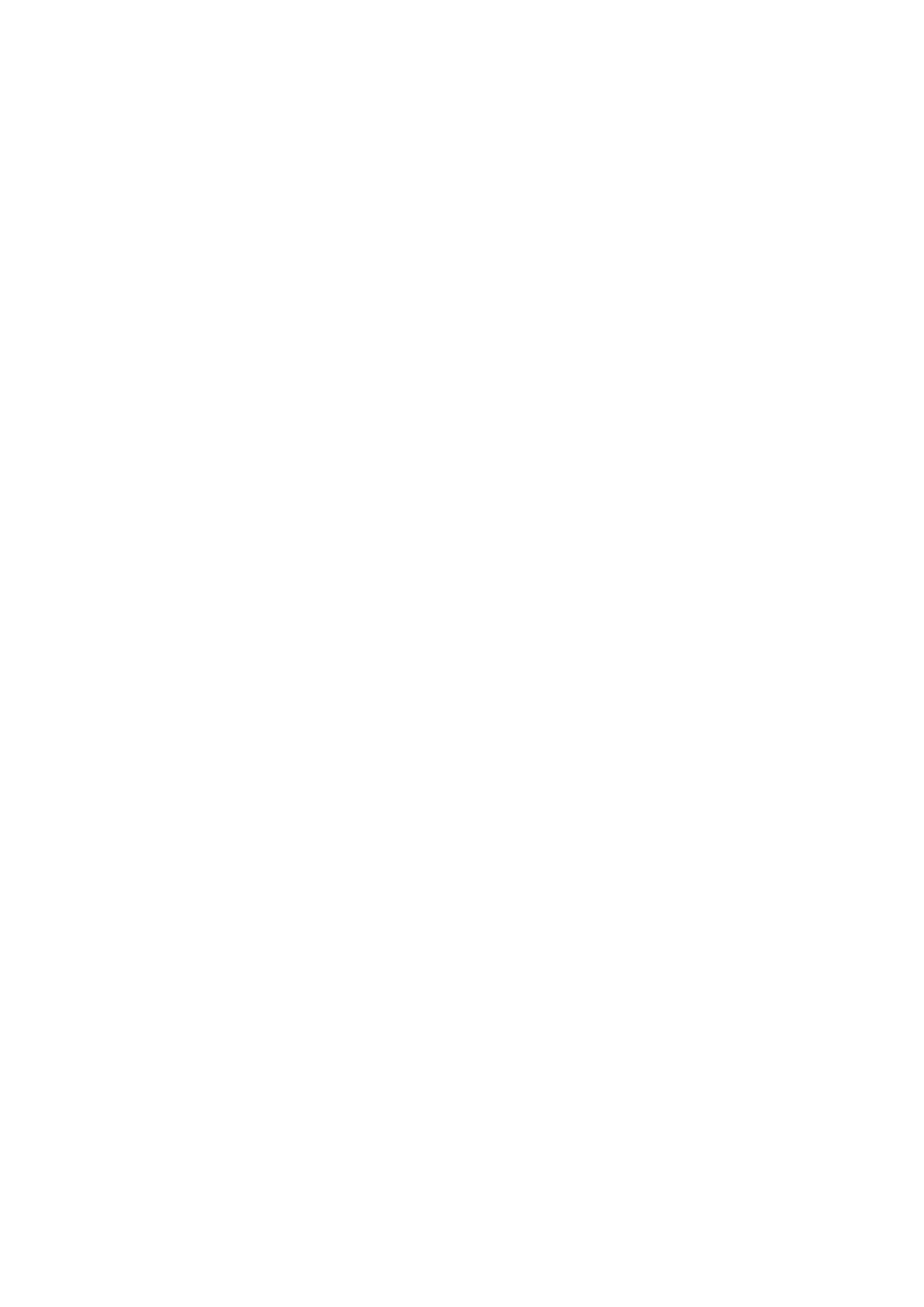Troubleshooting
Troubleshooting Tips
Here are some tips for troubleshooting our fax. First, take the actions shown below.
However, if the problem persists, call your Service Representative.
| Symptom |
| Action |
|
|
|
|
1 | Nothing is shown on the Display. | • | make sure the Power Cord is plugged in properly. |
|
| • | Check the Main ON/OFF Switch to make sure it is in the ON position. |
|
| • | Check another electric appliance to the AC outlet to check whether the |
|
|
| outlet is live. |
|
|
|
|
2 | Nothing printed on the receiving side. | • | Make a local copy to check if your machine has any problem. |
|
| • | Make sure the recording paper is properly loaded in the remote receiving |
|
|
| unit. |
|
|
|
|
3 | The machine fails to enter the reception | • | Check whether the machine is in the automatic reception mode. |
| mode when it is called. | • | Check whether paper is empty or the memory is full. |
4Automatic Document Feeder fails to work. • Check the document size.
•Make sure the documents are properly placed in the Feeder.
5 | When the reception image has black | • | Use your fax to make a copy of the document. |
| stripes. | • | If the copied document does not have black stripes, ask the transmitting side |
|
|
| to check their machine. |
|
| • | If the copied document has black stripes, contact service personnel. |
|
|
|
|
6 | No sound can be heard from the telephone | • | Check if the Telephone Cord is correctly connected to the terminal of the |
| set. |
| fax. |
|
| • | Check if the Line Cord is connected correctly. |
|
|
|
|
7 | Communication error. | • | Most errors are caused by bad line connections, so please retry. |
|
| • | Test with another fax machine. If this problem still exists, please contact |
|
|
| your service representative. |
|
|
|
|
8 | The image received is not clear. | • | Make a copy of another original with a clear image to check the image |
|
|
| quality. |
|
| • | If the copy is clear: the telephone line or the fax machine of the other party |
|
|
| is probably at fault. Ask the other party to |
|
|
| |
9 The image is slanted on the page when you | • | ||
| make a copy or receive a document. |
|
|
|
|
| |
10The copy quality is poor. | • | If any black lines appears on the page, please clean the surface of the | |
|
|
| scanning head under the Control Panel. If the image become faint or blurry, |
|
|
| please remove the toner set and rock it. |
|
|
| |
11 The pages come out wrinkled or there are | • | Check if the paper size and type fit your fax. | |
| frequent paper jams or double feeding. | • | Check if the paper you are using is rippled or creased. |
|
|
| |
12Your machine print out quality is | • | Replace the Drum Assembly. | |
| degrading. |
|
|
|
|
| |
13The image received is skewed. | • | Ask the other party to retry transmission. The document may have been fed | |
|
|
| incorrectly at the TX machine. |
8 - 5 | Troubleshooting |