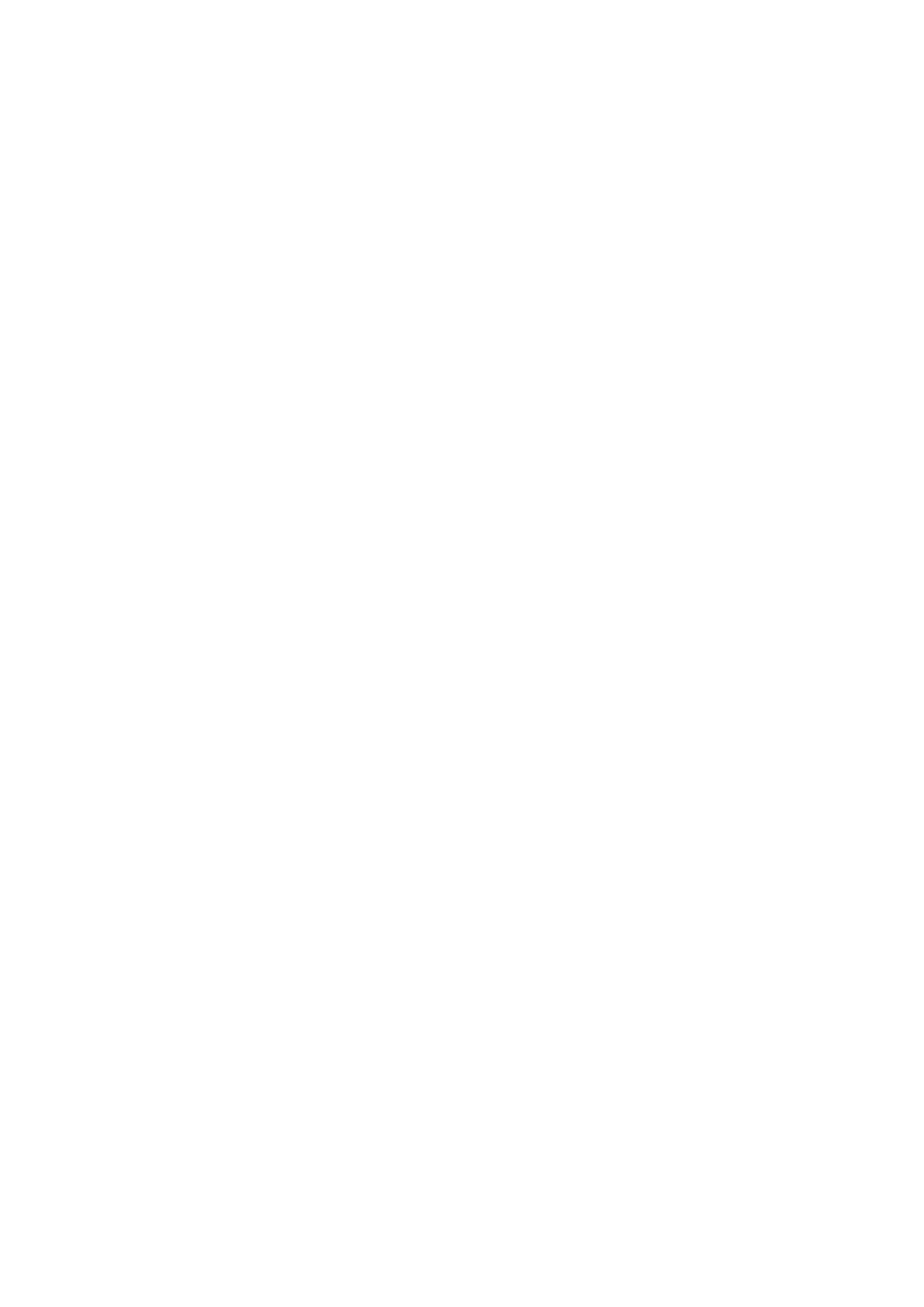Scanning (TWAIN Driver Option)
Scanner Troubleshooting
When your unit encounters trouble while scanning, an error message appears on
the LCD display. Consult the following table to correct the problem.
Message | Cause | Solution |
|
|
|
Place Original | There are no documents in the | Place your document in the |
| ADF, or the ADF is in use. | ADF. |
|
|
|
Document Jam | A document is jammed in the ADF. | Remove the document. Place it |
|
| back in the ADF. |
|
|
|
Communication Error, Check | The interface cable is not | Connect the cable securely. |
Setting/Scanning Table | connected or the unit is OFF. | Make sure the power is on. You |
|
| may need to check and correct |
|
| the communication settings in |
|
| the Option menu. |
|
|
|
Unable to scan image | The unit is performing an operation | Wait for the unit to finish the |
| and is not in the image scanning | operation. |
| mode. |
|
|
|
|
Scanning error code:XXXXXX | An error occurred during image | Reset the computer and your |
| scanning. | MINOLTAFAX2800 and |
|
| MINOLTAFAX3800 units. |
|
|
|
File access error | Captured images cannot be stored. | The destination disk is |
|
| considered short on available |
|
| space. Secure space enough to |
|
| store the images. |
|
|
|
6 - 17 | PC Printing & Scanning |