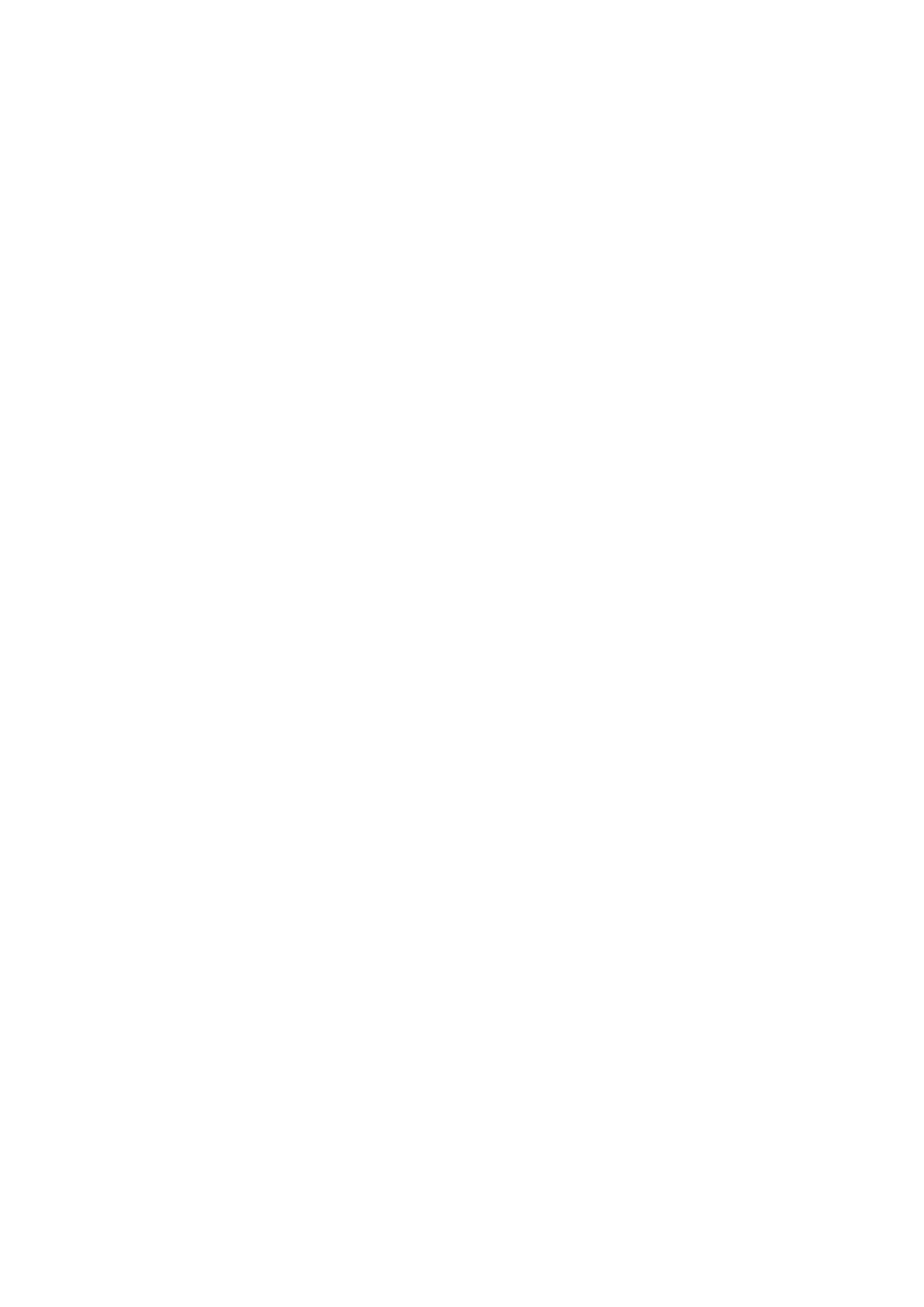Document Scan Settings
Rec. Paper Size
This function allows you to choose the recording paper size in Tray 1 (standard Paper Tray) and the optional Tray 2 (Second Paper Cassette Unit) for the first printing after power ON. After first printing the machine remembers the paper size in the Standard Tray and Optional Paper Cassette.
1 Press the PROGRAM Key and scroll through the menus until you reach the SCANNING & PRINTING Menu. Press YES to begin programming.
2 Press 5 or scroll down to the Rec. (Recording) Paper Size menu and press YES.
3 When the SPCU is installed, select
4 Using the Left and Right arrows, select the size you wish to have as the default and press YES to enter this selection into memory.
SCANNING&PRINTING? ![]() YES / or
YES / or ![]()
5 REC. PAPER SIZE?
OK=YES
A4 *LETTER LEGAL
Auto Cassette Sel.
Allows users to select the Second Paper Cassette Unit to print out the document when the facsimile is equipped with the Second Paper Cassette Unit. Users can set the received FAX or printed PC document to be printed out from either the Standard Paper Tray or the Second Paper Cassette Unit.
1 Press the PROGRAM Key and scroll through the menus until you reach the Set Printer menu and press YES.
SET PRINTER? YES / or 1-8
2
3
Press 1 or YES to enter the Auto Cassette Sel. menu.
Press YES to select Auto Cassette Selection.
1 AUTO CASS. SEL.?
OK=YES
Facsimile Programming | 4 - 16 |