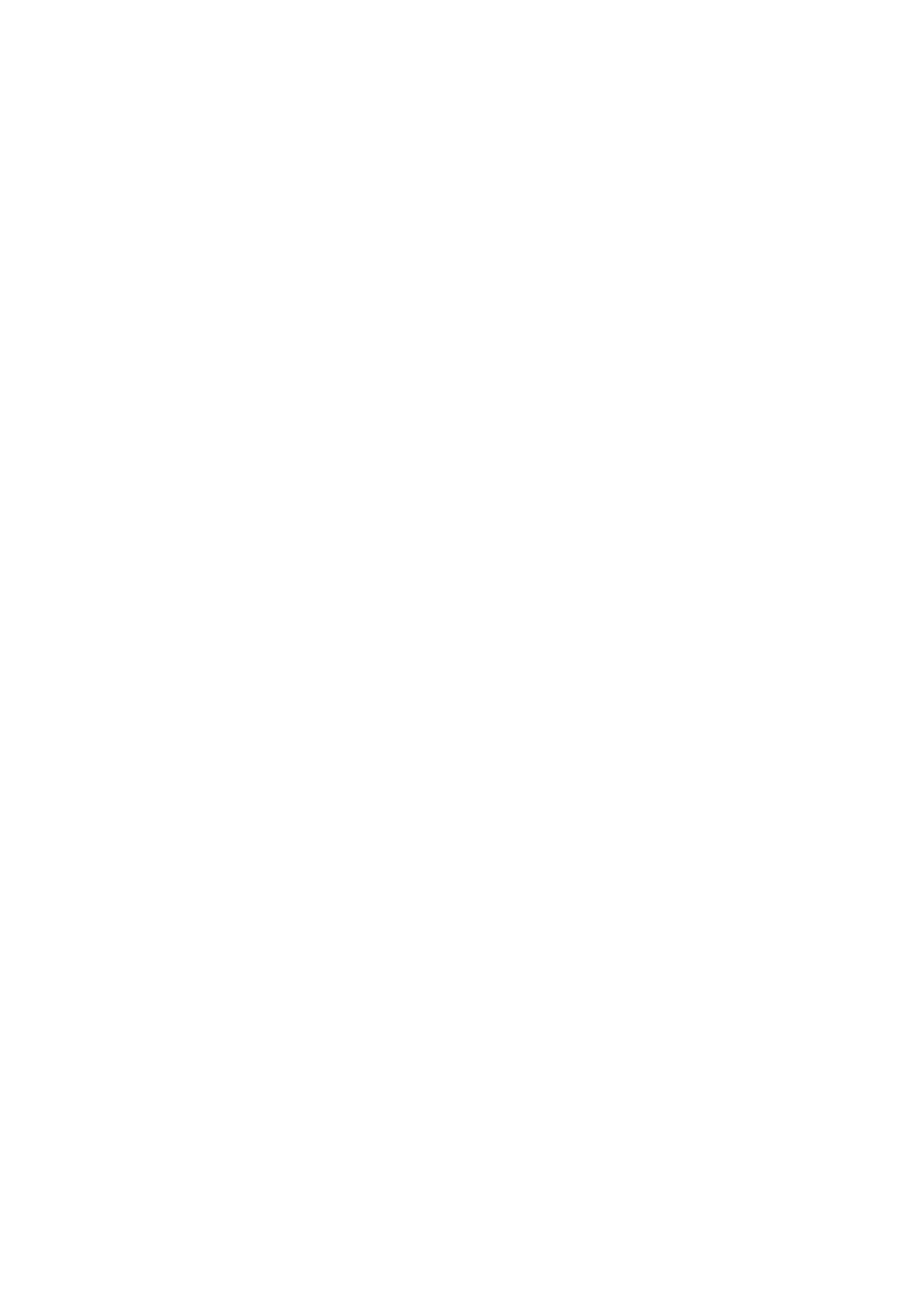Class 1 Fax/Modem
Sending a Fax in Class 1 Mode
Follow these steps to send a fax from your computer to a remote location.
1
2
From the computer, select the file you are sending.
Enter the remote fax telephone number.
3 Start the send operation from the PC, according to the
Receiving a Fax in Class 1 Mode
Note these requirements for receiving a fax on your computer:
•
•
•
•
PC RX must be set to ON. (Default = ON)
The computer must be on.
The
Your unit routes the incoming call to the computer.
Scanning in Class 1 Mode
To scan a document from your unit into your
1
2
3
4
5 Enter your Class ID number as the destination. Enter this number in one of the following ways:
•Use your MINOLTAFAX2800 and MINOLTAFAX3800 keypad to enter your fax phone number.
•
6 Your unit scans the document into memory, then faxes it to the computer.
PC Printing & Scanning | 6 - 20 |