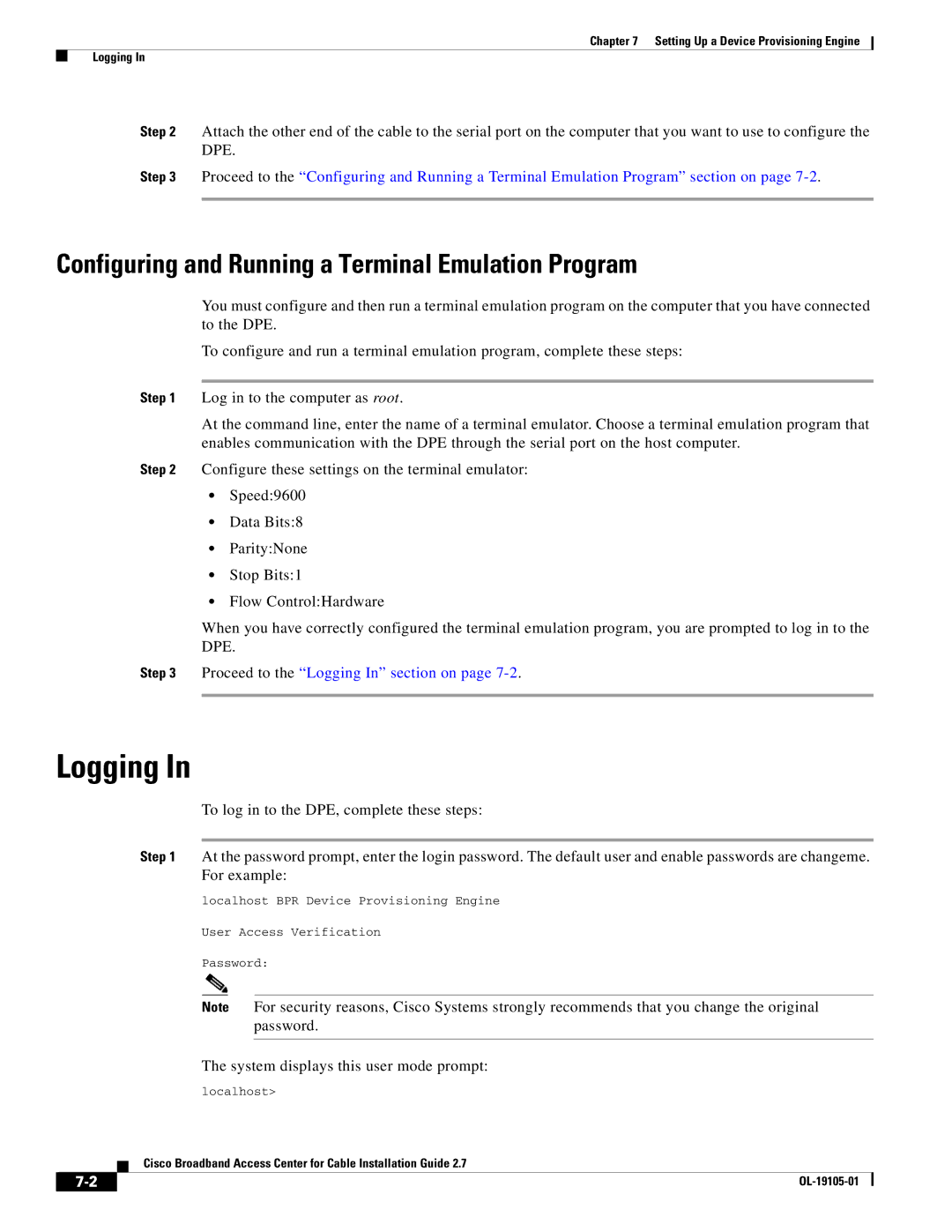Chapter 7 Setting Up a Device Provisioning Engine
Logging In
Step 2 Attach the other end of the cable to the serial port on the computer that you want to use to configure the DPE.
Step 3 Proceed to the “Configuring and Running a Terminal Emulation Program” section on page
Configuring and Running a Terminal Emulation Program
You must configure and then run a terminal emulation program on the computer that you have connected to the DPE.
To configure and run a terminal emulation program, complete these steps:
Step 1 Log in to the computer as root.
At the command line, enter the name of a terminal emulator. Choose a terminal emulation program that enables communication with the DPE through the serial port on the host computer.
Step 2 Configure these settings on the terminal emulator:
•Speed:9600
•Data Bits:8
•Parity:None
•Stop Bits:1
•Flow Control:Hardware
When you have correctly configured the terminal emulation program, you are prompted to log in to the DPE.
Step 3 Proceed to the “Logging In” section on page
Logging In
To log in to the DPE, complete these steps:
Step 1 At the password prompt, enter the login password. The default user and enable passwords are changeme. For example:
localhost BPR Device Provisioning Engine
User Access Verification
Password:
Note For security reasons, Cisco Systems strongly recommends that you change the original password.
The system displays this user mode prompt:
localhost>
Cisco Broadband Access Center for Cable Installation Guide 2.7
|
| |
|