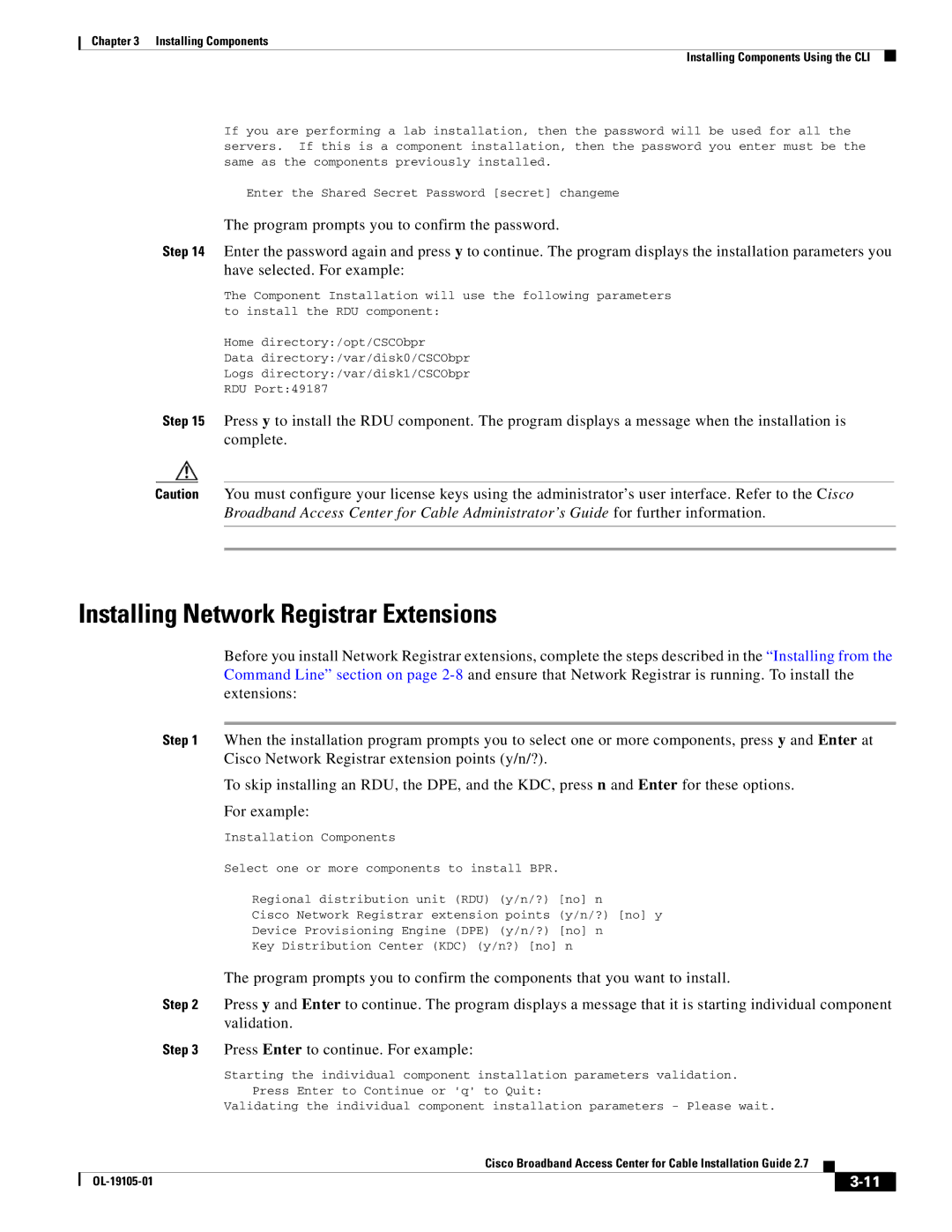Chapter 3 Installing Components
Installing Components Using the CLI
If you are performing a lab installation, then the password will be used for all the servers. If this is a component installation, then the password you enter must be the same as the components previously installed.
Enter the Shared Secret Password [secret] changeme
The program prompts you to confirm the password.
Step 14 Enter the password again and press y to continue. The program displays the installation parameters you have selected. For example:
The Component Installation will use the following parameters to install the RDU component:
Home directory:/opt/CSCObpr
Data directory:/var/disk0/CSCObpr
Logs directory:/var/disk1/CSCObpr
RDU Port:49187
Step 15 Press y to install the RDU component. The program displays a message when the installation is complete.
Caution You must configure your license keys using the administrator’s user interface. Refer to the Cisco Broadband Access Center for Cable Administrator’s Guide for further information.
Installing Network Registrar Extensions
Before you install Network Registrar extensions, complete the steps described in the “Installing from the Command Line” section on page
Step 1 When the installation program prompts you to select one or more components, press y and Enter at Cisco Network Registrar extension points (y/n/?).
To skip installing an RDU, the DPE, and the KDC, press n and Enter for these options.
For example:
Installation Components
Select one or more components to install BPR.
Regional distribution unit (RDU) (y/n/?) [no] n
Cisco Network Registrar extension points (y/n/?) [no] y
Device Provisioning Engine (DPE) (y/n/?) [no] n
Key Distribution Center (KDC) (y/n?) [no] n
The program prompts you to confirm the components that you want to install.
Step 2 Press y and Enter to continue. The program displays a message that it is starting individual component validation.
Step 3 Press Enter to continue. For example:
Starting the individual component installation parameters validation.
Press Enter to Continue or 'q' to Quit:
Validating the individual component installation parameters - Please wait.
|
| Cisco Broadband Access Center for Cable Installation Guide 2.7 |
|
| |
|
|
| |||
|
|
|
| ||
|
|
|
| ||