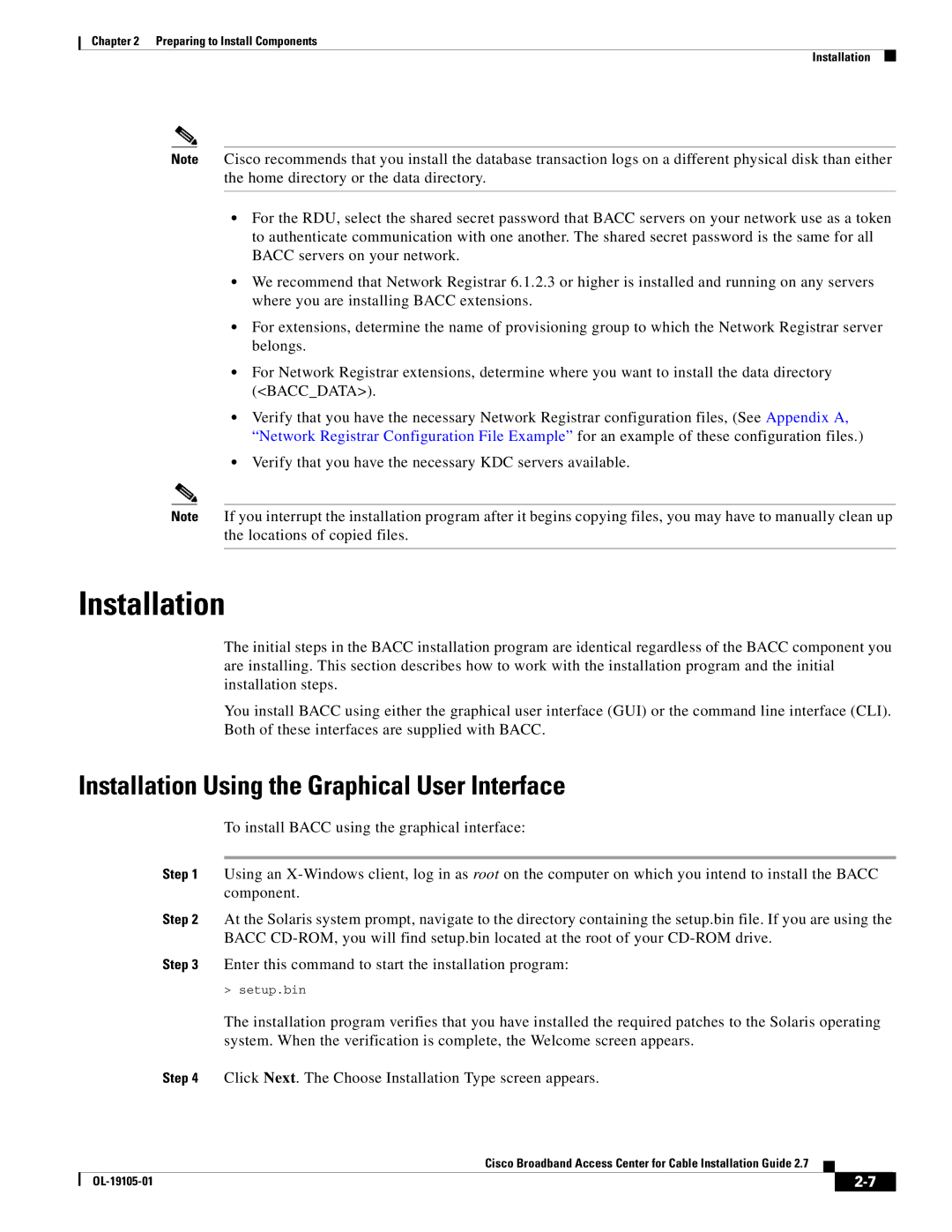Chapter 2 Preparing to Install Components
Installation
Note Cisco recommends that you install the database transaction logs on a different physical disk than either the home directory or the data directory.
•For the RDU, select the shared secret password that BACC servers on your network use as a token to authenticate communication with one another. The shared secret password is the same for all BACC servers on your network.
•We recommend that Network Registrar 6.1.2.3 or higher is installed and running on any servers where you are installing BACC extensions.
•For extensions, determine the name of provisioning group to which the Network Registrar server belongs.
•For Network Registrar extensions, determine where you want to install the data directory (<BACC_DATA>).
•Verify that you have the necessary Network Registrar configuration files, (See Appendix A, “Network Registrar Configuration File Example” for an example of these configuration files.)
•Verify that you have the necessary KDC servers available.
Note If you interrupt the installation program after it begins copying files, you may have to manually clean up the locations of copied files.
Installation
The initial steps in the BACC installation program are identical regardless of the BACC component you are installing. This section describes how to work with the installation program and the initial installation steps.
You install BACC using either the graphical user interface (GUI) or the command line interface (CLI). Both of these interfaces are supplied with BACC.
Installation Using the Graphical User Interface
To install BACC using the graphical interface:
Step 1 Using an
Step 2 At the Solaris system prompt, navigate to the directory containing the setup.bin file. If you are using the BACC
Step 3 Enter this command to start the installation program:
> setup.bin
The installation program verifies that you have installed the required patches to the Solaris operating system. When the verification is complete, the Welcome screen appears.
Step 4 Click Next. The Choose Installation Type screen appears.
Cisco Broadband Access Center for Cable Installation Guide 2.7
|
| ||
|
|