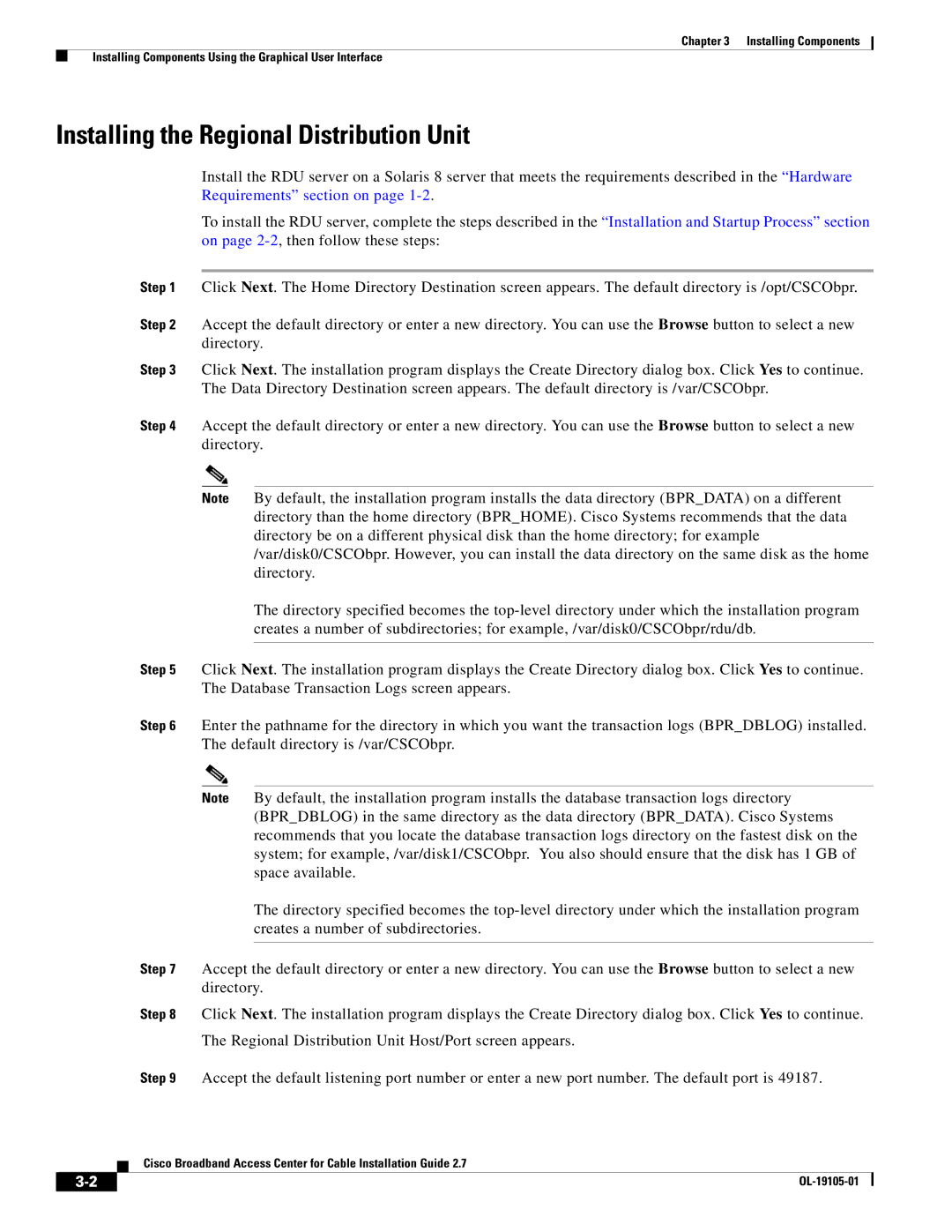Chapter 3 Installing Components
Installing Components Using the Graphical User Interface
Installing the Regional Distribution Unit
Install the RDU server on a Solaris 8 server that meets the requirements described in the “Hardware Requirements” section on page
To install the RDU server, complete the steps described in the “Installation and Startup Process” section on page
Step 1 Click Next. The Home Directory Destination screen appears. The default directory is /opt/CSCObpr.
Step 2 Accept the default directory or enter a new directory. You can use the Browse button to select a new directory.
Step 3 Click Next. The installation program displays the Create Directory dialog box. Click Yes to continue. The Data Directory Destination screen appears. The default directory is /var/CSCObpr.
Step 4 Accept the default directory or enter a new directory. You can use the Browse button to select a new directory.
Note By default, the installation program installs the data directory (BPR_DATA) on a different directory than the home directory (BPR_HOME). Cisco Systems recommends that the data directory be on a different physical disk than the home directory; for example /var/disk0/CSCObpr. However, you can install the data directory on the same disk as the home directory.
The directory specified becomes the
Step 5 Click Next. The installation program displays the Create Directory dialog box. Click Yes to continue. The Database Transaction Logs screen appears.
Step 6 Enter the pathname for the directory in which you want the transaction logs (BPR_DBLOG) installed. The default directory is /var/CSCObpr.
Note By default, the installation program installs the database transaction logs directory (BPR_DBLOG) in the same directory as the data directory (BPR_DATA). Cisco Systems recommends that you locate the database transaction logs directory on the fastest disk on the system; for example, /var/disk1/CSCObpr. You also should ensure that the disk has 1 GB of space available.
The directory specified becomes the
Step 7 Accept the default directory or enter a new directory. You can use the Browse button to select a new directory.
Step 8 Click Next. The installation program displays the Create Directory dialog box. Click Yes to continue.
The Regional Distribution Unit Host/Port screen appears.
Step 9 Accept the default listening port number or enter a new port number. The default port is 49187.
Cisco Broadband Access Center for Cable Installation Guide 2.7
|
| |
|