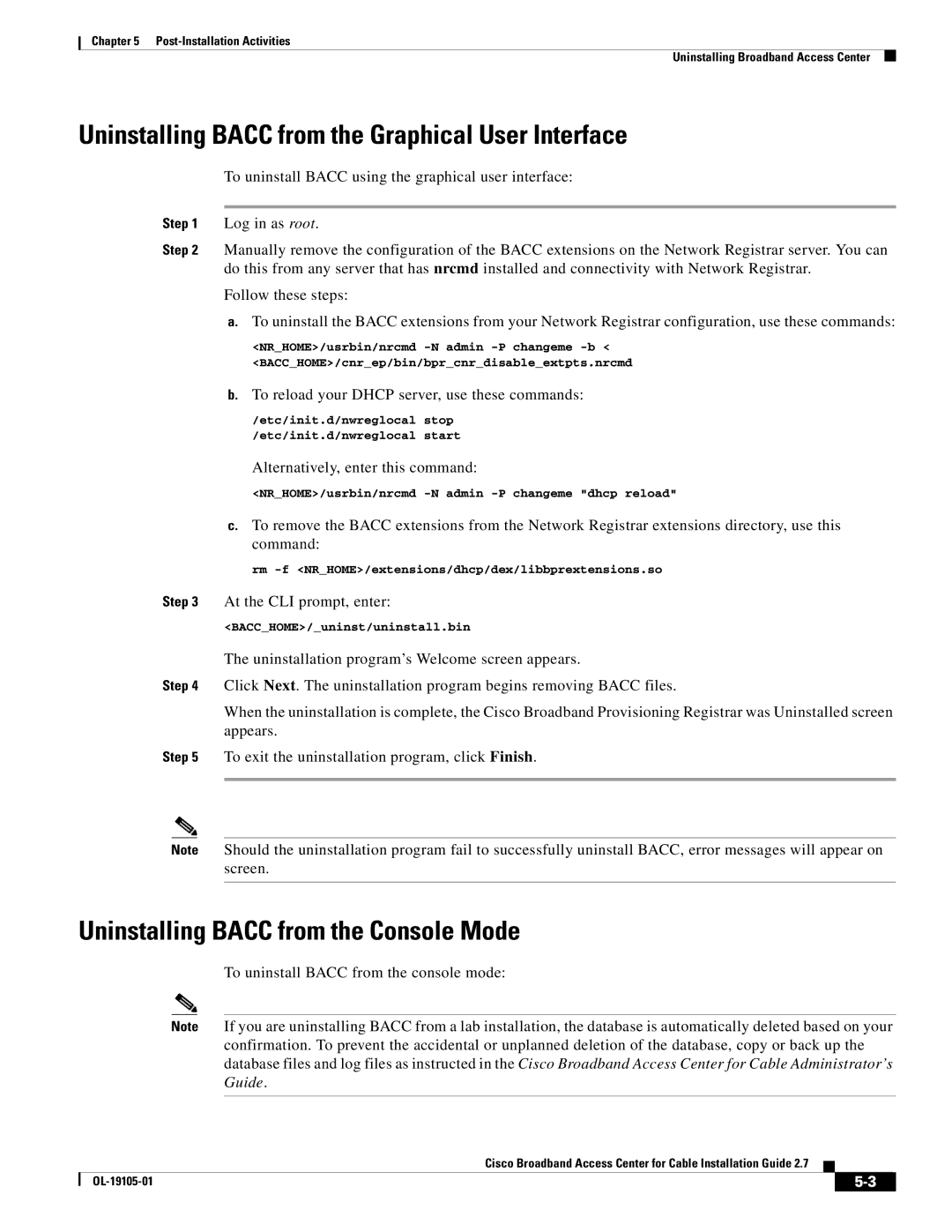Chapter 5
Uninstalling Broadband Access Center
Uninstalling BACC from the Graphical User Interface
To uninstall BACC using the graphical user interface:
Step 1 Log in as root.
Step 2 Manually remove the configuration of the BACC extensions on the Network Registrar server. You can do this from any server that has nrcmd installed and connectivity with Network Registrar.
Follow these steps:
a.To uninstall the BACC extensions from your Network Registrar configuration, use these commands:
<NR_HOME>/usrbin/nrcmd
<BACC_HOME>/cnr_ep/bin/bpr_cnr_disable_extpts.nrcmd
b.To reload your DHCP server, use these commands:
/etc/init.d/nwreglocal stop /etc/init.d/nwreglocal start
Alternatively, enter this command:
<NR_HOME>/usrbin/nrcmd
c.To remove the BACC extensions from the Network Registrar extensions directory, use this command:
rm
Step 3 At the CLI prompt, enter:
<BACC_HOME>/_uninst/uninstall.bin
The uninstallation program’s Welcome screen appears.
Step 4 Click Next. The uninstallation program begins removing BACC files.
When the uninstallation is complete, the Cisco Broadband Provisioning Registrar was Uninstalled screen appears.
Step 5 To exit the uninstallation program, click Finish.
Note Should the uninstallation program fail to successfully uninstall BACC, error messages will appear on screen.
Uninstalling BACC from the Console Mode
To uninstall BACC from the console mode:
Note If you are uninstalling BACC from a lab installation, the database is automatically deleted based on your confirmation. To prevent the accidental or unplanned deletion of the database, copy or back up the database files and log files as instructed in the Cisco Broadband Access Center for Cable Administrator’s Guide.
Cisco Broadband Access Center for Cable Installation Guide 2.7
|
| ||
|
|