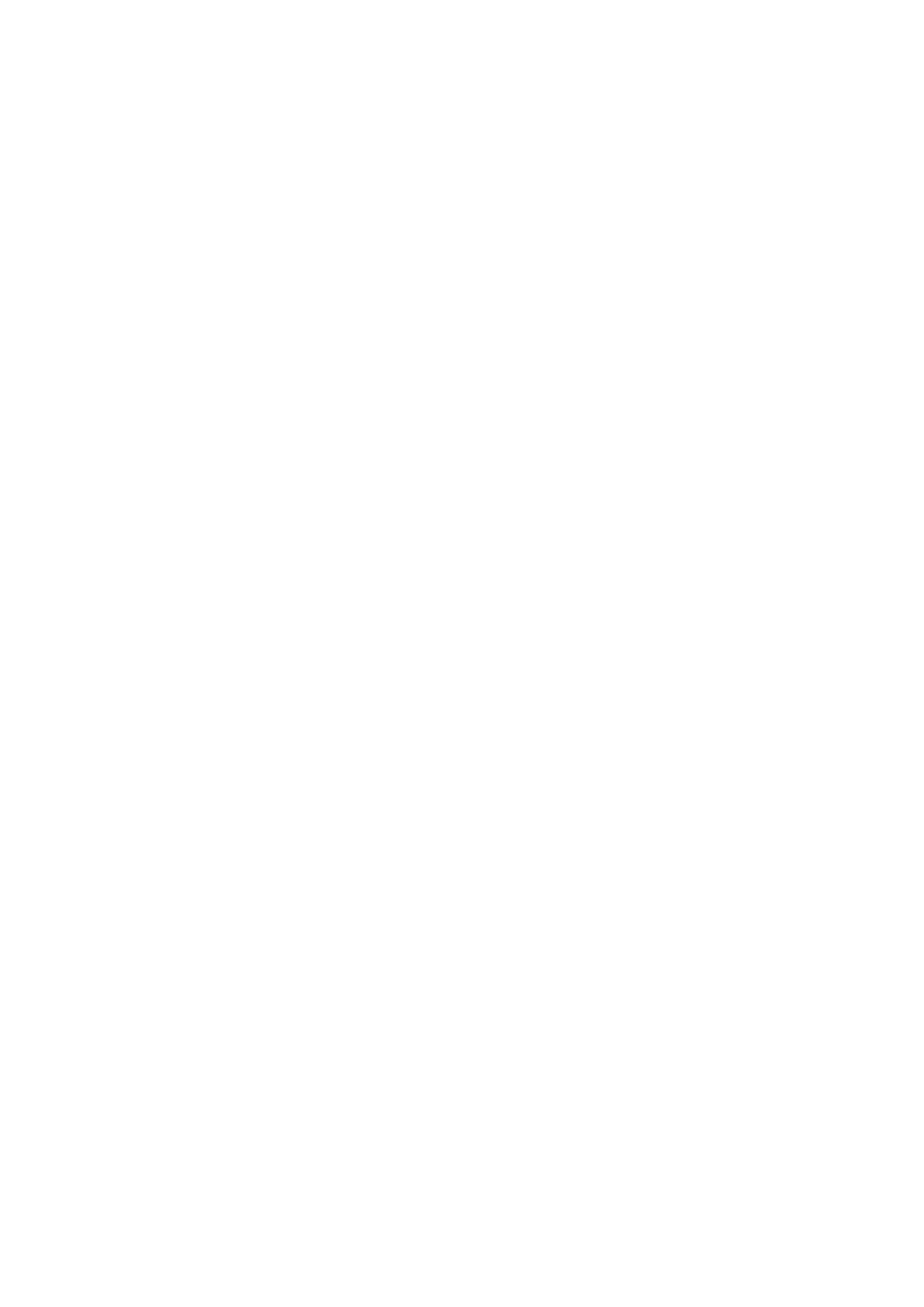Reports
Reports
Many of the available reports can be programmed to print automatically. If you wish to have these set up, contact your Key Operator to set these up or refer to the Chapter on Programming.
Transmit Message Confirmation
If TX Message Confirmation Report is turned ON, this unit automatically prints a Confirmation Report. If it is turned OFF, you can still check transmission results by printing the Activity Report or pressing the JOURNAL Key to view the Journal on the LCD.
If the transmission is successful, the unit prints a report with the date and time, the receiver’s number, the number of pages that were sent and other useful information.
If the document was scanned into memory, the report prints a copy of the first page of the transmission on the report for your reference.
If the transmission was not completed, the unit prints out an error report.
Manual TX Report
This function can be used to save paper and bulk in your files by printing the TX
Results on the back of the original.
1 When the document has finished sending, place it face up in the
2
3 If you are doing this immediately after sending the document, press START.
4 If there has been other sessions since your transmission, use the Arrow Keys to scroll through the list and locate the phone number you sent to and press START.
3 - 15 | Advanced Facsimile |