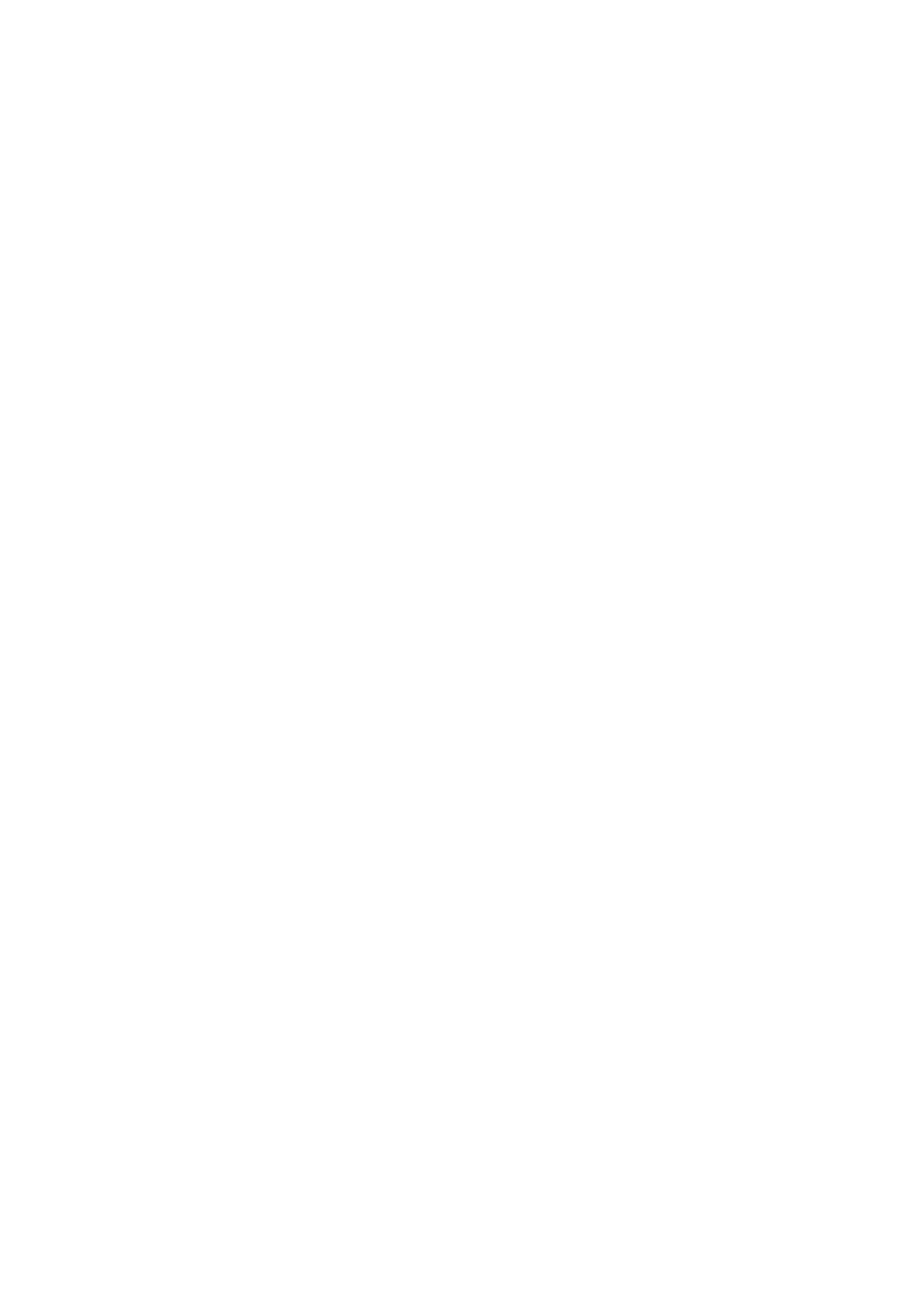Sending a Document
4 Use the RESOLUTION Key to select the desired resolution:
Use this setting | for this |
Standard | Documents with standard size characters, such as typed documents. |
|
|
Fine | Documents with smaller size characters, like newsprint. |
| (Copy Default) |
Extra Fine
Documents with very fine or light characters.
5 If you are sending a photograph, press the HALF TONE Key for best results.
6 Enter the remote Fax number using the
ENTER FAX NO.
numeric Key Pad.
or FUNCTION
•The unit scans the document into
memory and sends it to the location you selected.
•The unit automatically returns to standby mode when finished transmitting.
7 To stop a transmission, press the STOP Key.
|
| COPY |
ABC | DEF |
|
2 | 3 |
|
JKL | MNO | STOP |
5 | 6 |
|
TUV | WXYZ |
|
8 | 9 | START |
0 | # |
|
Memory Overflow Transmit
When your unit senses it runs out of memory if a half page of your document is being scanned in ADF, it will stop
transmission and following LCD messages appeared, press the STOP key to recover your machine at stand by state and press STOP key again to reject your document out from ADF.
In this situation ADF TX is recommended,
it will scan one page and TX one page and scan one page and so on, refer to page
Note: Prior to placing the original face down on the document feeder for transmission, the fax number can be entered on the MINOLTAFAX 2800 / 3800. This enables you to reference the fax number on the original, enter the number and then place the original face down for transmission.
Basic Operations | 2 - 2 |