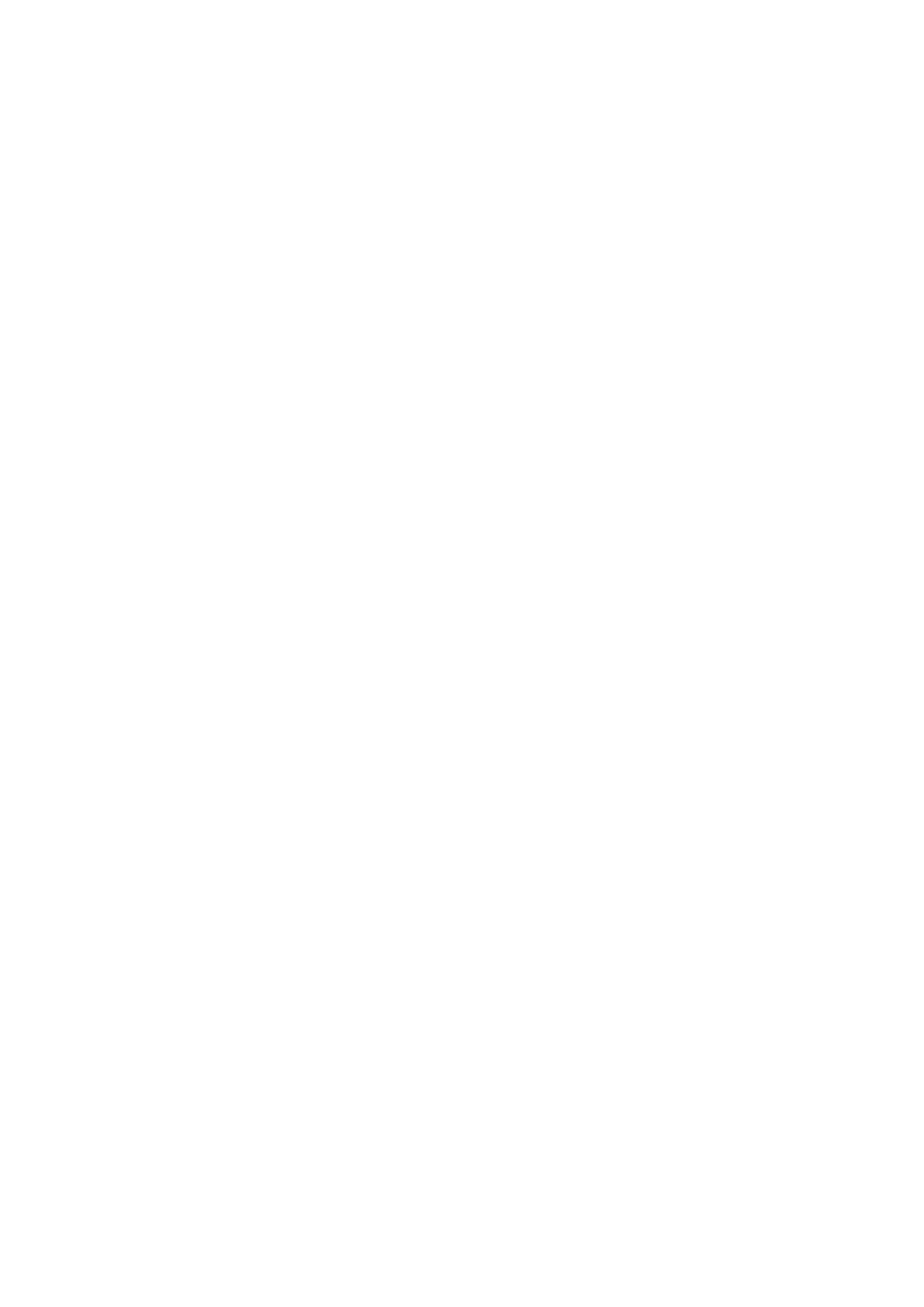GDI Printer Feature(option)
Connecting to Your PC
As stated above, you can use either a serial port or parallel port for the GDI printer function.
Verify that the parallel cable you are use conforms to the pinout specifications listed below:
Pin | Signal | Pin | Signal | Pin | Signal | Pin | Signal |
|
|
|
|
|
|
|
|
1 | 10 | 19 | GND | 28 | GND | ||
|
|
|
|
|
|
|
|
2 | Data 1 | 11 | Busy | 20 | GND | 29 | GND |
|
|
|
|
|
|
|
|
3 | Data 2 | 12 | PError | 21 | GND | 30 | GND |
|
|
|
|
|
|
|
|
4 | Data 3 | 13 | Select | 22 | GND | 31 | |
|
|
|
|
|
|
|
|
5 | Data 4 | 14 | 23 | GND | 32 | ||
|
|
|
|
|
|
|
|
6 | Data 5 | 15 | N.C. | 24 | GND | 33 | N.C. |
|
|
|
|
|
|
|
|
7 | Data 6 | 16 | GND | 25 | GND | 34 | N.C. |
|
|
|
|
|
|
|
|
8 | Data 7 | 17 | Chassis | 26 | GND | 35 | N.C. |
|
|
|
|
|
|
|
|
9 | Data 8 (MSB) | 18 | VCC | 27 | GND | 36 | |
|
|
|
|
|
|
|
|
See “Connecting to a Computer on page
Installing The Printer Driver
These instructions assume that the Windows program is al ready running. These instructions are also included in a Readme File on the floppy.
Windows95
1
2
3
4
5
6
Click the Start button on the task bar.
Choose Settings - Printers.
In the Printers window, click the Add Printer icon.
The Add Printer Wizard opens. Click Next.
Choose Local Printer. Click Next.
A list of printers appears. Click the Have Disk... button.
6 - 13 | PC Printing & Scanning |