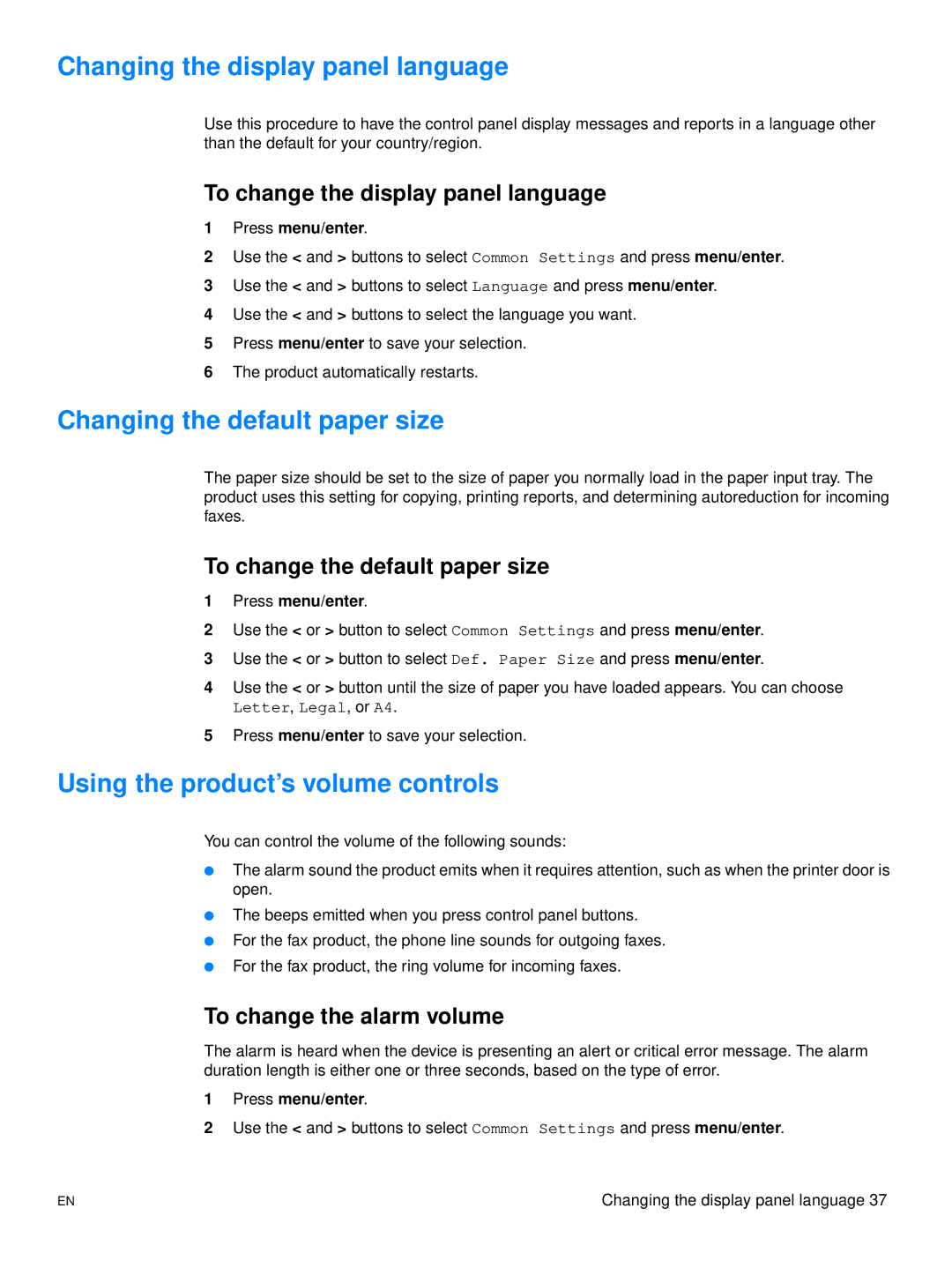Changing the display panel language
Use this procedure to have the control panel display messages and reports in a language other than the default for your country/region.
To change the display panel language
1Press menu/enter.
2Use the < and > buttons to select Common Settings and press menu/enter.
3Use the < and > buttons to select Language and press menu/enter.
4Use the < and > buttons to select the language you want.
5Press menu/enter to save your selection.
6The product automatically restarts.
Changing the default paper size
The paper size should be set to the size of paper you normally load in the paper input tray. The product uses this setting for copying, printing reports, and determining autoreduction for incoming faxes.
To change the default paper size
1Press menu/enter.
2Use the < or > button to select Common Settings and press menu/enter.
3Use the < or > button to select Def. Paper Size and press menu/enter.
4Use the < or > button until the size of paper you have loaded appears. You can choose
Letter, Legal, or A4.
5Press menu/enter to save your selection.
Using the product’s volume controls
You can control the volume of the following sounds:
●The alarm sound the product emits when it requires attention, such as when the printer door is open.
●The beeps emitted when you press control panel buttons.
●For the fax product, the phone line sounds for outgoing faxes.
●For the fax product, the ring volume for incoming faxes.
To change the alarm volume
The alarm is heard when the device is presenting an alert or critical error message. The alarm duration length is either one or three seconds, based on the type of error.
1Press menu/enter.
2Use the < and > buttons to select Common Settings and press menu/enter.
EN | Changing the display panel language 37 |