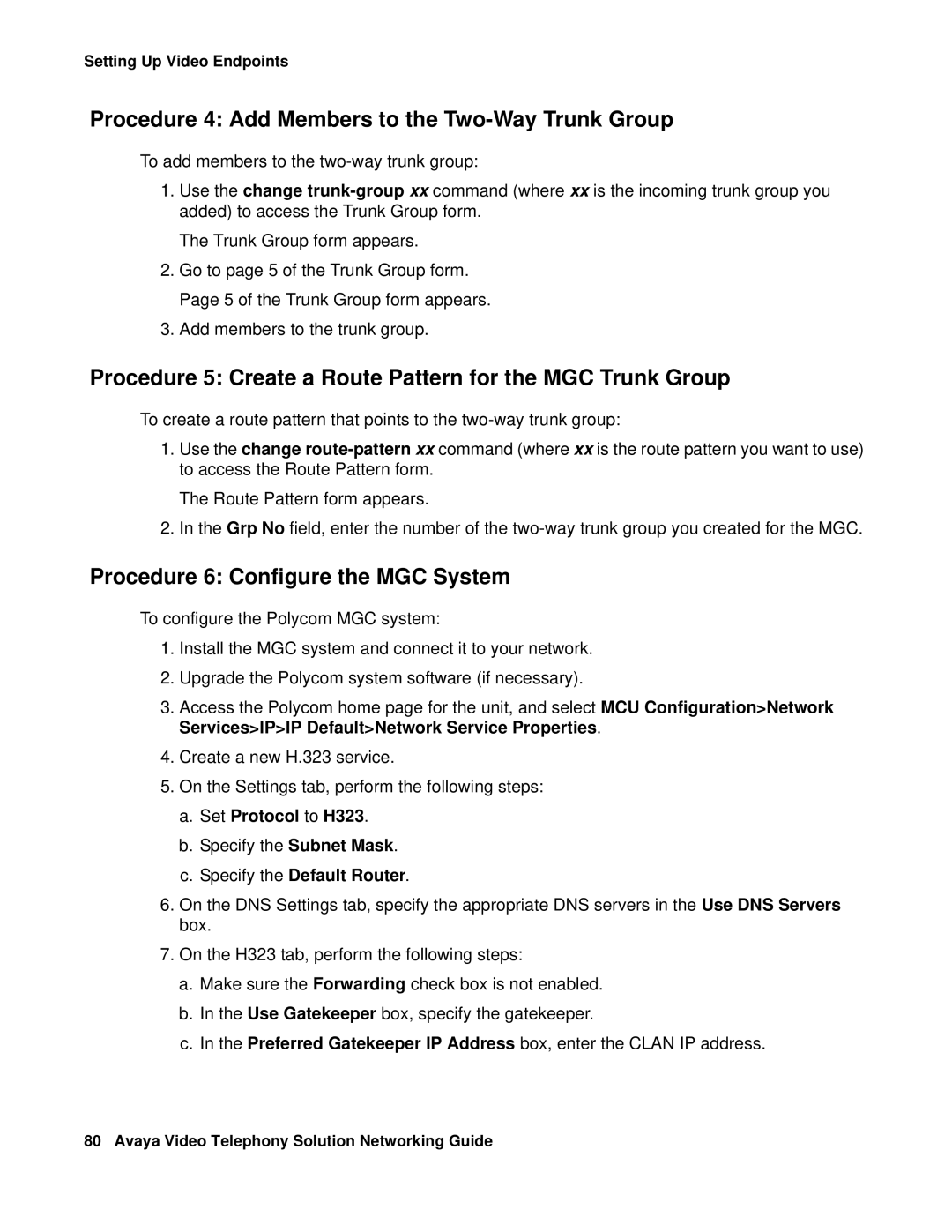Setting Up Video Endpoints
Procedure 4: Add Members to the Two-Way Trunk Group
To add members to the
1.Use the change
The Trunk Group form appears.
2.Go to page 5 of the Trunk Group form. Page 5 of the Trunk Group form appears.
3.Add members to the trunk group.
Procedure 5: Create a Route Pattern for the MGC Trunk Group
To create a route pattern that points to the
1.Use the change
The Route Pattern form appears.
2.In the Grp No field, enter the number of the
Procedure 6: Configure the MGC System
To configure the Polycom MGC system:
1.Install the MGC system and connect it to your network.
2.Upgrade the Polycom system software (if necessary).
3.Access the Polycom home page for the unit, and select MCU Configuration>Network Services>IP>IP Default>Network Service Properties.
4.Create a new H.323 service.
5.On the Settings tab, perform the following steps:
a.Set Protocol to H323.
b.Specify the Subnet Mask.
c.Specify the Default Router.
6.On the DNS Settings tab, specify the appropriate DNS servers in the Use DNS Servers box.
7.On the H323 tab, perform the following steps:
a.Make sure the Forwarding check box is not enabled.
b.In the Use Gatekeeper box, specify the gatekeeper.
c.In the Preferred Gatekeeper IP Address box, enter the CLAN IP address.
80 Avaya Video Telephony Solution Networking Guide