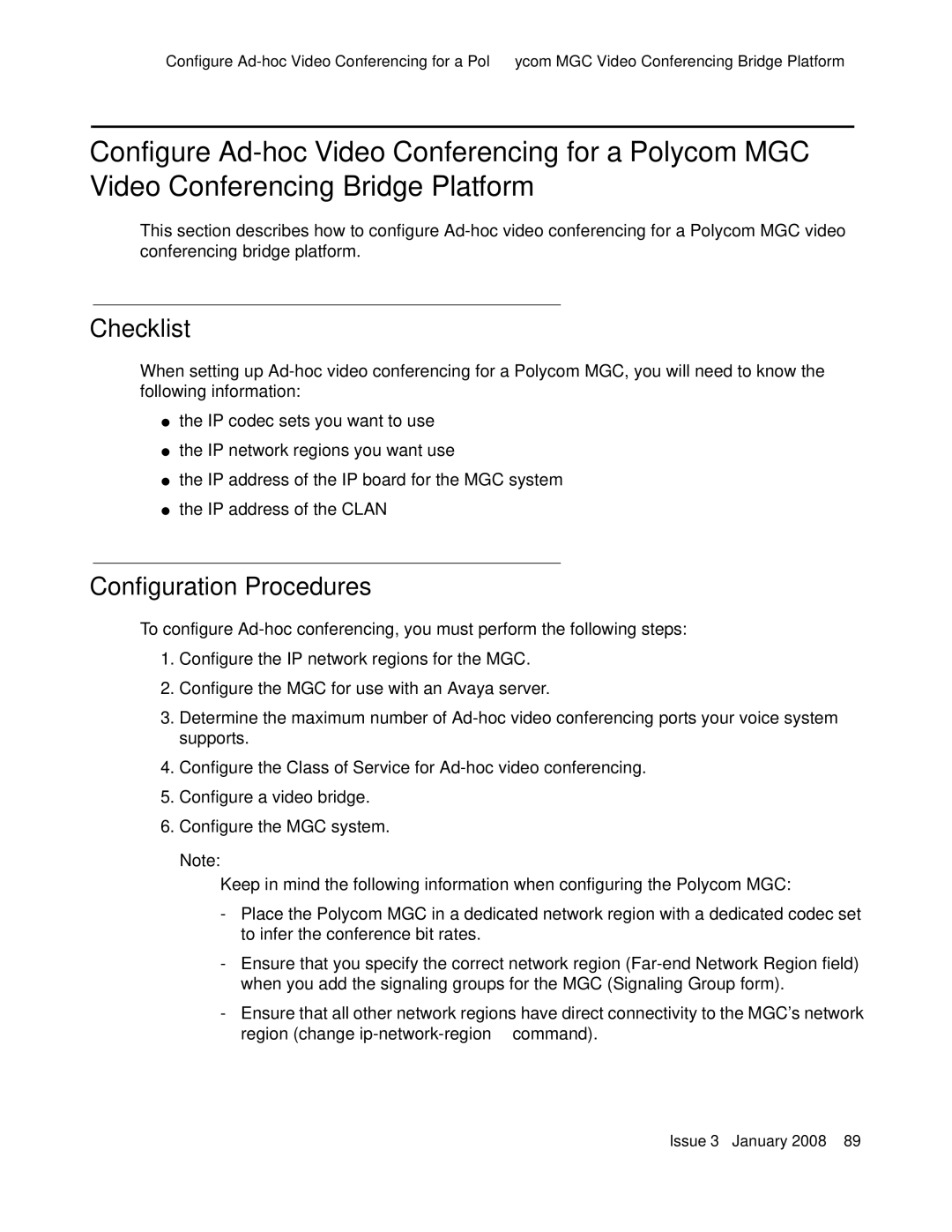Configure
Configure
This section describes how to configure
Checklist
When setting up
●the IP codec sets you want to use
●the IP network regions you want use
●the IP address of the IP board for the MGC system
●the IP address of the CLAN
Configuration Procedures
To configure
1.Configure the IP network regions for the MGC.
2.Configure the MGC for use with an Avaya server.
3.Determine the maximum number of
4.Configure the Class of Service for
5.Configure a video bridge.
6.Configure the MGC system.
Note:
Keep in mind the following information when configuring the Polycom MGC:
-Place the Polycom MGC in a dedicated network region with a dedicated codec set to infer the conference bit rates.
-Ensure that you specify the correct network region
-Ensure that all other network regions have direct connectivity to the MGC’s network region (change