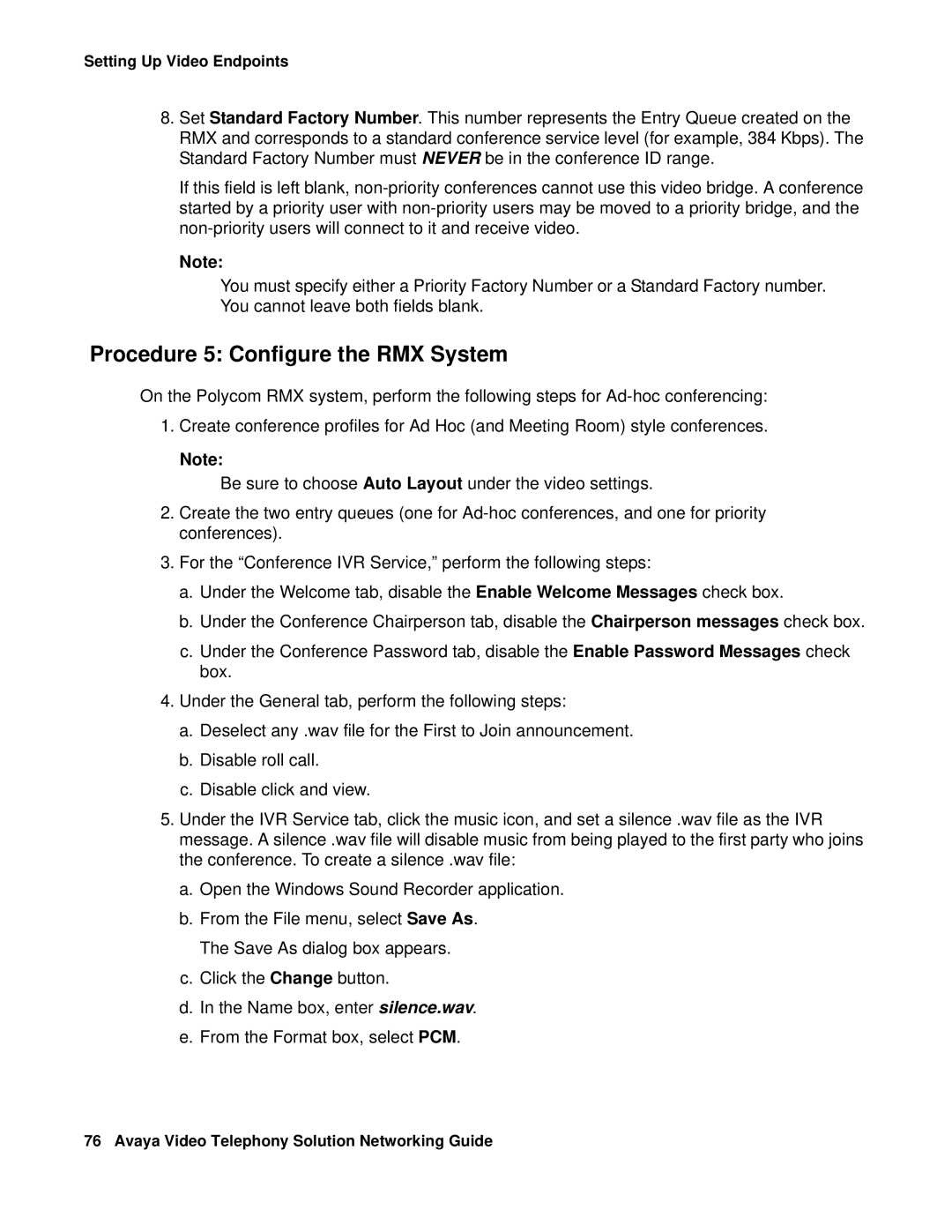Setting Up Video Endpoints
8.Set Standard Factory Number. This number represents the Entry Queue created on the RMX and corresponds to a standard conference service level (for example, 384 Kbps). The Standard Factory Number must NEVER be in the conference ID range.
If this field is left blank,
Note:
You must specify either a Priority Factory Number or a Standard Factory number. You cannot leave both fields blank.
Procedure 5: Configure the RMX System
On the Polycom RMX system, perform the following steps for
1.Create conference profiles for Ad Hoc (and Meeting Room) style conferences.
Note:
Be sure to choose Auto Layout under the video settings.
2.Create the two entry queues (one for
3.For the “Conference IVR Service,” perform the following steps:
a.Under the Welcome tab, disable the Enable Welcome Messages check box.
b.Under the Conference Chairperson tab, disable the Chairperson messages check box.
c.Under the Conference Password tab, disable the Enable Password Messages check box.
4.Under the General tab, perform the following steps:
a.Deselect any .wav file for the First to Join announcement.
b.Disable roll call.
c.Disable click and view.
5.Under the IVR Service tab, click the music icon, and set a silence .wav file as the IVR message. A silence .wav file will disable music from being played to the first party who joins the conference. To create a silence .wav file:
a.Open the Windows Sound Recorder application.
b.From the File menu, select Save As. The Save As dialog box appears.
c.Click the Change button.
d.In the Name box, enter silence.wav.
e.From the Format box, select PCM.
76 Avaya Video Telephony Solution Networking Guide