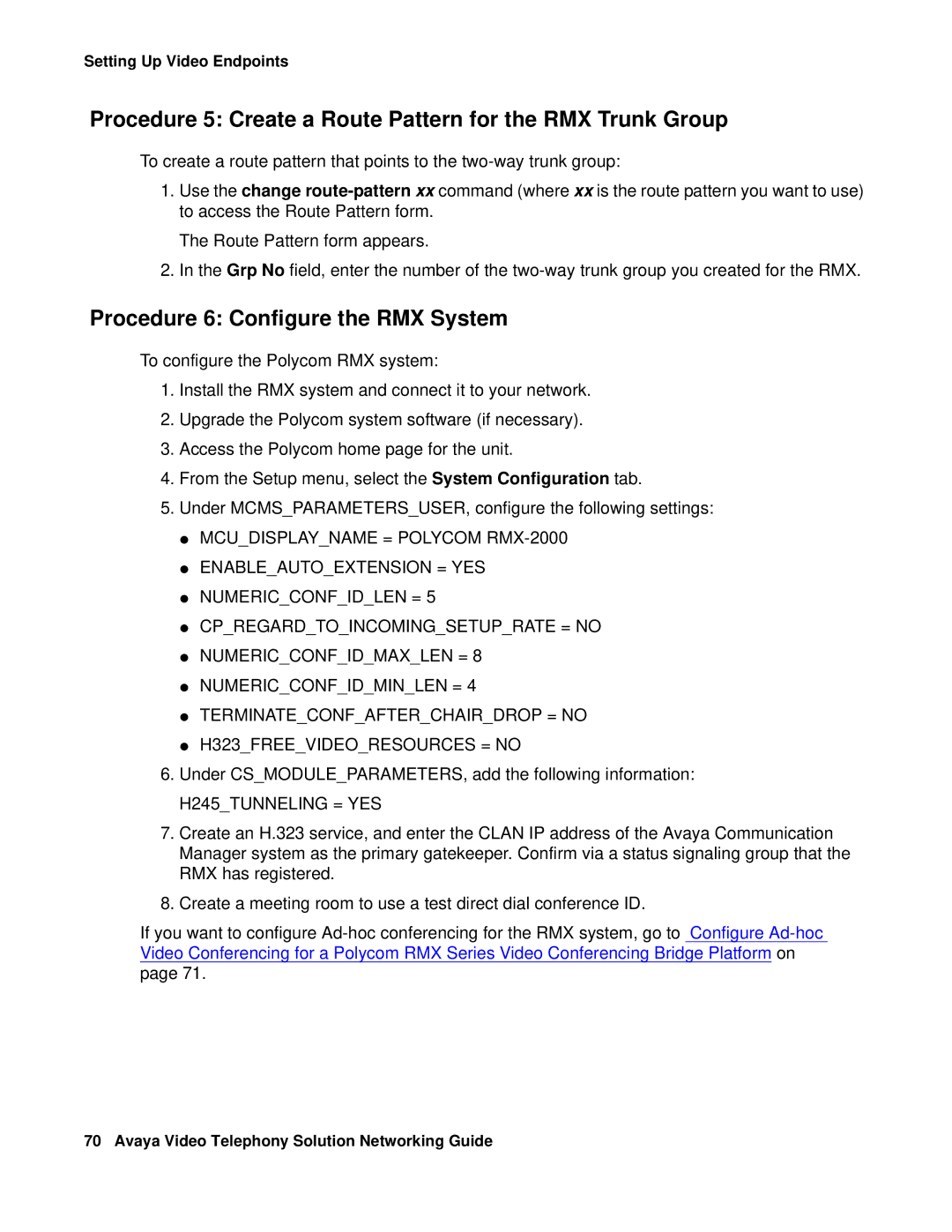Setting Up Video Endpoints
Procedure 5: Create a Route Pattern for the RMX Trunk Group
To create a route pattern that points to the
1.Use the change
The Route Pattern form appears.
2.In the Grp No field, enter the number of the
Procedure 6: Configure the RMX System
To configure the Polycom RMX system:
1.Install the RMX system and connect it to your network.
2.Upgrade the Polycom system software (if necessary).
3.Access the Polycom home page for the unit.
4.From the Setup menu, select the System Configuration tab.
5.Under MCMS_PARAMETERS_USER, configure the following settings:
●MCU_DISPLAY_NAME = POLYCOM
●ENABLE_AUTO_EXTENSION = YES
●NUMERIC_CONF_ID_LEN = 5
●CP_REGARD_TO_INCOMING_SETUP_RATE = NO
●NUMERIC_CONF_ID_MAX_LEN = 8
●NUMERIC_CONF_ID_MIN_LEN = 4
●TERMINATE_CONF_AFTER_CHAIR_DROP = NO
●H323_FREE_VIDEO_RESOURCES = NO
6.Under CS_MODULE_PARAMETERS, add the following information:
H245_TUNNELING = YES
7.Create an H.323 service, and enter the CLAN IP address of the Avaya Communication Manager system as the primary gatekeeper. Confirm via a status signaling group that the RMX has registered.
8.Create a meeting room to use a test direct dial conference ID.
If you want to configure
70 Avaya Video Telephony Solution Networking Guide