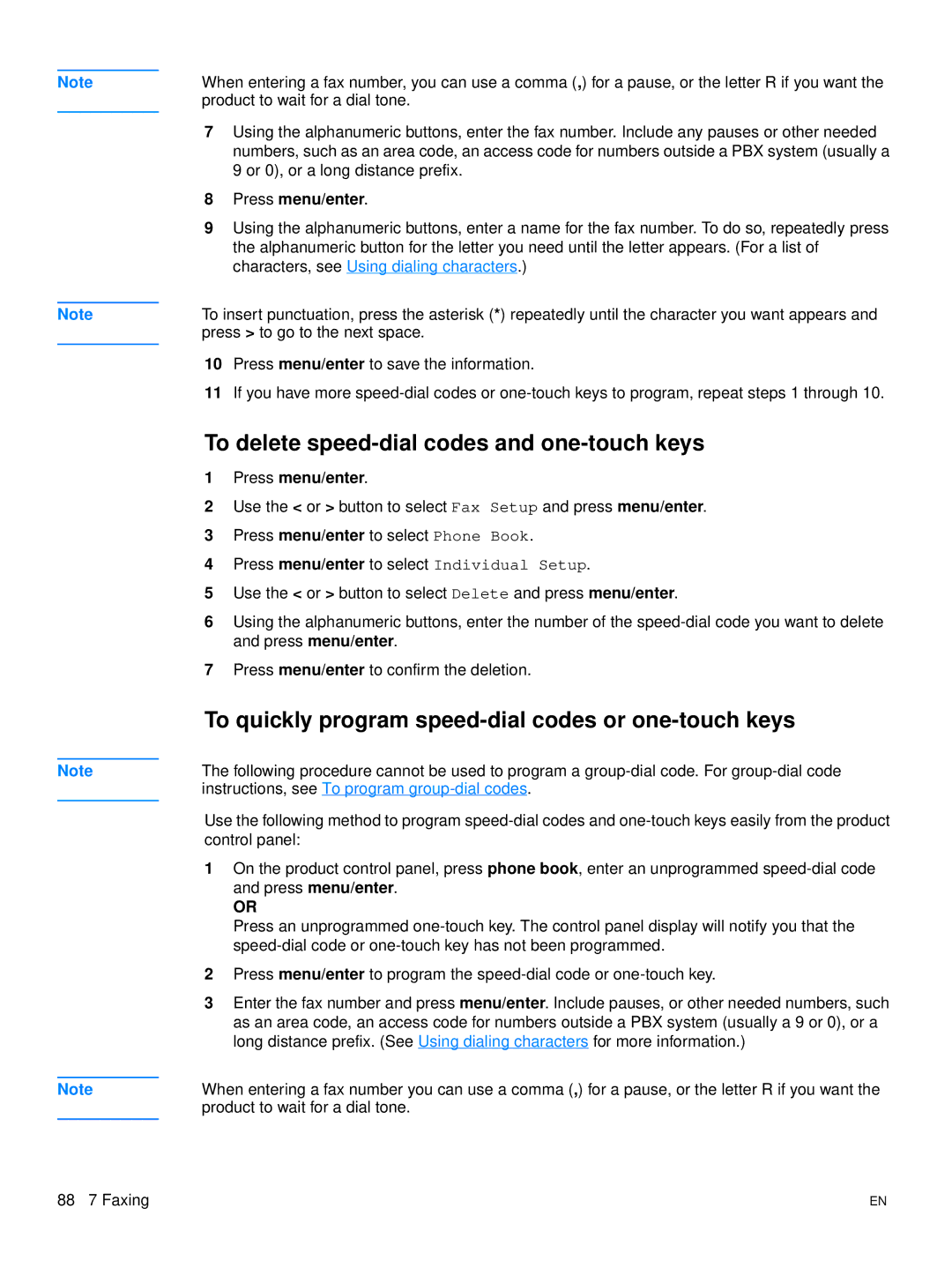Note
Note
Note
Note
When entering a fax number, you can use a comma (,) for a pause, or the letter R if you want the product to wait for a dial tone.
7Using the alphanumeric buttons, enter the fax number. Include any pauses or other needed numbers, such as an area code, an access code for numbers outside a PBX system (usually a 9 or 0), or a long distance prefix.
8Press menu/enter.
9Using the alphanumeric buttons, enter a name for the fax number. To do so, repeatedly press the alphanumeric button for the letter you need until the letter appears. (For a list of characters, see Using dialing characters.)
To insert punctuation, press the asterisk (*) repeatedly until the character you want appears and press > to go to the next space.
10Press menu/enter to save the information.
11If you have more
To delete speed-dial codes and one-touch keys
1Press menu/enter.
2Use the < or > button to select Fax Setup and press menu/enter.
3Press menu/enter to select Phone Book.
4Press menu/enter to select Individual Setup.
5Use the < or > button to select Delete and press menu/enter.
6Using the alphanumeric buttons, enter the number of the
7Press menu/enter to confirm the deletion.
To quickly program speed-dial codes or one-touch keys
The following procedure cannot be used to program a
Use the following method to program
1On the product control panel, press phone book, enter an unprogrammed
OR
Press an unprogrammed
2Press menu/enter to program the
3Enter the fax number and press menu/enter. Include pauses, or other needed numbers, such as an area code, an access code for numbers outside a PBX system (usually a 9 or 0), or a long distance prefix. (See Using dialing characters for more information.)
When entering a fax number you can use a comma (,) for a pause, or the letter R if you want the product to wait for a dial tone.
88 7 Faxing | EN |