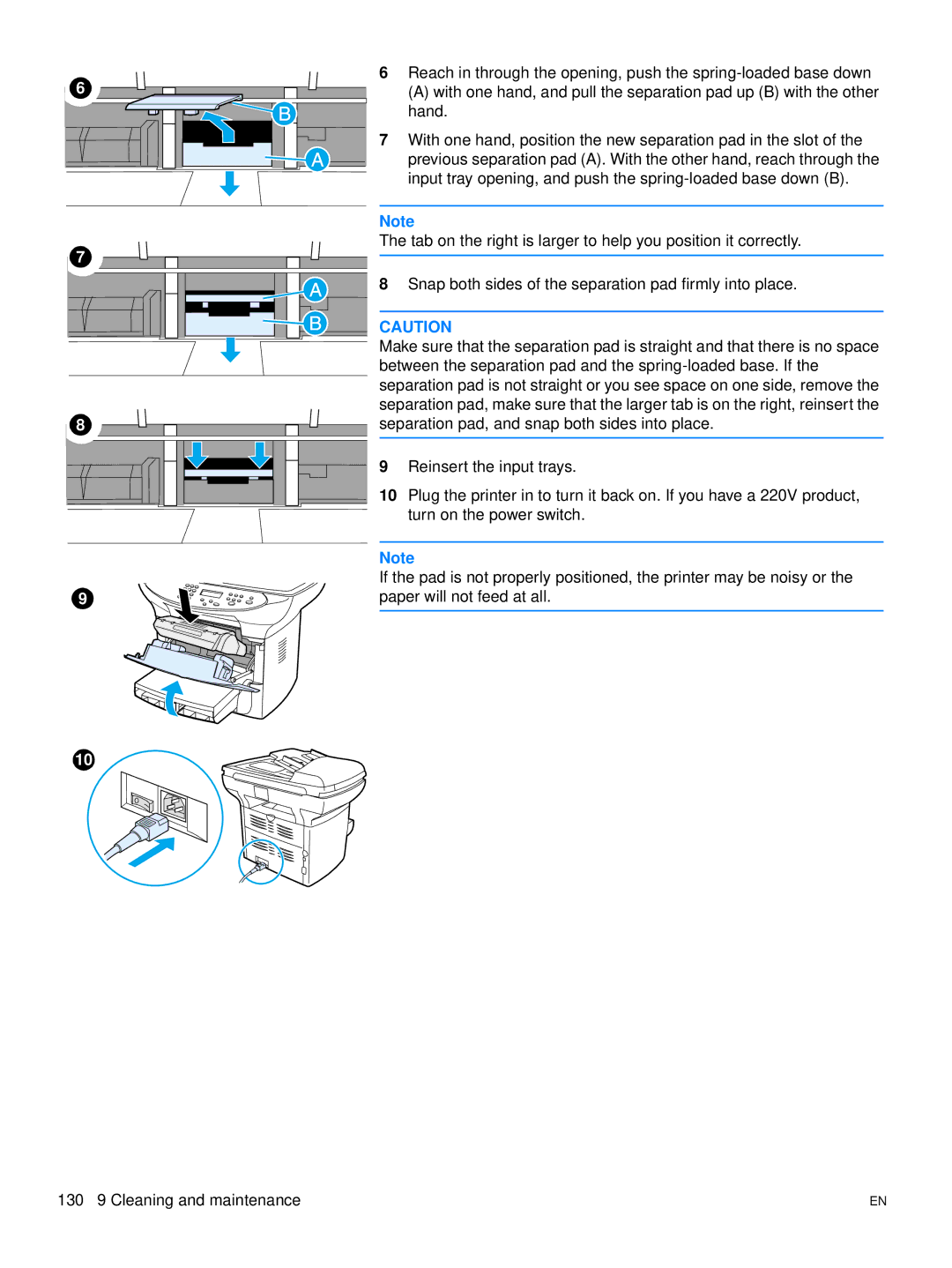6 |
6Reach in through the opening, push the
(A) with one hand, and pull the separation pad up (B) with the other hand.
7With one hand, position the new separation pad in the slot of the previous separation pad (A). With the other hand, reach through the input tray opening, and push the
| Note |
7 | The tab on the right is larger to help you position it correctly. |
| |
| 8 Snap both sides of the separation pad firmly into place. |
| CAUTION |
| Make sure that the separation pad is straight and that there is no space |
| between the separation pad and the |
| separation pad is not straight or you see space on one side, remove the |
| separation pad, make sure that the larger tab is on the right, reinsert the |
8 | separation pad, and snap both sides into place. |
| 9 Reinsert the input trays. |
| 10 Plug the printer in to turn it back on. If you have a 220V product, |
| turn on the power switch. |
| Note |
| If the pad is not properly positioned, the printer may be noisy or the |
9 | paper will not feed at all. |
10
130 9 Cleaning and maintenance | EN |