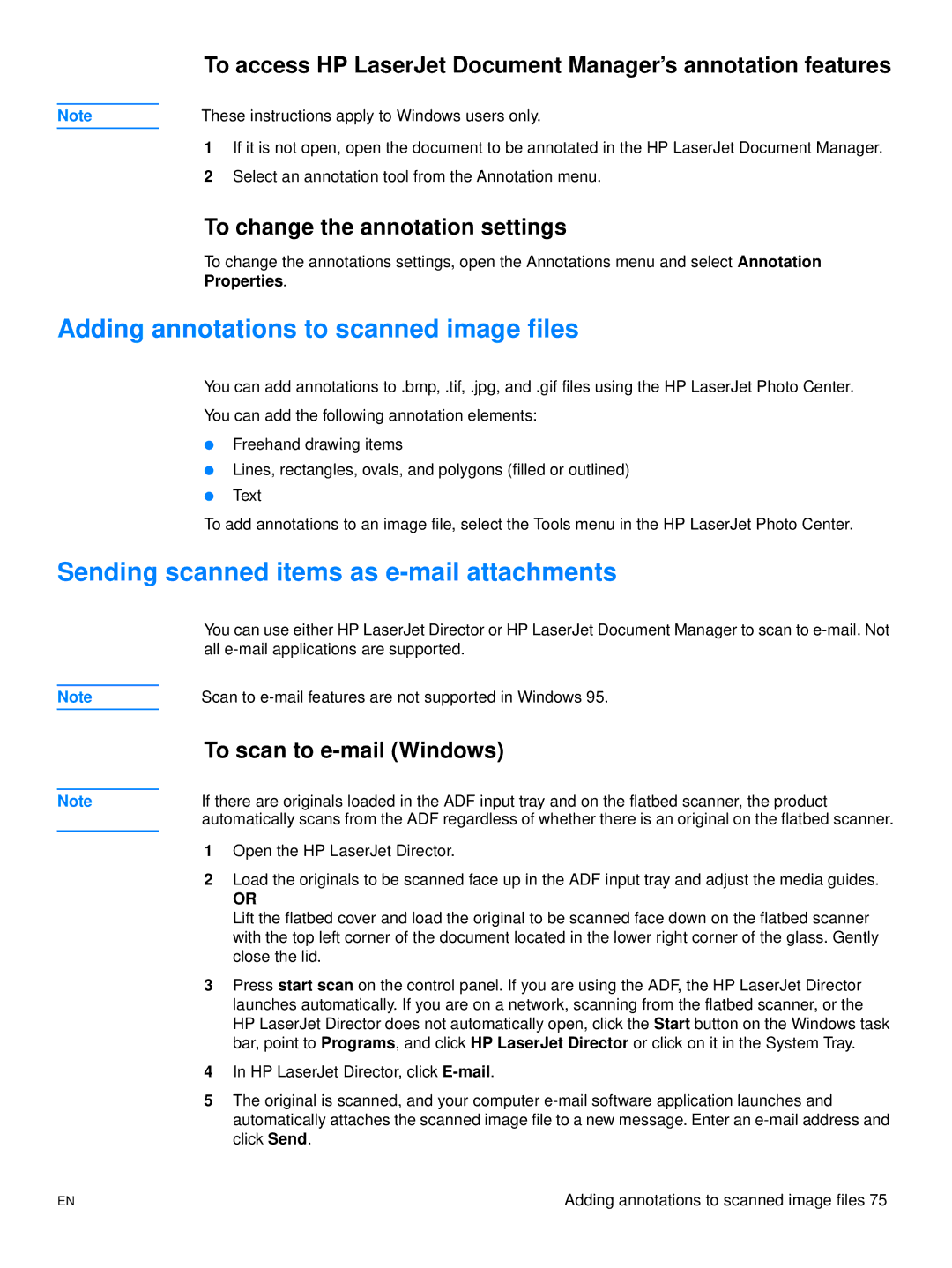To access HP LaserJet Document Manager’s annotation features
Note | These instructions apply to Windows users only. |
1If it is not open, open the document to be annotated in the HP LaserJet Document Manager.
2Select an annotation tool from the Annotation menu.
To change the annotation settings
To change the annotations settings, open the Annotations menu and select Annotation
Properties.
Adding annotations to scanned image files
You can add annotations to .bmp, .tif, .jpg, and .gif files using the HP LaserJet Photo Center.
You can add the following annotation elements:
●Freehand drawing items
●Lines, rectangles, ovals, and polygons (filled or outlined)
●Text
To add annotations to an image file, select the Tools menu in the HP LaserJet Photo Center.
Sending scanned items as e-mail attachments
You can use either HP LaserJet Director or HP LaserJet Document Manager to scan to
Note | Scan to |
Note
To scan to e-mail (Windows)
If there are originals loaded in the ADF input tray and on the flatbed scanner, the product automatically scans from the ADF regardless of whether there is an original on the flatbed scanner.
1Open the HP LaserJet Director.
2Load the originals to be scanned face up in the ADF input tray and adjust the media guides.
OR
Lift the flatbed cover and load the original to be scanned face down on the flatbed scanner with the top left corner of the document located in the lower right corner of the glass. Gently close the lid.
3Press start scan on the control panel. If you are using the ADF, the HP LaserJet Director launches automatically. If you are on a network, scanning from the flatbed scanner, or the HP LaserJet Director does not automatically open, click the Start button on the Windows task bar, point to Programs, and click HP LaserJet Director or click on it in the System Tray.
4In HP LaserJet Director, click
5The original is scanned, and your computer
EN | Adding annotations to scanned image files 75 |