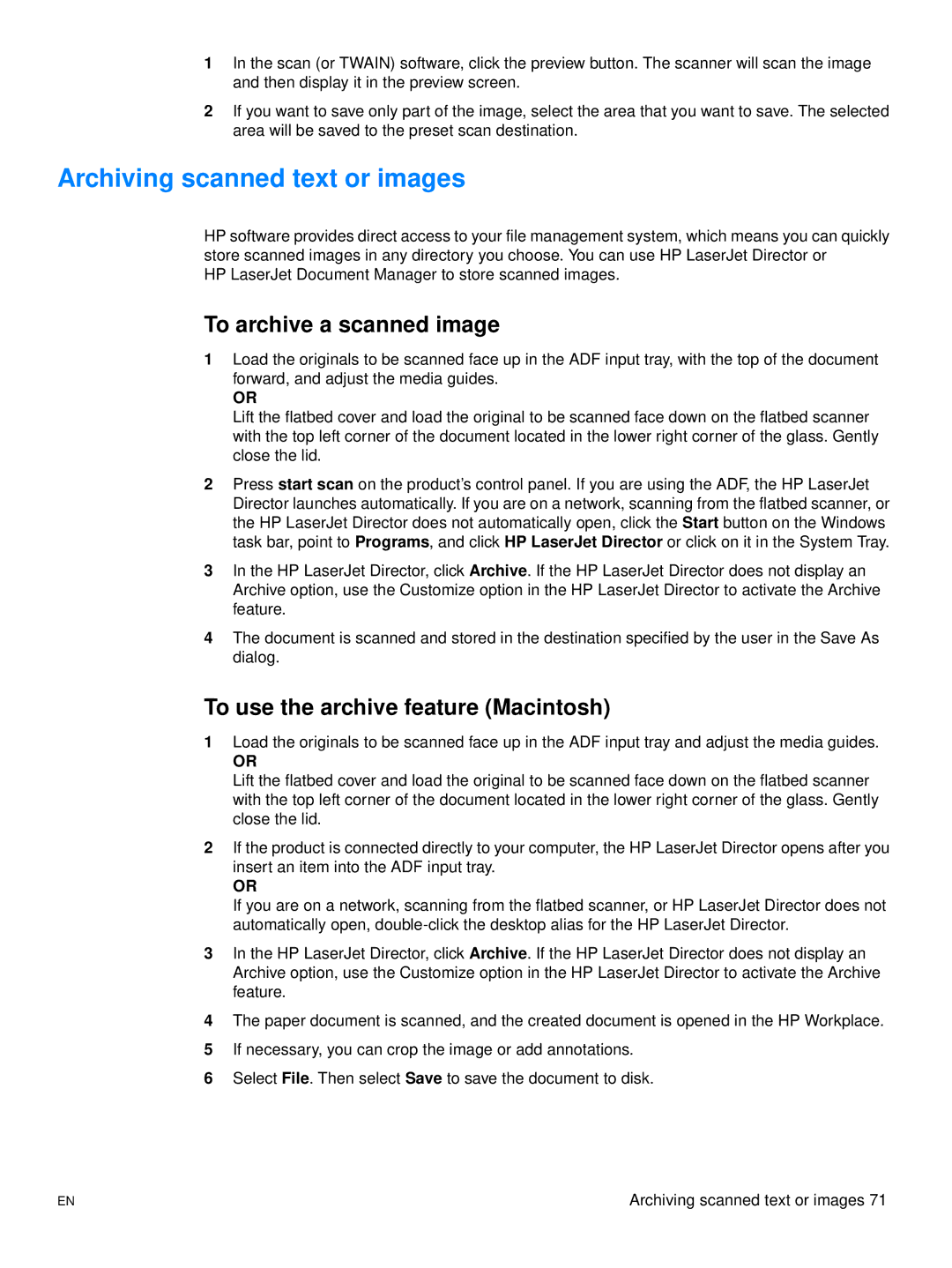1In the scan (or TWAIN) software, click the preview button. The scanner will scan the image and then display it in the preview screen.
2If you want to save only part of the image, select the area that you want to save. The selected area will be saved to the preset scan destination.
Archiving scanned text or images
HP software provides direct access to your file management system, which means you can quickly store scanned images in any directory you choose. You can use HP LaserJet Director or
HP LaserJet Document Manager to store scanned images.
To archive a scanned image
1Load the originals to be scanned face up in the ADF input tray, with the top of the document forward, and adjust the media guides.
OR
Lift the flatbed cover and load the original to be scanned face down on the flatbed scanner with the top left corner of the document located in the lower right corner of the glass. Gently close the lid.
2Press start scan on the product’s control panel. If you are using the ADF, the HP LaserJet Director launches automatically. If you are on a network, scanning from the flatbed scanner, or the HP LaserJet Director does not automatically open, click the Start button on the Windows task bar, point to Programs, and click HP LaserJet Director or click on it in the System Tray.
3In the HP LaserJet Director, click Archive. If the HP LaserJet Director does not display an Archive option, use the Customize option in the HP LaserJet Director to activate the Archive feature.
4The document is scanned and stored in the destination specified by the user in the Save As dialog.
To use the archive feature (Macintosh)
1Load the originals to be scanned face up in the ADF input tray and adjust the media guides.
OR
Lift the flatbed cover and load the original to be scanned face down on the flatbed scanner with the top left corner of the document located in the lower right corner of the glass. Gently close the lid.
2If the product is connected directly to your computer, the HP LaserJet Director opens after you insert an item into the ADF input tray.
OR
If you are on a network, scanning from the flatbed scanner, or HP LaserJet Director does not automatically open,
3In the HP LaserJet Director, click Archive. If the HP LaserJet Director does not display an Archive option, use the Customize option in the HP LaserJet Director to activate the Archive feature.
4The paper document is scanned, and the created document is opened in the HP Workplace.
5If necessary, you can crop the image or add annotations.
6Select File. Then select Save to save the document to disk.
EN | Archiving scanned text or images 71 |