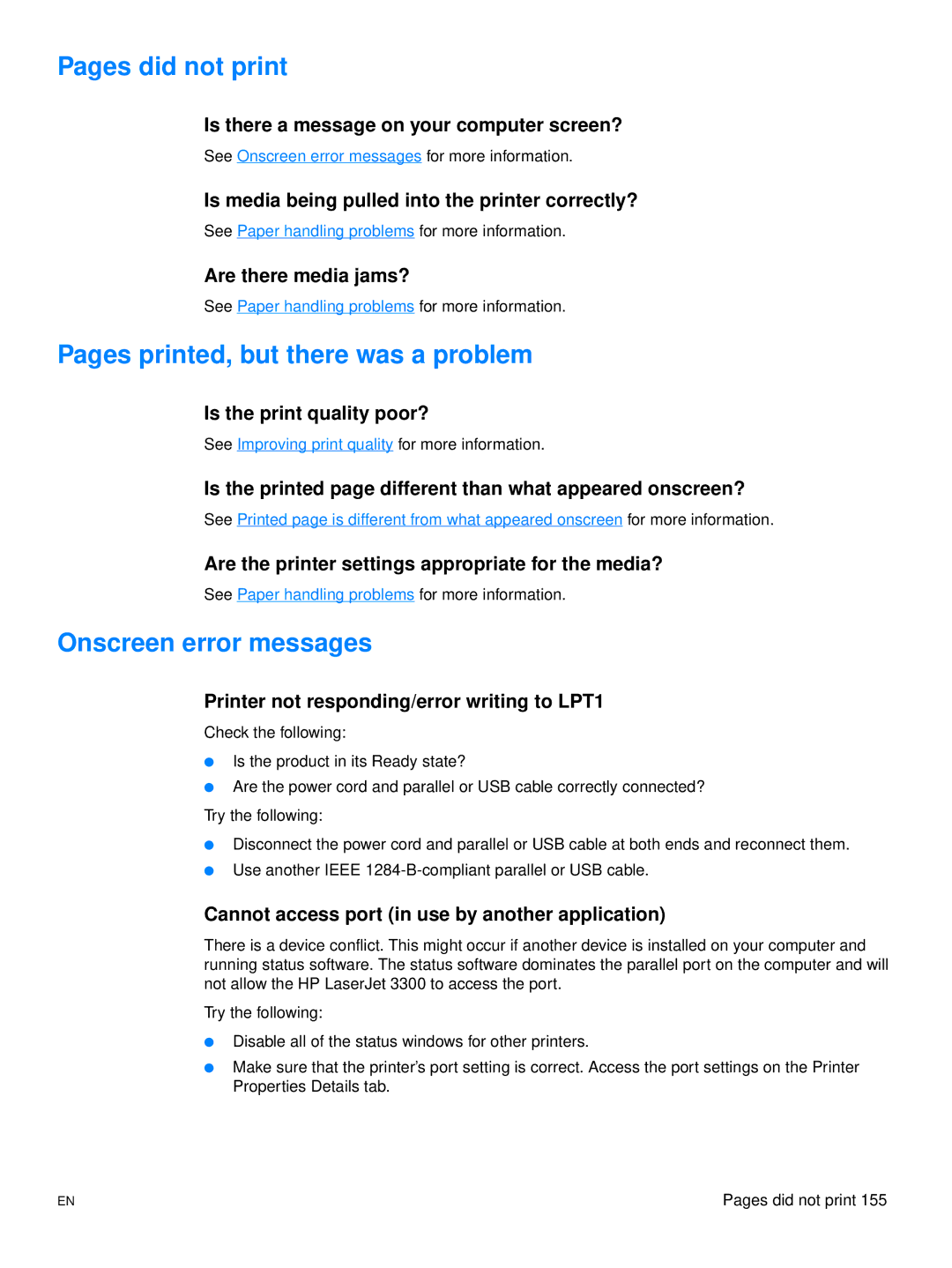Pages did not print
Is there a message on your computer screen?
See Onscreen error messages for more information.
Is media being pulled into the printer correctly?
See Paper handling problems for more information.
Are there media jams?
See Paper handling problems for more information.
Pages printed, but there was a problem
Is the print quality poor?
See Improving print quality for more information.
Is the printed page different than what appeared onscreen?
See Printed page is different from what appeared onscreen for more information.
Are the printer settings appropriate for the media?
See Paper handling problems for more information.
Onscreen error messages
Printer not responding/error writing to LPT1
Check the following:
●Is the product in its Ready state?
●Are the power cord and parallel or USB cable correctly connected? Try the following:
●Disconnect the power cord and parallel or USB cable at both ends and reconnect them.
●Use another IEEE
Cannot access port (in use by another application)
There is a device conflict. This might occur if another device is installed on your computer and running status software. The status software dominates the parallel port on the computer and will not allow the HP LaserJet 3300 to access the port.
Try the following:
●Disable all of the status windows for other printers.
●Make sure that the printer’s port setting is correct. Access the port settings on the Printer Properties Details tab.
EN | Pages did not print 155 |