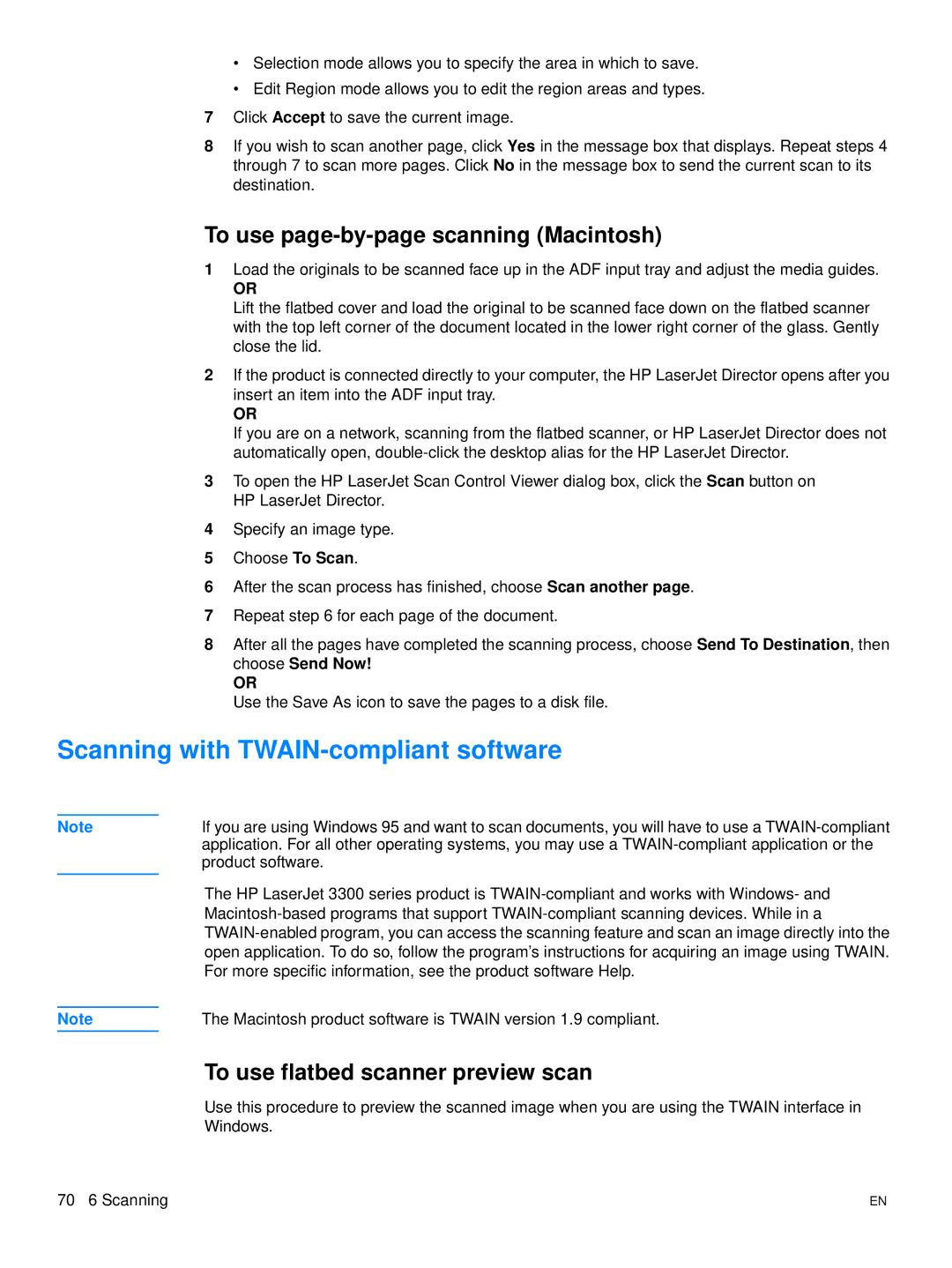•Selection mode allows you to specify the area in which to save.
•Edit Region mode allows you to edit the region areas and types.
7Click Accept to save the current image.
8If you wish to scan another page, click Yes in the message box that displays. Repeat steps 4 through 7 to scan more pages. Click No in the message box to send the current scan to its destination.
To use page-by-page scanning (Macintosh)
1Load the originals to be scanned face up in the ADF input tray and adjust the media guides.
OR
Lift the flatbed cover and load the original to be scanned face down on the flatbed scanner with the top left corner of the document located in the lower right corner of the glass. Gently close the lid.
2If the product is connected directly to your computer, the HP LaserJet Director opens after you insert an item into the ADF input tray.
OR
If you are on a network, scanning from the flatbed scanner, or HP LaserJet Director does not automatically open,
3To open the HP LaserJet Scan Control Viewer dialog box, click the Scan button on HP LaserJet Director.
4Specify an image type.
5Choose To Scan.
6After the scan process has finished, choose Scan another page.
7Repeat step 6 for each page of the document.
8After all the pages have completed the scanning process, choose Send To Destination, then choose Send Now!
OR
Use the Save As icon to save the pages to a disk file.
Scanning with TWAIN-compliant software
Note
If you are using Windows 95 and want to scan documents, you will have to use a
The HP LaserJet 3300 series product is
Note | The Macintosh product software is TWAIN version 1.9 compliant. |
To use flatbed scanner preview scan
Use this procedure to preview the scanned image when you are using the TWAIN interface in Windows.
70 6 Scanning | EN |