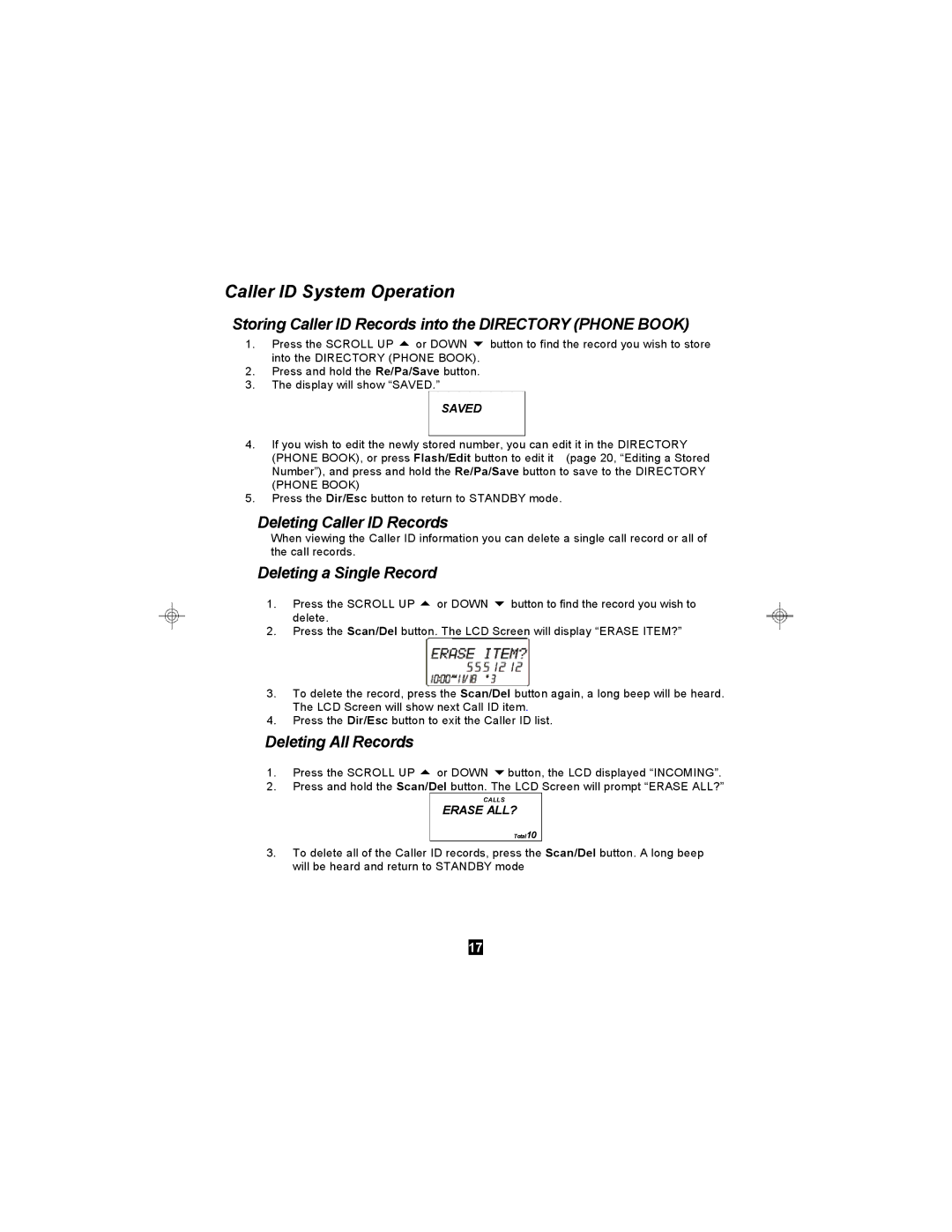Caller ID System Operation
Storing Caller ID Records into the DIRECTORY (PHONE BOOK)
1. Press the SCROLL UP or DOWN button to find the record you wish to store into the DIRECTORY (PHONE BOOK).
2.Press and hold the Re/Pa/Save button.
3.The display will show “SAVED.”
SAVED
4.If you wish to edit the newly stored number, you can edit it in the DIRECTORY
(PHONE BOOK), or press Flash/Edit button to edit it (page 20, “Editing a Stored Number”), and press and hold the Re/Pa/Save button to save to the DIRECTORY (PHONE BOOK)
5.Press the Dir/Esc button to return to STANDBY mode.
Deleting Caller ID Records
When viewing the Caller ID information you can delete a single call record or all of the call records.
Deleting a Single Record
1. Press the SCROLL UP or DOWN button to find the record you wish to delete.
2.Press the Scan/Del button. The LCD Screen will display “ERASE ITEM?”
3.To delete the record, press the Scan/Del button again, a long beep will be heard. The LCD Screen will show next Call ID item.
4.Press the Dir/Esc button to exit the Caller ID list.
Deleting All Records
1. Press the SCROLL UP or DOWN button, the LCD displayed “INCOMING”.
2.Press and hold the Scan/Del button. The LCD Screen will prompt “ERASE ALL?”
CALLS
ERASE ALL?
Total10
3.To delete all of the Caller ID records, press the Scan/Del button. A long beep will be heard and return to STANDBY mode